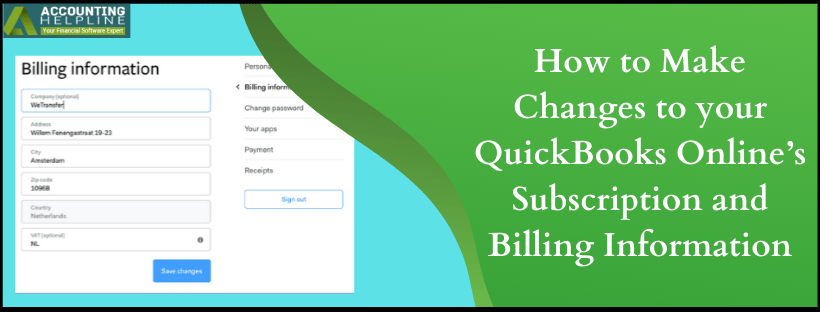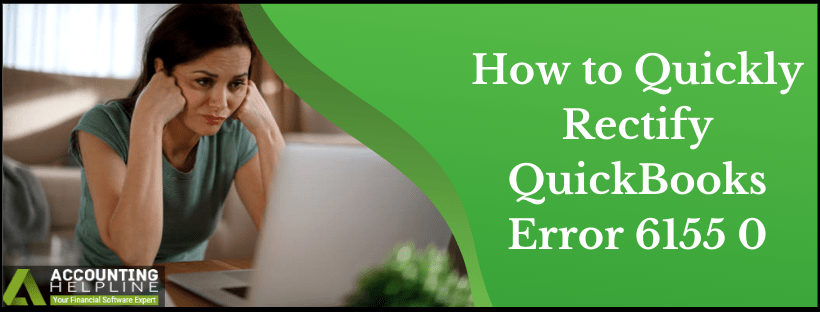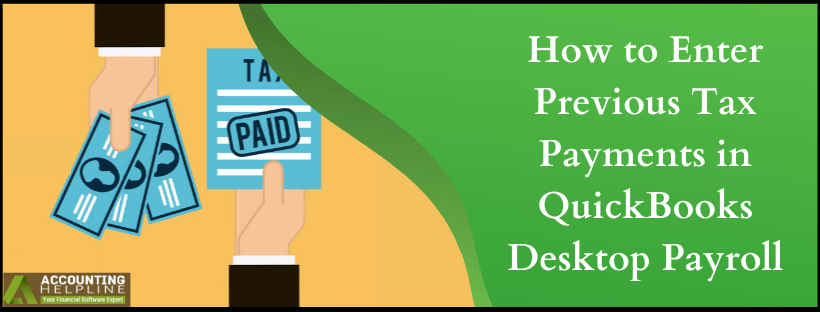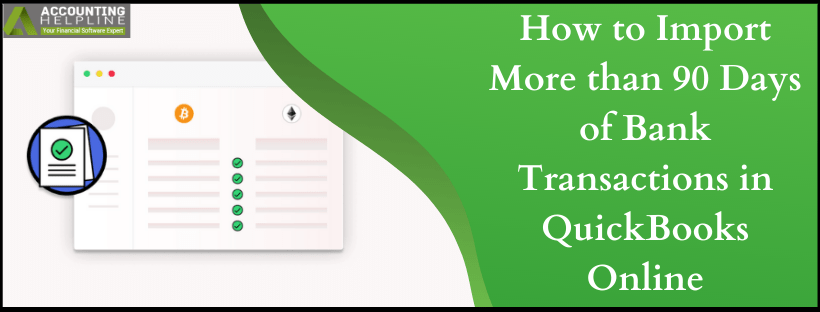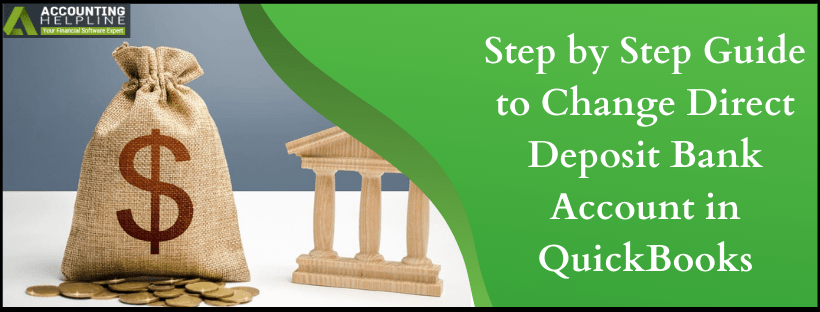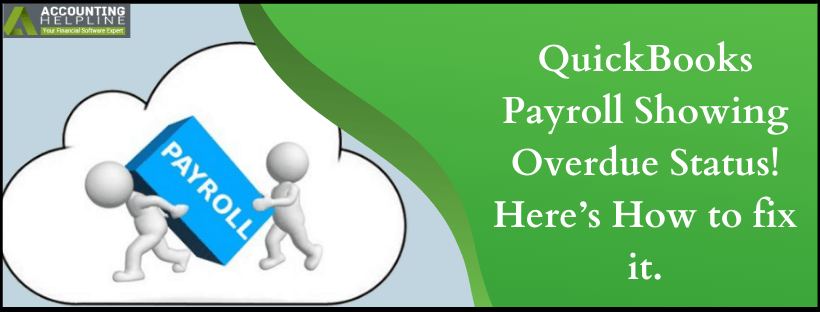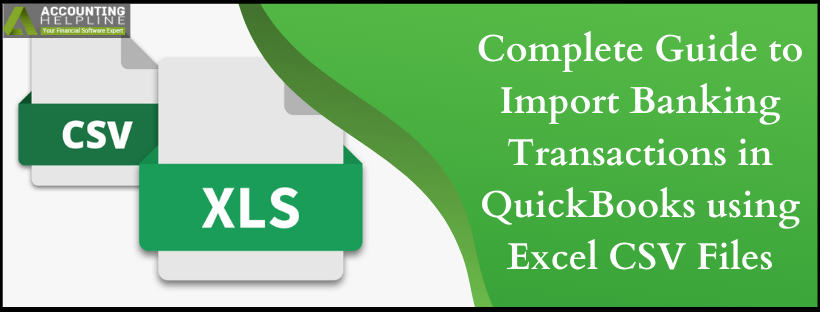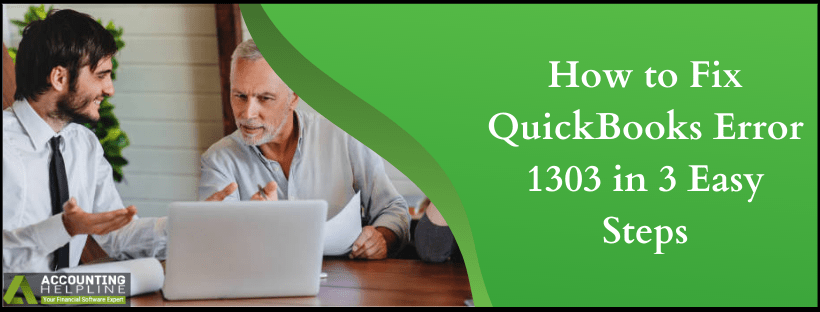How to Make Changes to your QuickBooks Online’s Subscription and Billing Information
This article will explain how to make changes to your QuickBooks Online billing and subscription information. QuickBooks Online allows you to easily change information like subscription information, pricing details, credit card info and billing information and you can even cancel your QuickBooks Online subscription from within the settings if needed. There is many more information that you can change from under the settings of QuickBooks Online listed further in the article. Follow the complete article for detailed instructions on changing user information in QuickBooks Online.
For Help and Support Related QuickBooks Online Call Customer Service Number 1.855.738.2784

Read More »How to Make Changes to your QuickBooks Online’s Subscription and Billing Information