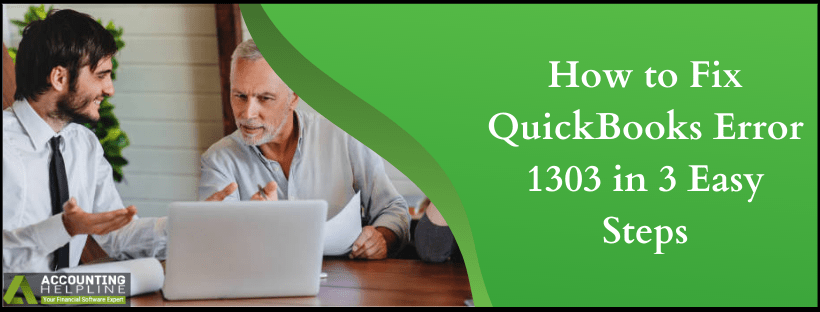An error during the installation of QuickBooks Desktop is quite common, and one such error that a user may receive is QuickBooks Error 1303. Error message “Error 1303: Installer has insufficient privileges to access this directory. C: \ …\ Intuit®” appears once a user encounters QuickBooks installer error 1303. The error indicates faults and misconfigurations in Windows settings and QuickBooks installation. However, troubleshooting QuickBooks installation errors can often be challenging, especially when you don’t know the correct method. No matter how much you know about resolving QuickBooks errors you can quickly get rid of QuickBooks Desktop error 1303 by following the troubleshooting steps mentioned in our article.
Is Error 1303 Affecting your QuickBooks Installation! Call Desktop Support Number 1.855.738.2784 for an Instant Fix
Possible Causes of QuickBooks Error 1303
QuickBooks Error 1303 typically appears during QuickBooks installation and emerges because of the following reasons:
- Inaccuracies in QuickBooks installation.
- Everyone Group and System Group do not have Full Control Rights to access the installation folder.
- Incorrect Windows File Sharing settings.
Step-by-Step Solution to QuickBooks Error Code 1303
Solution 1: Fix Installation Errors using QuickBooks Install Diagnostic Tool
QuickBooks Install Diagnostic Tool is designed to rectify common installation errors that arise due to corrupt Microsoft components like .NET Framework, C++, and MSXML. Users are just required to run the tool, and it will automatically resolve common errors with the installation. Applying this solution may fix QuickBooks Error 1303 but if not, then follow the next troubleshooting step.
- Follow the link and download the QuickBooks Install Diagnostic Tool.
- When prompted to save the file on your desktop.
- After the download completes open the file from the desktop and select, I am having problems installing QuickBooks.
- Click OK and wait until QB Install Diagnostic Tool repair installation errors.
- Repair process might take up to 25 minutes, depending on your internet connection speed and the performance of your computer.
Solution 2: Provide Full Control Access to Everyone and System Group on Windows
If running installation diagnostic tool didn’t help then most likely QuickBooks Error 1303 is arising because of the lack of proper permissions to the groups on Windows. Following this solution, we will allow Everyone group and System Group to have Full Control permission to access the installation directory on Windows.
- Press Windows + E keys together on your keyboard to open Windows File Manager.
- Type C:\ ProgramData \ COMMON FILES\ in the address bar at the top of the window and press Enter.
- Hit Organize from the top left corner of the window and select Properties.
- Click Advanced under the Security tab.
- Now click the Change Permissions button and locate System from the list.
- Double-click the System user and checkmark the Full Control check box under the Allow list.
- Hit OK and repeat the same steps with Everyone user.
- Click OK on previous two Windows and try installing QuickBooks once again, if you are still getting QuickBooks Error 1303 then follow the next troubleshooting step.
Solution 3: Edit Simple File Sharing Settings
- Open Windows File Manager by pressing Windows + E on the keyboard.
- Click Organize and select Folder and Search Options.
- Select the View tab and scroll down to view the Advanced Settings.
- Uncheck the Use Simple File Sharing (Recommended) box.
- Click Apply and OK.
- Follow the QuickBooks installation process once again.
If you are, still facing issues related to QuickBooks Error 1303 despite the steps followed above or if you are not comfortable following any of the troubleshooting steps, then you can always reach us at our Number 1.855.738.2784. Our team of QuickBooks Desktop experts deals with such installation errors every once in a while and can provide you with an instant solution in the shortest time possible.
Related Search Terms: QuickBooks Install Error 1303, QuickBooks Error 1303, QuickBooks Error Code 1303, QuickBooks Desktop Error 1303, Error 1303 While Installing QuickBooks, QuickBooks 2018 Error 1303, Error 1303 the Installer has Insufficient Privileges to Access this Directory, Error 1303 QuickBooks, Error 1303 Installing QuickBooks, QuickBooks Insufficient Privileges Error, QuickBooks Error 1303 on Windows 10, Cannot Install QuickBooks Error 1303, How to Fix QuickBooks Error 1303, QuickBooks Pro Error 1303, QuickBooks Enterprise Error 1303

Edward Martin
Edward Martin is a Technical Content Writer for our leading Accounting firm. He has over 10 years of experience in QuickBooks and Xero. He has also worked with Sage, FreshBooks, and many other software platforms. Edward’s passion for clarity, accuracy, and innovation is evident in his writing. He is well versed in how to simplify complex technical concepts and turn them into easy-to-understand content for our readers.