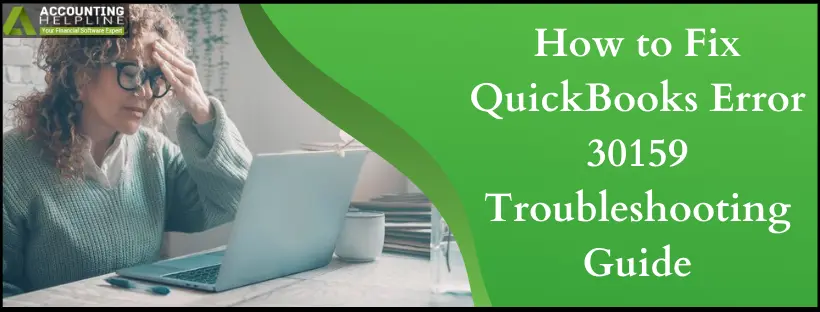QuickBooks Error 30159 is an error related to payroll. Although it’s a common error, it can seriously affect payroll processing, causing a significant dip in productivity. Read on to find out how to prevent and resolve it quickly.
QuickBooks Payroll requires regular updates for accurate results and persistent performance. Updating QuickBooks and its components is a process where most of the errors and glitches arise. One error that QB users face while updating payroll is payroll subscription verification error 30159. When a user encounters this error, a message pops up on the screen: “Can’t Verify Payroll Subscription Error 30159”. This happens when Intuit’s server, for some reason, cannot verify the user’s login or the payroll subscription is inactive or expired. Some other reasons can also trigger this QuickBooks error, which we have listed further in our article. Follow the complete article for detailed troubleshooting information.
If following the troubleshooting method does not resolve QuickBooks Error 30159, then get in touch with us at our Payroll Support Number 1.855.738.2784
What Triggers QuickBooks Error 30159 While Updating Payroll
In several cases, we have noticed that a 30159 error occurs when the user’s payroll subscription expires. Below, you can read all the reasons that cause the payroll subscription error in QuickBooks:
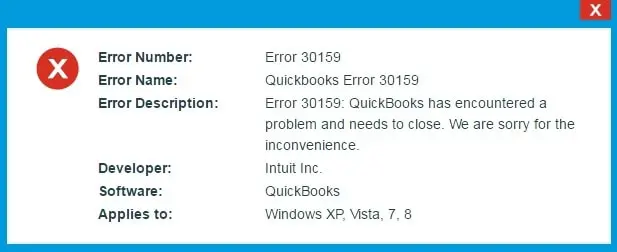
- When you have an inactive payroll subscription.
- More than one active payroll agreement with an inactive Direct Deposit agreement.
- Damaged QuickBooks Desktop file: paysub.ini.
- If there is data damage.
- The product is not updated.
- Incorrect Service Key.
- Incorrect Employer Identification Number (EIN) in the company file.
- Incorrect PSID in the company file.
- The version of QuickBooks Desktop you are using does not support your version of Windows.
NOTE: Make sure to Update the QuickBooks Desktop application to the latest version available before following the troubleshooting steps mentioned further in this article.
Steps to Resolve Payroll Update Error 30159
Troubleshooting Step 1: Check the Status of your Payroll Subscription
As we know, the primary reason for getting enhanced payroll error 30159 is the inactive status of your payroll subscription, so it is crucial to check the status of the subscription to resolve the error. Follow the steps below for verification of your payroll subscription:
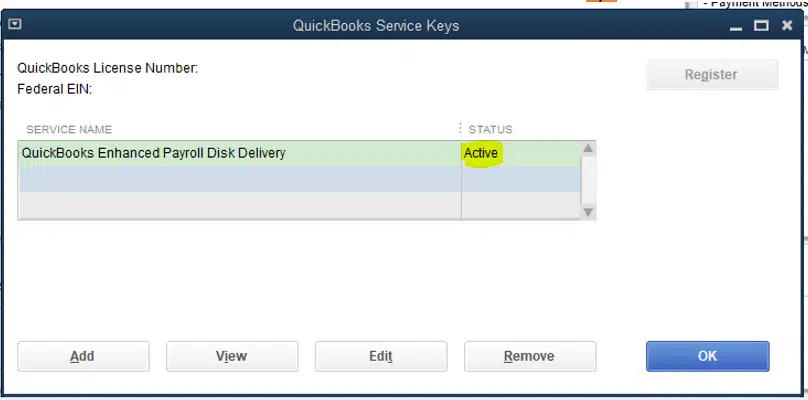
- Open QuickBooks, select My Payroll Services under the Employees tab, and then click Account and Billing Info.
- Enter your login credentials and hit Sign In.
- Now, on the Confirm your account information window, select the method by which you want to verify your identity.
- Receive the confirmation code on your phone number or in the email and click Continue.
- On the Enter your confirmation code window, enter the 6-digit confirmation code that you have received and click Continue.
- Once you are signed in, verify if the payroll subscription is active. If not, follow the instructions to activate it.
Try updating payroll tax tables again and see if Error 30159 is resolved. In case the error persists, follow the next troubleshooting step.
Troubleshooting Step 2: Repair paysub.ini file to remove QB Payroll error 30159
Renaming the paysub.ini file by adding .old at the end of the file name excludes it from being used by QuickBooks when it is damaged. After renaming the file, when you run QuickBooks Desktop, it automatically creates a new paysub.ini file to use. Follow step 2 from our article on Payroll Subscription Error PS036 to learn how to rename the damaged paysub.ini file.
Troubleshooting Step 3: Add EIN to your company file
Consider reactivating the EIN in the system. All you need to do is log in to the QuickBooks Payroll Account Maintenance Portal and then reactivate the EIN. Here’s how you can proceed:
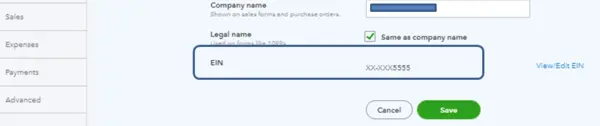
- First, move to the Employees menu, scroll down to My Payroll Service, and then click Account/Billing Information.
- Secondly, login to your account.
- Then, go to the Service Information
- Further, click the Add More link next to the Total # of EINS.
- Lastly, follow the succeeding prompts to reactivate the EIN successfully.
Troubleshooting Step 4: Update QuickBooks Desktop and Retry to Get the Payroll Updates
An outdated QuickBooks Desktop can be a significant reason for getting errors during payroll updates. This is why we will first update QuickBooks Desktop and later retry to get the payroll updates.

- Launch QuickBooks Desktop and move to the Help tab in the top menu bar.
- From the options in the drop-down list, choose Update QuickBooks Desktop and move to the Update Now tab.
- Click Get Updates and restart QuickBooks once the updates are completely downloaded.
- Click Install Now to get the downloaded updates installed in the application and retry to download the payroll updates to check if this solution has resolved the error.
Additional Troubleshooting Steps
- Open QuickBooks Desktop Payroll Account Maintenance and check if you have more than one active payroll agreement having an inactive direct deposit agreement.
- Reboot your computer.

The current blog has addressed a range of troubleshooting solutions to resolve QuickBooks error 30159. However, such payroll errors are common and can be frustrating at times. Therefore, if you feel the need for help at any step of troubleshooting, you can always reach us at our Support Number: 1.855.738.2784.
FAQs
What is QuickBooks error 30159?
It is a payroll-related error caused by an incorrect file setup in the Windows operating system and an expired payroll subscription. Moreover, other reasons for the same can be corrupted Windows and incorrect info entered while setting up the payroll.
In what circumstances can I encounter QuickBooks error 30159?
You can encounter this error while trying to add to an existing payroll subscription. However, there could be multiple circumstances where you can witness this error, such as while getting the payroll updates, running payroll, or calculating payroll taxes.
Is there a quick fix to error 30159 in QuickBooks?
The only quick fix for error 30159 in QuickBooks is to verify the subscription to the payroll service is active and that the info entered while activating is correct, like the PSID and the EIN.

Edward Martin
Edward Martin is a Technical Content Writer for our leading Accounting firm. He has over 10 years of experience in QuickBooks and Xero. He has also worked with Sage, FreshBooks, and many other software platforms. Edward’s passion for clarity, accuracy, and innovation is evident in his writing. He is well versed in how to simplify complex technical concepts and turn them into easy-to-understand content for our readers.