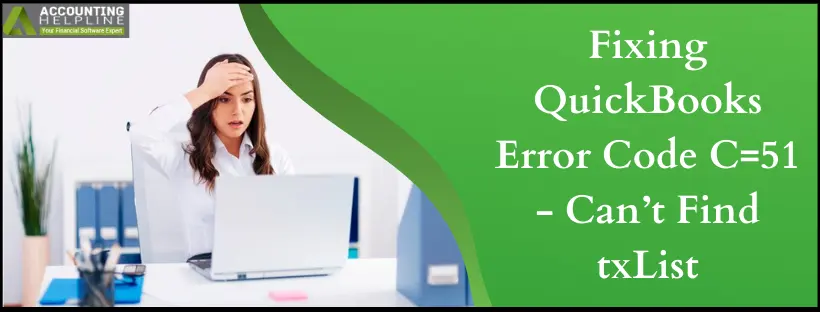Last Updated on March 14, 2024
For a business, there could be nothing more frustrating than having corruption in the transaction data because of QuickBooks error C=51. Fortunately, rectifying error C=51 is not as complex as it seems, which you will find by going through this troubleshooting guide.
Accessing the company file without errors or bugs is critical to working on the application and transactions. However, several QuickBooks users have reported getting QuickBooks error C=51 with the notification “C=51: can’t find txList.” This error appears when working on transactions within your QuickBooks company file (.qbw). This error emerges when you cannot locate txList from its list or while erasing a transaction from the report. Such an error can result in deleted or lost transactions. So, let’s understand the reasons and fixes for this error.
An alternate solution to following this blog is contacting our certified pro-advisors at 1.855.738.2784. They’ll offer the perfect advice on how to deal with QuickBooks Error C=51 like a pro!
How Exactly does QuickBooks Desktop Error C=51 Occur?
Here is a list of the most common factors that provoke QuickBooks Error Code C=51.
- Missing or deleted transactions in the txLists are the primary reasons behind error C=51.
- Unstable internet connectivity leads to disruption in QuickBooks activities. This issue could have been triggered since some transactions may not have been downloaded.
- Corrupted company files or damaged data within your transaction may also lead to this error.
Quick Fixes to Resolve Error C=51 in QB
It’s crucial to create a backup of your company files. It will help you stay protected against data damage or loss. Also, it makes sense to take the backup in the latest QB version to access the upgraded QB tools. Now, you can try attempting the following quick fixes to rectify the C=51 error in QuickBooks:
Solution 1: Reboot QuickBooks

Begin by closing all the open reports and files in QuickBooks. Now, exit the application and reboot the system. Now, attempt opening it again and finding the TxList to see if the error persists.
Solution 2 –Use the Verify Data and Rebuild Data Tool
The primary function of the Verify and Rebuild Data Tool is to fix common glitches in the company file. It is not necessary to run the Rebuild Tool unless there is an issue with the file –

- Terminate all tabs and programs on your system apart from QB.
- Go to the QuickBooks Desktop screen and click on File.
- Scroll down to the Utilities option and select Verify Data.
- Wait for one of the following messages to appear on your screen and perform accordingly –
- Everything is under control if “QuickBooks detected no problems with your data” is displayed.
- If an error message appears, follow the upcoming prompts to fix it.
- “Your data has lost integrity” is a sign to repair your file.
In order to repair your file, you must run the Rebuild Data tool.
- Click on File, then Utilities, and select Rebuild Data.
- Create a data backup file and allow the tool to run interrupted.
- Wait for the “Rebuild is completed” text and click OK.
- Finally, rerun the Verify Data tool to ensure that all damage has been repaired.
Solution 3 – Verify the Stability of your Internet Connection
You might never notice, but a weak or slow internet could be one of the major causes of errors and glitches in your device. It is best to check the connectivity and proceed accordingly –
- Try reconnecting your internet connection to your computer.
- You may receive a slow service if multiple devices are connected to the internet.
- Restart your Wi-fi router and then reconnect the network.
- Ensure you are not working on a public connection, as it could corrupt your device.
- Switch between your Wi-fi and mobile network just to confirm if the Wi-fi is at fault.
- After performing all checks, connect with your service provider to find a solution if you continue to struggle.
Solution 4- Restore Altered Transactions through the Audit Trail
The QuickBooks Audit Trail report has removed and modified historical transactions, allowing you to restore the transactions by re-entering the details. Here’s how to access this report:
- Tap the Reports
- Choose Accountant and Taxes, followed by Audit Trail.
The audit trail caters to recovering accidentally deleted or intentionally modified transactions. If you lose data due to technical glitches, only your backup file (.qbb) can help recover your transactions. The steps for this procedure include:
- Before proceeding to the steps, ensure that the backup of the company file is stored on the local drive of the device, not any external device or cloud software.
- Open QuickBooks Desktop and go to the File drop-down menu.
- Tap “Open or Restore Company” and then the “Restore a Backup Copy” option.
- Hit the Next button, choose the Local Backup, and press Next
- Search your device for the file backup in the format – company file name.qbb.
- Select a folder to store the file; this should not be the same as your company file.
- Press Open and then Save.
Finally, we have reached the end of our exclusive blog on QuickBooks Error Code C=51. We have put our best effort into gathering the most relevant and up-to-date information and breaking it down simplest. If you have carried out all resolutions but still fail to eliminate the error, we suggest you contact our tech specialists immediately. They can figure out a way to cure this in no time. Call 1.855.738.2784.
FAQ’s
What specifications should I keep in mind before resolving error C51 in QB?
Keep the following specific points in mind before resolving error C51 in QB:
1.Create a local backup of your company and other essential data.
2.Check if the QBW file is corrupted.
3.Make sure to take a backup of the other QuickBooks data files like (.QBW, .QBB, .QBM)
What else can I do to fix the C=51 error?
You can repair the data file. You must check the internet connectivity and ensure no error is there. Access the lost transactions and fix the damaged data using rebuild and verify utility in QuickBooks.
What can I do about missed or accidentally deleted transactions in QB causing error C=51?
If you have missed or accidentally deleted transactions triggering the QuickBooks error C=51, you can restore the transactions through the Audit Trail or your recent backup.

Edward Martin is a Technical Content Writer for our leading Accounting firm. He has over 10 years of experience in QuickBooks and Xero. He has also worked with Sage, FreshBooks, and many other software platforms. Edward’s passion for clarity, accuracy, and innovation is evident in his writing. He is well versed in how to simplify complex technical concepts and turn them into easy-to-understand content for our readers.