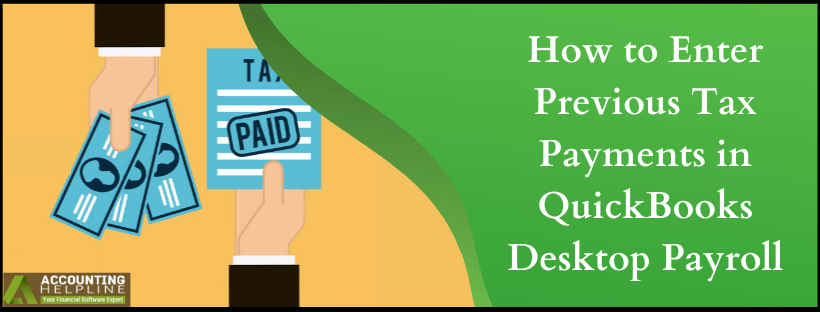If you have recently switched to Intuit’s® payroll system, then you might be looking for a way to enter your past payroll history and tax payments in QuickBooks payroll to make sure that your future tax payments and filings are correct. Entering historical tax payments helps QuickBooks to calculate the amount you own to the state and federal tax authorities and ensures the correct filing to avoid tax any penalties. In this article, we have explained two different methods of entering your tax payments made in the past into QuickBooks Desktop payroll so follow the complete article for detailed instructions.
Having Trouble Recording Prior Tax Payments in QuickBooks! Call Payroll Support Number 1.855.738.2784 for Assistance
Steps to Record Prior Tax Payments Within the Payroll Setup Window
- From QuickBooks Desktop select Payroll Setup under the Employees tab.
- Enter the information required on Company Setup, Employee Setup, and on Taxes page.
- Click Continue on Year-to-Date Payrolls page.
- Select Yes if there are checks issued by your company this year and then click Continue.
- Now click Edit beside the Tax Payments option and enter any previous tax information you want to enter.
- Click the arrow beside the quarter in which you want to enter the tax information.
- Now enter the tax information for Balance Remaining, Total Amount You’ve Already Paid, and QuickBooks – Calculated Amount.
- Follow the same steps to enter the information for the next quarter.
- After you have entered all the tax information for all the quarters and you get any balance under the Balance Remaining section, then you need to pay this balance to settle your taxes.
- Click Done Entering in Tax Payments after you have entered all the payments.
Steps to Record Prior Tax Payments outside the Payroll Setup Window
- Open QuickBooks and from under the Help menu select About QuickBooks.
- Now press Control + Shift + Y key on your keyboard to open Setup YTD Amount screen.
- Click Next and follow the instructions to reach Enter Prior Payments screen.
- Click Create Payment under the Enter Prior Payments section to enter all the non-tax and tax payroll payments.
- Now enter the for period ending date and payment date.
- Select the payroll item that you have already paid for, and you want it to be in QuickBooks under the Taxes and Liabilities field.
- Click the accounts affected option to set how you want the tax payment to display on Charts of Accounts.
- Select any options from Do not affect accounts, Affect liability accounts but not the bank account, or Affect liability and bank accounts.
- Once the first payment is completed click Next Payment option to clear the next payment and follow the same steps until all the payments are recorded.
- Click Done and then hit Finish to save the changes.
If you want an Payroll Expert to help you throughout the process of entering prior tax payments in QuickBooks Desktop Payroll, then get in touch with us at our Payroll Helpline Number 1.855.738.2784.

Edward Martin
Edward Martin is a Technical Content Writer for our leading Accounting firm. He has over 10 years of experience in QuickBooks and Xero. He has also worked with Sage, FreshBooks, and many other software platforms. Edward’s passion for clarity, accuracy, and innovation is evident in his writing. He is well versed in how to simplify complex technical concepts and turn them into easy-to-understand content for our readers.