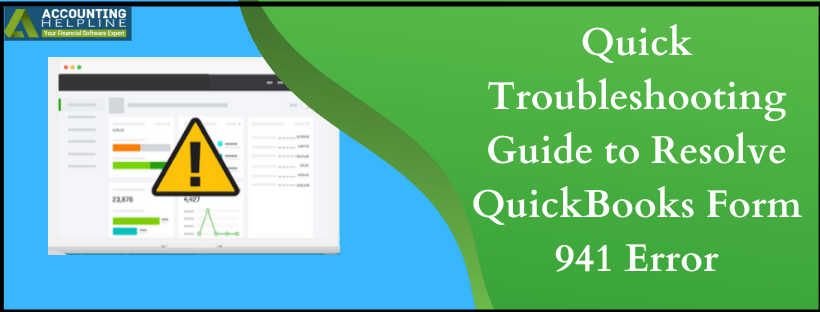If you are running a business and have employees working under you, then you are required to file form 941 to the IRS ( Internal Revenue Service) quarterly. This form is used to report IRS about the Income-tax, Social Security tax, and Medicare tax that your business withheld from the employee’s paycheck. While trying to complete the form 941 in QuickBooks sometimes users get an error that requires them to e-file the form again and displays that the amount is over $2500. QuickBooks form 941 error appears when the total amount that you are paying for a quarter is more than $2500. However, you can quickly resolve QuickBooks form 941 error by following the steps mentioned in this article.
Need Help Resolving QuickBooks Form 941 Error? Call Payroll Number 1.855.738.2784 Now
What Cause QuickBooks Error Filing Form 941
The only reason that you are unable to generate form 941 is the amount of tax filing exceeding $2500 for a quarter. IRS only requires you to file form 941 if your total tax filing amount for a quarter is more than $2500. In case if the total tax amount is less than $1000, then you can file annual tax form 944 after approval from the Internal Revenue Services. For more info, follow the IRS Employer’s Tax Guide.
Solution to Resolve QuickBooks Error Printing 941 Form
If you are getting error Printing Federal Form 941, then it might be because of the incorrect set up of the filing method. Follow the steps mentioned below to resolve the issue.
Solution 1: Re-Verify the Filing Method
- Open QuickBooks, and from under the Employees tab, click Payroll Tax Forms & W-2s.
- Select Process Payroll Forms and then from under the File Forms tab click Change Filing Method from the Other Activities section.
- Follow the instructions displayed on the screen and click Continue.
- Select the form 941 from the list and click Edit.
- Now click Print and mail from the Filing Method options.
- Hit Finish and try to send the form once again.
If the error is resolved, then visit the Electronic Federal Tax Payment System and submit your payment form directly to the IRS.
Solution 2: Update QuickBooks Payroll
Installing the latest updates of payroll resolves most of the errors related to the tax filing. Follow our article on How to Update Payroll for detailed instructions.
After updating QuickBooks payroll try to print the tax forms once again
- From QuickBooks Desktop go to the Employees tab and select Payroll Tax Forms and W-2s.
- Now select Process Payroll Forms, and from under the Payroll Center click File Forms tab.
- Now choose the form that you need to file.
- Click File Form and select the form filing period.
- Click OK and select Check for Errors.
- Review the form and correct any mistakes found.
- Now hit Submit Form and click E-File button.
- Follow the instructions displayed on the screen and submit the form.
If you are still receiving an Quickbooks form 941 error, then we suggest you get in touch with one of our certified payroll experts at 1.855.738.2784. Our payroll support experts have years of experience resolving Error Printing Federal Form 941 and can provide you an instant solution to the problem within the shortest time possible.

Edward Martin
Edward Martin is a Technical Content Writer for our leading Accounting firm. He has over 10 years of experience in QuickBooks and Xero. He has also worked with Sage, FreshBooks, and many other software platforms. Edward’s passion for clarity, accuracy, and innovation is evident in his writing. He is well versed in how to simplify complex technical concepts and turn them into easy-to-understand content for our readers.