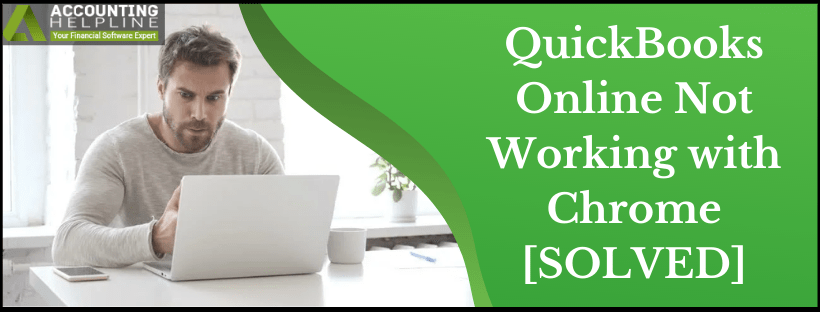Last Updated on February 20, 2022
Are you using Google Chrome to run QuickBooks Online? Chrome is one of the most preferred web browsers nowadays. However, you might run into errors while running QuickBooks Online on Chrome. One of the most common error that users face is “QuickBooks Online not working with Chrome” that appear when you open your QuickBooks account on Google Chrome, You might also get “the site can’t be reached” error message. If you are also dealing with such error, then we suggest you follow the troubleshooting steps mentioned in this article to troubleshoot the errors quickly.
We have tried our best to help you resolve the issue manually but with sensitive company data on QuickBooks, are you ready to risk it? Inability to troubleshoot the error can cause permanent damage to company file. Instead it is recommended to take professional help available at 1.855.738.2784
Types of QuickBooks Online Chrome Errors
Down below, we have listed all the errors that you might experience while using QuickBooks Online on Google Chrome browser:
- QuickBooks Online not working with Chrome
- QuickBooks Online does not load correctly
- Blank or black screen after logging in to QuickBooks Online
- QuickBooks Online does not respond after you log in to your account
- Unable to load the QuickBooks Online login page
- The unexpected failure of Google Chrome while opening QuickBooks Online
All these errors arise because of incorrect configuration of the Chrome browser and sometimes because of internet connectivity issues. Follow the detailed troubleshooting instructions mentioned below for a quick fix.
The Solution to Resolve QuickBooks Online Not Working with Chrome Error
IMPORTANT: Before troubleshooting the error, make sure that you are using the correct login credentials to sign in to your online account and your internet connection is working correctly.
Solution 1: Check Date and Time of your Computer
Incorrect date and time are one of the primary cause of QuickBooks Online errors on chrome browser, so make sure your computer is displaying correct data and time and if not then follow the steps mentioned below:
- Press Windows + R and type Control Panel.
- Press Enter and search Date and Time from the search bar at the top.
- Click Set the Time and Date under the Date and Time section.
- Now click Change and Time.
- Set correct Date and Time for your location and then hit Apply and OK.
Solution 2: Clear Browser Cache and Cookies
- Open Chrome browser and press Ctrl + Alt + Delete on the keyboard.
- Under the Time Range section select All Time.
- Now check mark Cookies and other side data and Cached images and files check boxes.
- Click Clear Data.
- Once the data is cleared, try to access QuickBooks Online once again on your Chrome browser.
Solution 3: Reconfigure your Antivirus and Firewall
Antivirus and Firewall applications sometimes block the access of your computer to QuickBooks server that triggers errors while loading QuickBooks Online on Chrome. To fix this mistake follow troubleshooting step Exclude QuickBooks from Firewall from our article on Error 6094.
Solution 4: Reset Internet Security and Privacy Level
- Click the Start button on the desktop and type Internet Options in the search box.
- Select Internet Options and navigate to the Security tab.
- Click the Internet and move the slider to the medium-high level.
- Click Apply and then hit OK.
Once you successfully follow all the steps, then try to access your QuickBooks Online account once again in Google Chrome browser. In case if the error persists, you will be required to Install the Latest Updates of Chrome. If you need help from one of our Certified Specialists, then call Support Number 1.855.738.2784.

Edward Martin is a Technical Content Writer for our leading Accounting firm. He has over 10 years of experience in QuickBooks and Xero. He has also worked with Sage, FreshBooks, and many other software platforms. Edward’s passion for clarity, accuracy, and innovation is evident in his writing. He is well versed in how to simplify complex technical concepts and turn them into easy-to-understand content for our readers.