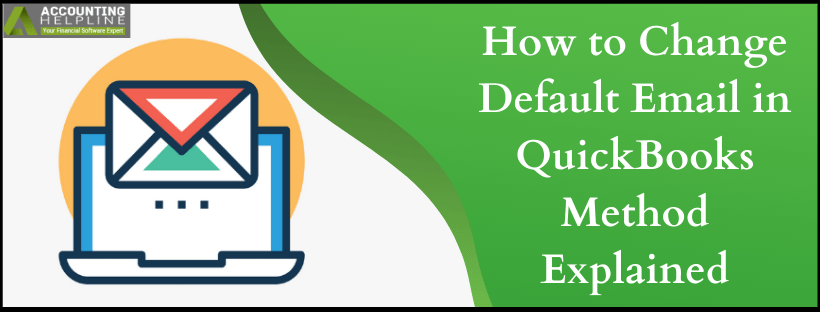QuickBooks is a dynamic application for small and mid-sized business organizations. An integral part of running an enterprise is communicating with potential clients and customers, primarily through emailing. If you use a non-significant email address on your work profile, it lowers the organization’s reputation. This is why it is crucial that you keep your default email updated in QuickBooks and Microsoft Outlook at all times. We have elaborated this process in a comprehensive blog below that talks about various tasks to perform on your default email. Read the blog till the end to know how you can resolve a vital error in your emails.
If this is blog is too much information for you and you are looking for steady and explanatory advice, feel free to connect with our certified experts at 1.855.738.2784 for prompt assistance
How to Change Default Email in QuickBooks?
Below we have mentioned some easy-to-follow instructions to switch from your older default email to a newer mail. Here is how-
- Open QuickBooks.
- Press the Edit button.
- Choose the Preferences button.
- Now, select the Send Forms option.
- Tap on the Company Preferences tab.
- Click on Add Template.
- Here, you need to enter the name of the template in the given field.
- Alter the subject of the email as per your requirement.
- Also, change the context of the email you wish to generate.
- Hit the Save button.
How to Customize Email in QuickBooks?
Customized Emails add a personal touch to a professional email, which in return brings in satisfaction and loyalty from the receiver. Read the steps carefully to Change the default email template QuickBooks-
- Log in and open QuickBooks as an Admin.
- Press the File tab.
- Here, you need to select the Switch to Single-user mode option.
- Tap on the Edit button.
- Choose the Preferences option.
- Click on the Send Forms drop-down menu.
- Select the Company Preferences button.
- Navigate to the Delivery Method Default menu.
- From the given list, click on an email.
- Next, you need to move to the Email Templates drop-down menu.
- Choose the Type of Transaction in this window.
- Hit the Add Template button.
- Give a unique name to your new template.
- Next, you must create your subject line.
- Also, you can modify the body section.
- To place a dynamic data field in your email, press the Insert Field button.
- You can also enter these fields in the context of the email body.
- After the customization of the email, tap on Save.
- Move to the Company References field, click on OK.
- You will be able to see all the Customizations under the Company Preferences option.
What to do when you see “QuickBooks is unable to send your email to Outlook?”
Many times users are unable to send their emails through Outlook due to a hidden technical glitch. Follow the steps below to overcome this error and resume business-
Step 1- Edit your Admin Benefits
It is essential that you verify your Admin rights in QuickBooks so as to make changes in the application-
- Close QuickBooks and its files & folders.
- Click on the Windows button.
- In the search box, type QuickBooks.
- Click right on the QuickBooks tab in the given menu.
- Select the Open File Location option.
- In the following window, locate the QuickBooks.exe file.
- Choose Properties.
- Tap on the Compatibility tab.
- Here, you need to un-check the Run this Program as Administrator box. If you see this option as greyed out, you must click on the Show Settings for All Users option to see this option available.
- Hit the Apply button.
- Click on OK.
Step 2- Modify your Emailing Options
Follow the same steps mentioned above in the “Learn How to Change Default Email in QuickBooks” and “Learn How to Customize Email in QuickBooks” sections to change your default email preferences.
Step 3- Check your Internet Explorer Preferences
QuickBooks depends heavily on Internet Explorer to work effortlessly. Here you need to configure your Internet Explorer emailing preferences by following the steps below-
- Close the QuickBooks application.
- Access Internet Explorer.
- Click on the Tools tab on the top-right corner.
- Select the Settings option.
- Next, you need to choose the Internet Options.
- Move to the Programs button.
- Tap on the Set Programs option.
- Click on Set your Default Programs to select the email you wish to set up.
- Press the Apply button.
- Finally, hit OK.
- Exit from Internet Explorer.
Step 4- Repair your MAPI32.dll
MAPI32.dll is a system process required for your computer to function as per requirement. Any data to this file can lead to loss of data. Let us understand how you can repair the MAPI32.dll-
- Reboot your device.
- Access Microsoft Word and create a document.
- Hit the File tab.
- Click on the Send button.
- Press the Email as PDF Document option.
- Next, you must send a proxy email to check if the issue has been resolved.
- Re-install QuickBooks.
We will now conclude our blog on How to Change Default Email in QuickBooks. We hope that it supported you in changing your default address to a new one. For details or queries, get in touch with our specialists at 1.855.738.2784 to receive reliable solutions.

Edward Martin
Edward Martin is a Technical Content Writer for our leading Accounting firm. He has over 10 years of experience in QuickBooks and Xero. He has also worked with Sage, FreshBooks, and many other software platforms. Edward’s passion for clarity, accuracy, and innovation is evident in his writing. He is well versed in how to simplify complex technical concepts and turn them into easy-to-understand content for our readers.