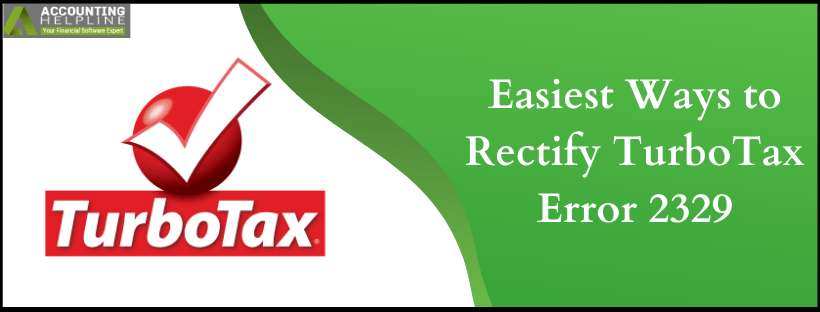Last Updated on March 11, 2022
TurboTax is a leading software catering to the income tax needs of small and medium-sized businesses. However, despite its easy to operate tools, the application faces technical glitches like the TurboTax Error 2329. The user mainly causes this error is attempting to download and install the latest program updates. Although it is a minor error, its resolution can take up some time while annoying them simultaneously. Follow the blog below to understand the primary triggers for Error 2329 and ways to eliminate them.
If you face any difficulties while configuring this glitch, feel free to get in touch with the TurboTax support
What are the reasons behind TurboTax Error 2329?
- Heavy cookies and cache data is stored on the web browser.
- The Windows Firewall is interrupting TurboTax activities.
- System anti-virus recognizes TurboTax as a threat.
- Operating on an outdated version of TurboTax.
- Poor internet connectivity.
Basic Troubleshooting Methods for TurboTax Error 2329
Technique 1- Turn Off Windows Firewall
- Click on the Windows button.
- In the search bar, type Control Panel.
- Hit the Enter key.
- Double-click on Control Panel.
- In the following window, tap on System and Security.
- Now, navigate to the Windows Firewall field.
- Press the Turn Windows Firewall On or Off button.
- Ensure that you click on the Turn Off Windows Firewall box to disable the Firewall.
- Repeat the steps for your system anti-virus.
Technique 2- Erase the Cookies and Cache Data of your browser
- Open Google Chrome (instructions will be similar for any other browser).
- Tap on the Customize and Control Google Chrome button (three vertical dots at the top-right corner).
- From the menu, select More Tools.
- Choose to Clear Browsing Data.
- Select all the three options visible on your screen.
- Hit the Clear Data button.
- Relaunch your browser and try to access TurboTax.
Also Read – QuickBooks Export to Excel not Working
Technique 3- Run TurboTax as Admin
- Close the TurboTax application.
- Navigate to the TurboTax icon on your desktop.
- Right-click on the icon.
- From the list, choose to Run as Administrator.
- If you are unable to see this option, try this-
a) Right-click on the icon.
b) Select Properties.
c) Now, click on the Compatibility tab.
d) Check the Run as Administrator box.
e) Tap on Apply.
f) Press the OK button.
Technique 4 – Verify your Internet Connectivity
- Close all your browsers and applications.
- Relaunch any website.
- Search for random and non-visited websites.
- Also, try running heavy info-graphics and video websites.
- If everything is functioning okay, your internet is good to go.
- If not, restart your internet connection or contact your service provider.
We shall now conclude our blog on TurboTax Error 2329, hoping that it supports you in eliminating the same from your device. For additional assistance, we recommend you get in touch with the TurboTax Support.

Edward Martin is a Technical Content Writer for our leading Accounting firm. He has over 10 years of experience in QuickBooks and Xero. He has also worked with Sage, FreshBooks, and many other software platforms. Edward’s passion for clarity, accuracy, and innovation is evident in his writing. He is well versed in how to simplify complex technical concepts and turn them into easy-to-understand content for our readers.