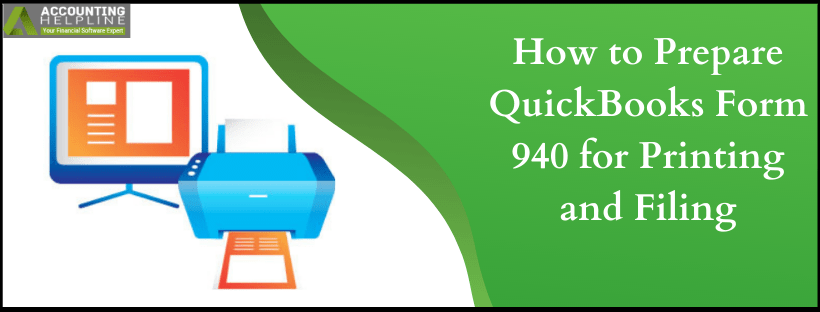An employer needs to file form 940 to Federal and State Tax Authorities for paying Unemployment taxes under the Federal Unemployment Tax Act (FUTA). It is an annual tax form, which only businesses are liable to pay whereas there is no deductions of taxes are made from employee’s wages. The current tax rate is set to 6% of first $7000 paid to the employee, and this tax amount is used to compensate workers who have lost their jobs. Due dates to file 940 is January 31 by mail and February 10 for e filing.
If you have any questions or queries filing form 940 feel free to contact us at our Payroll Customer Service Number 1.855.738.2784.
Important Points to Consider before Filing Form 940
- Ensure that all of your State Unemployment Insurance Taxes are documented, as you cannot file form 940 without SUI.
- You must have an active internet connection.
- QuickBooks Desktop application and Payroll tax tables must be updated with the latest updates.
- You must be registered with IRS e File program.
- You will need the 10 digit PIN provided by the IRS.
Steps to Print and File Form 940
- Open QuickBooks Desktop application and click Payroll Tax Forms & W-2s under the Employees tab.
- Now choose Process Payroll Forms and from the Select Form Type page click Federal Forms and then hit OK.
- From the list of Payroll, forms click Annual Form 940 and choose the year for which you are filing the form.
- Now fill the form with correct information about your company and once the form is completed click Next.
- Verify the information entered in the form and make sure that all the entries of amount and calculations are accurate.
- Now check mark the box and select whether you want any over-payment to be reimbursed or settled down with your next tax payment.
- Hit the Next button for 940 form-filling guidelines.
- Now you can select between saving the completed document in PDF format or getting a print directly from the printer.
- Click Save as PDF if you want to save the form in PDF format for printing it later.
- Click Print for Your Records to get a print directly from the printer.
- Now click Check for Errors to check the form for any errors and mistakes.
- If your e filing service is active then click Submit, this will e file your tax form 940 directly to the IRS and will provide you with an option to get a print of the form for records.
- Now for the final step hit Save and Close option to save a copy of the form and to exit the window.
You must carefully fill the tax forms with precise information to avoid any penalties from IRS, and if you need the help of a certified tax advisor, you can reach us at 1.855.738.2784. Our team of tax advisors is available 24/7 to help QuickBooks users prepare and file QuickBooks Form 940 for any state.

Edward Martin
Edward Martin is a Technical Content Writer for our leading Accounting firm. He has over 10 years of experience in QuickBooks and Xero. He has also worked with Sage, FreshBooks, and many other software platforms. Edward’s passion for clarity, accuracy, and innovation is evident in his writing. He is well versed in how to simplify complex technical concepts and turn them into easy-to-understand content for our readers.