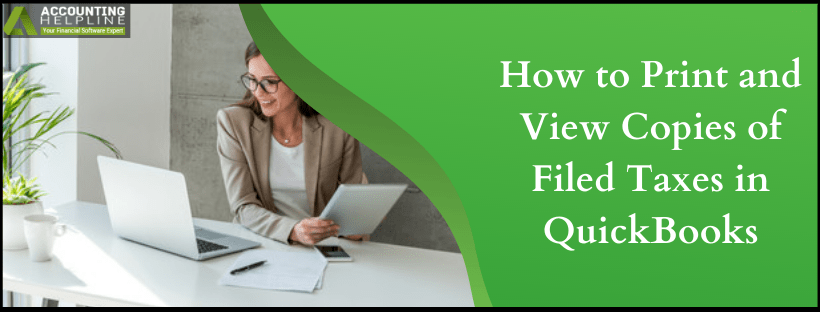In this article, we will show you how you can print and view the copies of filed taxes in QuickBooks Assisted Payroll from (PTC) Payroll Tax Center. QuickBooks Assisted Payroll files your State and Federal taxes and provides you with PDF reports that you can securely download form QuickBooks Desktop application. You will be able to view and print the forms 35 days after the end of the quarter.
Follow the steps given below to view and print filed tax forms PDF files from QuickBooks Desktop or dial Our Payroll Support Number 1.855.738.2784 for help.
Steps to View and Print Copies of Filed Taxes:
- Open QuickBooks Desktop application and click Payroll Center under Employees
- Now click View/Print forms & W-2s under File Forms
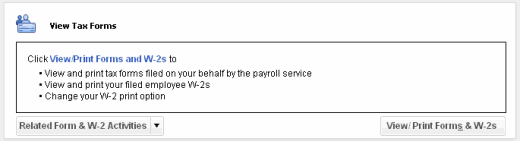
- Now enter the PIN of your Payroll and click OK.
- Click Filed Forms from the top right corner of the Payroll Tax Center
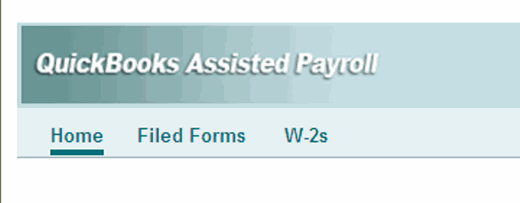
- Now select the forms that you want to print or view.
- Select Open/Save from the bottom of the list of filings.
Important:
If you are unable to view or print filed taxes PDF reports because of a pop-up blocker, then press and hold the Ctrl + Alt key together just after PTC launches and continue holding the keys until the PDF file opens.
There might be instances where you can face a different issue or error viewing or printing tax forms from QuickBooks applications, in that case, you can seek help from certified QuickBooks Payroll experts by calling Payroll Support Phone Number 1.855.738.2784 to Print and View Copies of Filed Taxes in QuickBooks.

Edward Martin
Edward Martin is a Technical Content Writer for our leading Accounting firm. He has over 10 years of experience in QuickBooks and Xero. He has also worked with Sage, FreshBooks, and many other software platforms. Edward’s passion for clarity, accuracy, and innovation is evident in his writing. He is well versed in how to simplify complex technical concepts and turn them into easy-to-understand content for our readers.