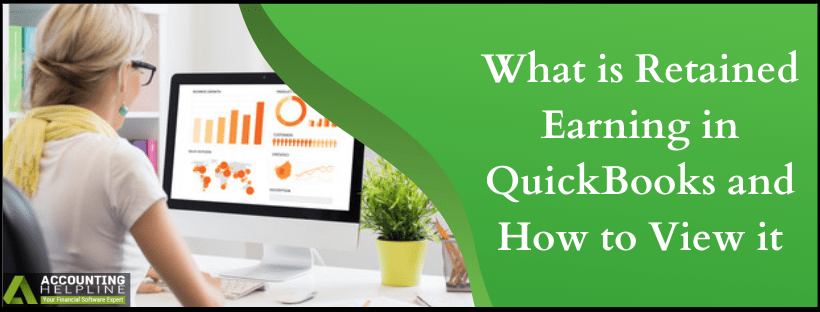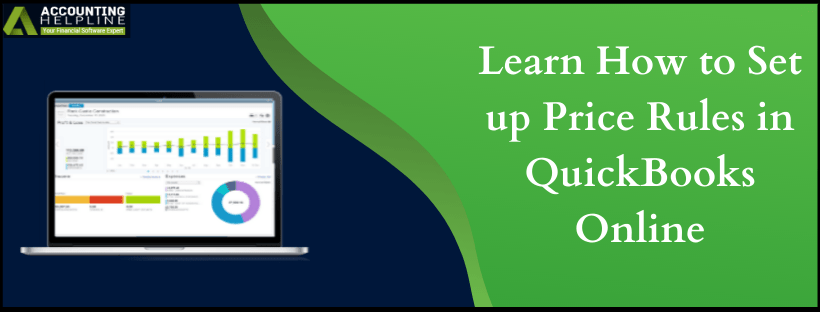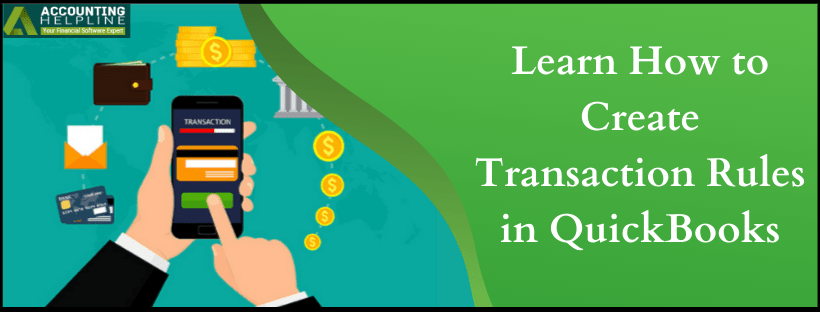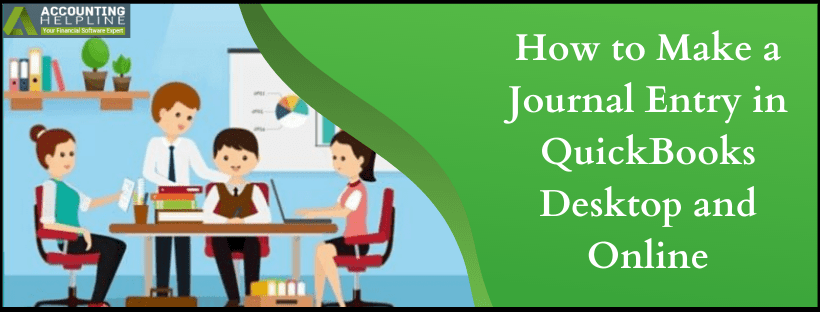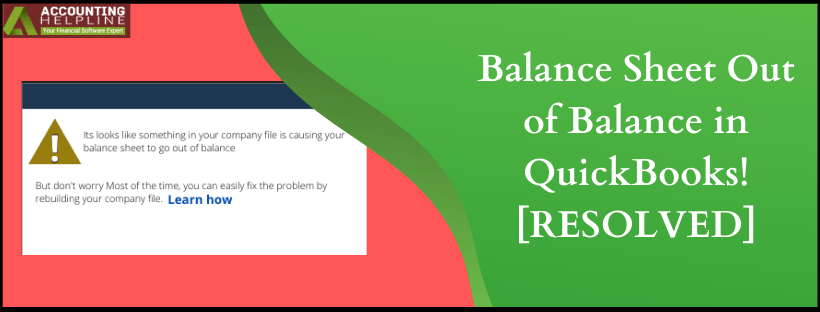What is Retained Earning in quickbooks and How to View it?
quickbooks Retained Earnings account is a special type of account that saves the prior years’ profit or loss automatically when a balance sheet is created. During the new fiscal year, QB Online will transfer the net income from the previous fiscal year to your balance sheet as retained earnings. The net income gets calculated once after the invoices have gone out, and the bills have been paid. Once the transfer is done, the company’s balance gets zero for the new fiscal year, and then users can track the business growth. Our blog is centered on discussing quickbooks retained earnings and how they are manually managed by users.
The terms are quite technical, we agree on that. Hence, a newbie may find quite a lot of confusion finding answers to what is retained earnings in quickbooks? For professional help to know about quickbooks Retained Earnings dial 1.855.738.2784Read More »What is Retained Earning in quickbooks and How to View it?