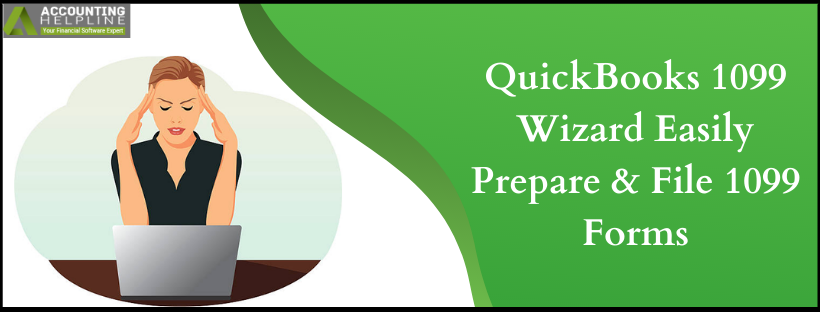The IRS has a 1099-MISC form, that reports the non-salary income. Such income is earned from self-employment, independent contractors, or others in the same category. You are very well aware that tax forms are to be provided to your employees. Similarly, as stated by the IRS, copies of 1099-MISC forms are to be submitted to your hired contractors. In this article, we talk about the QuickBooks 1099 wizard. It will guide you into generating 1099 information. Once that is done, preparing 1099-MISC and 1096 forms for printing or e-filing can be carried out.
Need Help Creating 1099 MISC in QuickBooks? Call Payroll Support Number 1.855.738.2784 Now
The Types of 1099 Form and Key Points for QuickBooks 1099 e file
Several forms come under 1099 Forms but, given below we have described the most common ones in the the process to Set up and File 1099 form.
- 1099-MISC: The form reports the cash and the check payments from rent, self-employment, independent contractors, etc.
- 1096: It has the compiled all file 1099-MISC forms. The 1096 forms can be printed on pre-printed forms.
- 1099-K: The payments i.e. The electronic ones, that could not be reported in 1099-MISC are reported here. This form is not filed by QuickBooks users but by electronic payments companies such as the Paypal, Visa, MasterCard and American Express. The payments and compensations reported here must meet the IRS threshold.
Go through the key points for QuickBooks 1099 e-file before running the 1099 Wizard:
- Electronic, debit and credit card payments are Not recorded in the 1099-MISC form reporting. Such payments are recorded in 1099-K form and are to be filed by electronic payment companies such as the PayPal.
- Payments such as cash, checks and bills within the calender year are included in summary report of 1099-MISC form. Contrary the unpaid bills are not.
- Changing the vendor 1099 status in the QuickBooks 1099 Wizard, while QuickBooks 1099 e file, the change is reflected in the company file as well.
- The printed copies of 1099-MISC, be it on the plane paper are to be provided to your vendors.
- To map the account payments, there are 19 payment boxes on the 1099-MISC form. Each box holds a specific threshold mandated by IRS. QuickBooks and Intuit® E-file Service only support Boxes 1-10 and 13-14. Box 7: Non-employee compensation would be commonly used and has a threshold of $600.
Steps Involved to Set up and File 1099 Form
To Set Up and File 1099 Form using the QuickBooks 1099 wizard, click on Vendors. Next, select Print/ E-file 1099s and then 1099 Wizard. Click on Get Started and then move ahead, as stated in this blog. A quicker way to Create 1099 MISC in QuickBooks is talking to tax filing professionals at 1.855.738.2784.
1. Select 1099 Vendors
To select the vendors for QuickBooks 1099 e-file, click on Vendor List. After selecting the vendors who require the 1099-MISC form, hit Continue.
2. Verify Vendors
The information that appears in front of you will be used on the 1099 forms. To edit the values, double-click on the cell within the table. Click on Continue on the wizard window to move ahead.
Note: The new QuickBooks 1099 Wizard update has a reminder set in under Remember for important fields to fill-in.
3. Map Accounts
The amounts will only be included for reporting, if they are mapped to boxes. To proceed and map accounts or omit payments follow the steps below:
To perform the above, select from the Apply Payments to this 1099 box. (If applicable, you can check-mark, Report all Payments in Box 7.)
In case a red message appears “Your settings do not match the current IRS thresholds”, do the following:
- Click on the hyperlink Show IRS 1099-MISC filing thresholds.
- As a final step, click on Rest to IRS Threshold
4. Review Payments
In the Form 1099-MISC, the IRS requires you to exclude reporting of electronic payments. Such payments include credit card, debit card, gift card, or PayPal payments.
If you have used check payments in Pay Bills or Write Checks to record vendor payment which is made by any of the following:
- Credit Card
- Debit Card
- Gift Card
- Third-party payment network such as PayPal
Also Read: If you are a QuickBooks Online user you can follow the instructions from our article Detailed Steps to QuickBooks Online 1099 e-File.
You must note the payment method in the Check-Field. QuickBooks 1099 Wizard automatically records such payments and excluded them from Form 1099-MISC. To review the report of included and excluded amounts, click on View Included Payments and then View Excluded Payments. Click on Continue to move ahead with QuickBooks 1099 Wizard.
5. Confirm Entries
Before completing the process to Create 1099 MISC in QuickBooks, review the vendors and amounts summary that will be reported. This information will be printed or used for e-filing. Though the payments below the threshold are also displayed, these vendors do not get a form 1099-MISC. Hit the Continue option next.
6. Choose Filing
With the use of QuickBooks 1099 e file service, electronically file with the IRS. Additionally, you can print form copies on plain paper.
Some important points that will come handy
- The 1099 forms won’t be accepted on the plain paper by the IRS.
- Instead of actual data QuickBooks will only print the vendor data.
- It is possible that QuickBooks might have compatibility issues with the free print 1099 template off the IRS website.
QuickBooks 1099 e file has been facilitated with the QuickBooks 1099 wizard. The right way to Setup and file 1099 form can be guided by tax support number at 1.855.738.2784. This will ensure that you do not have to go through monetary penalties.

Edward Martin
Edward Martin is a Technical Content Writer for our leading Accounting firm. He has over 10 years of experience in QuickBooks and Xero. He has also worked with Sage, FreshBooks, and many other software platforms. Edward’s passion for clarity, accuracy, and innovation is evident in his writing. He is well versed in how to simplify complex technical concepts and turn them into easy-to-understand content for our readers.