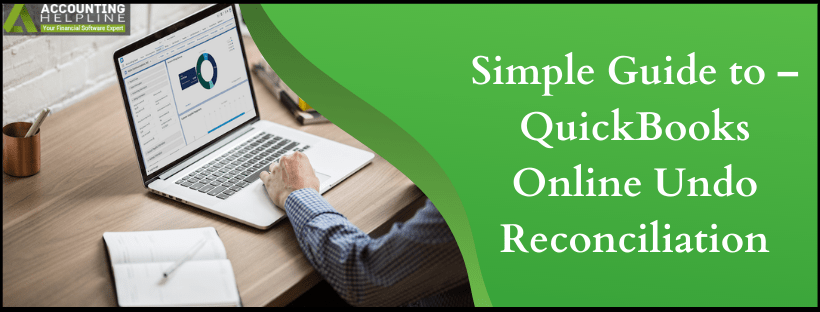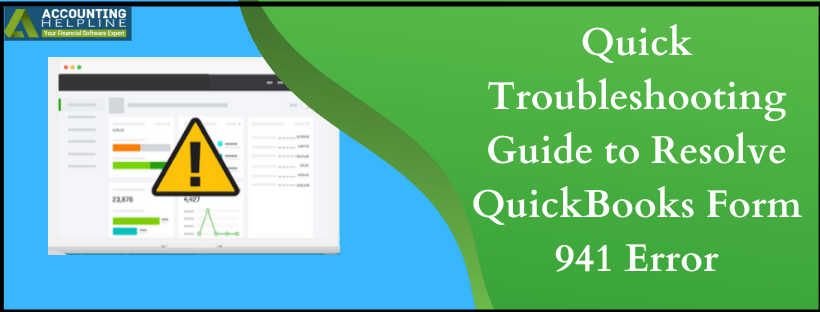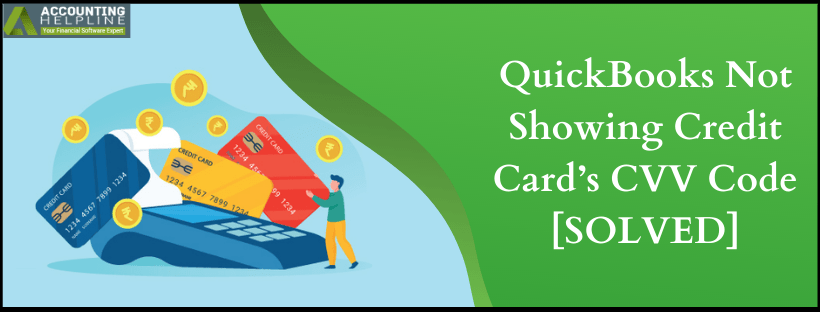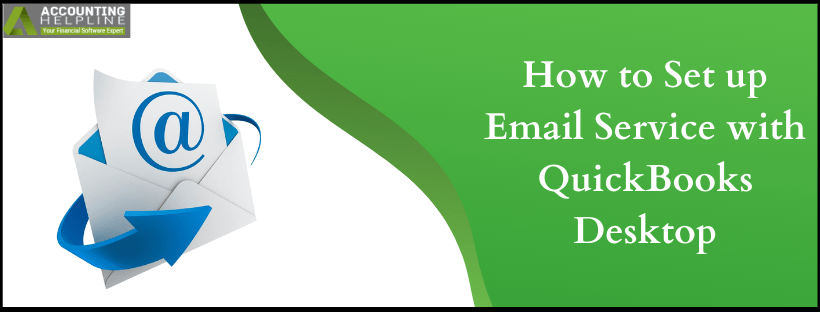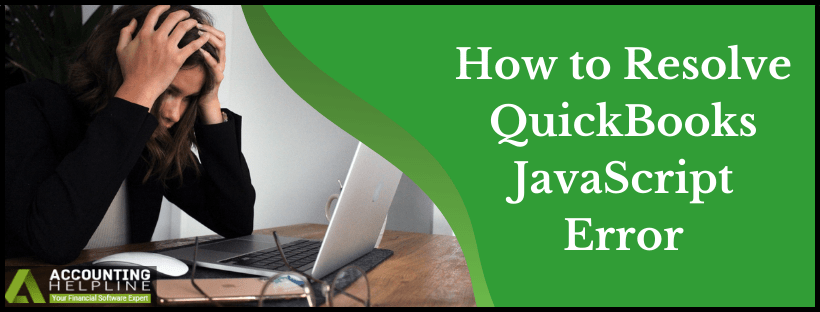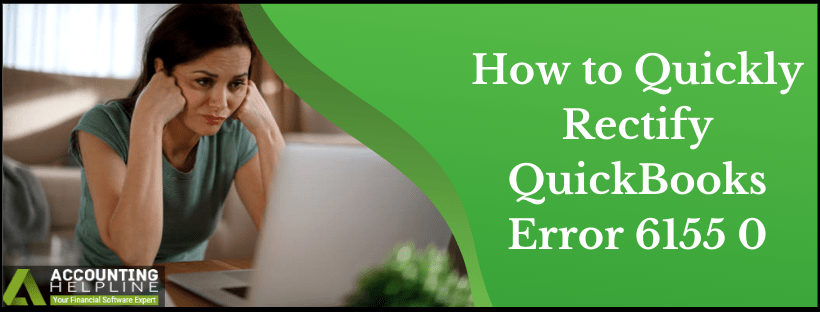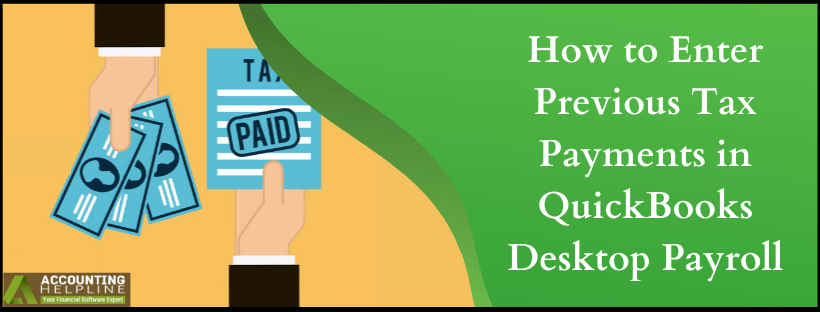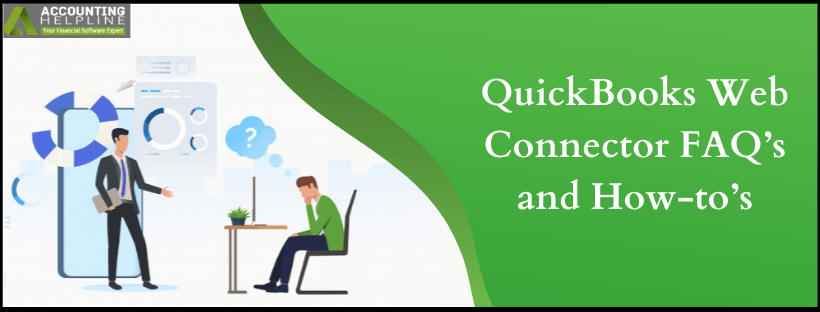Simple Guide to – QuickBooks Online Undo Reconciliation
Reconciliation is one of the essential features offered by accounting applications. The feature ensures the total amount spent from a business account matches the amount that has been deducted from it. QuickBooks allows users to reconcile accounts with few clicks that saves a lot of time and efforts reconciling accounts manually. Sometimes, after reconciling accounts the balance sheet does not match the bank account statement and you might require to undo the reconciliation. In this article, we will explain the detailed steps for QuickBooks Online undo reconciliation. Follow the complete article for detailed information.
Need Help Canceling Reconciliation in QuickBooks Online! Call Number 1.855.738.2784Read More »Simple Guide to – QuickBooks Online Undo Reconciliation