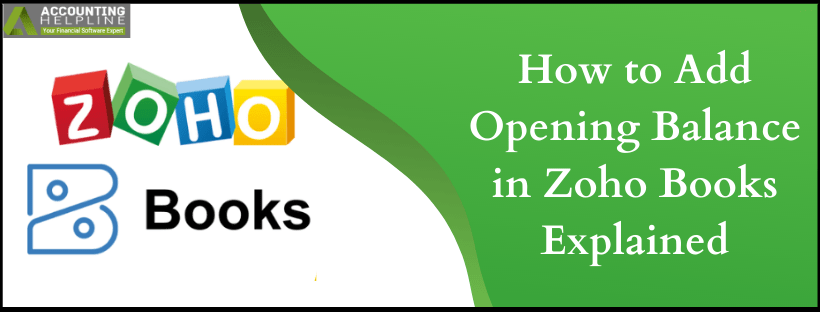Zoho Books is a simplified accounting application with the aid of small business owners. It is crucial that you enter your business details in the records when you have switched from another software to Zoho Books. One of the most critical components of these records is the opening balance of your account. Missing out on this can cause a massive blunder in the reconciliation of your accounts. This blog aims to teach How to Add Opening Balance in Zoho Books for various accounts.
If you require further clarification on any blog element, feel free to reach out to a Zoho Professional for support
Bifurcation of the Opening Balance-
- Account receivables and Account payables
- Assets and Liabilities
- Income and Expenses
- Bank accounts and Equity
How to Add the Opening Balance in Zoho Books?
- Open Zoho Books.
- Tap on the Settings tab.
- Click on Opening Balances.
- Now enter the Opening Balance Date in the given field.
- Also, enter the balance of the sub-categories of the Opening Balance.
Recommended To Read – QuickBooks Error H202
Add Accounts Receivable and Accounts Payable
For new customers or vendors-
- Tap on the Sales tab.
- Choose the Customers option to enter the customer balance.
- Click on the Purchases tab.
- Choose the Vendors option to enter the vendor balance.
- Press the New tab to create a new customer or vendor.
- Fill in the details in the given space.
- Move to the Other Details option.
- Enter the Opening Balance.
- Hit the Save button.
- Any outstanding balance will appear in the Overview section.
For existing customers or vendors-
- Follow steps 1-4 from the previous instructions.
- Choose the specific customer or vendor from the given list.
- You should now be on the Customer details page.
- Click on Outstanding Receivables for the Customer.
- Or click on Outstanding Payables for the Vendor.
- Navigate to the Enter Opening Balances field.
- Hit the Update button.
- Enter the correct Opening Balance.
- Select Update.
Add Opening Balance for Other Accounts
For your assets, liabilities, income, expenses, bank balances and equity, follow the steps below-
- Click on the Setting button.
- Choose Opening Balances.
- First, click on the Asset section.
- Enter the Debit balance.
- Now enter the Credit Balance.
- To learn about the current balance in this field, click on Available Balance.
- Press the New account button.
- Input all necessary details.
- Tap on Save.
- Next, you need to repeat steps 2-9 to enter the balance for the remaining other accounts.
- After entering the balance, press the Continue button.
- Review the amounts again.
- Click on Confirm.
- Select Sync to create transactions before the opening balance date.
We would now conclude our blog on How to Add Opening Balance in Zoho Books, hoping that it eased the process for you. For expert advice, we recommend you get in touch with Zoho Support.

Edward Martin
Edward Martin is a Technical Content Writer for our leading Accounting firm. He has over 10 years of experience in QuickBooks and Xero. He has also worked with Sage, FreshBooks, and many other software platforms. Edward’s passion for clarity, accuracy, and innovation is evident in his writing. He is well versed in how to simplify complex technical concepts and turn them into easy-to-understand content for our readers.