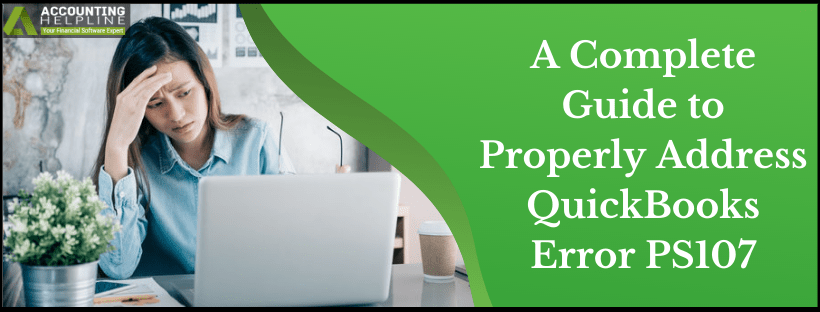Are you running into an error that displays an error message, “An internal file in QuickBooks has become unreadable [PS107]” while downloading and installing QuickBooks payroll updates? If yes, then this indicates damaged or corrupt QuickBooks installation files. Once a file gets corrupt, it becomes unreadable and inoperable to the system, and there are several reasons for file corruption to occur. However, you can repair damaged files by running the QuickBooks file doctor, but you may also need to implement additional troubleshooting steps to troubleshoot QuickBooks PS107 Error. This tutorial will show you how to quickly eliminate error PS107 in QuickBooks without putting in a lot of effort.
Need Help from an Expert to Guide you through the Hassles of Troubleshooting QuickBooks Update Error PS107! Call Payroll Support Number 1.855.738.2784 Now
What is QuickBooks Error PS107?
QuickBooks error PS107 results from corruption in one of the QuickBooks program’s installation files. This clearly becomes evident by reading the error message that appears after you encounter the error. The error message reads “An internal file in QuickBooks has become unreadable [PS107].” Next in this article, we will discuss the reasons due to which the QuickBooks program file gets corrupt and later the solutions to rectify the issue.
Let’s Discuss the Reasons that Trigger Error PS107 in QuickBooks
Sometimes a bug or defect in the application causes file corruption. Errors evolving for such reasons are occasionally temporary and disappear automatically when you reopen the app. Following is the list of all the known reasons that cause QuickBooks Payroll update error PS107.
- An outdated QuickBooks Desktop application is used on Windows, and the automatic download of the updates is not working.
- Payroll updates may also not work if the payroll tax table is outdated.
- Incomplete or partial installation of QuickBooks Desktop.
- Inactive QuickBooks Payroll subscription.
Three Solutions to Fix QuickBooks Desktop Error PS107
IMPORTANT: Before diving directly into the troubleshooting, close all QuickBooks windows and end all QuickBooks processes from the taskbar. If the error has occurred because of interruptions in the QuickBooks background processes, restarting the application sometimes resolves the error. Follow the article How to End a Process with Windows Task Manager for detailed instructions.
Solution 1: Run QuickBooks Desktop Update
For detailed instructions on downloading and installing the latest released updates of the QuickBooks Desktop application, follow our article How to Update QuickBooks Desktop to the Latest Released Version.
Solution 2: Download and install Latest Payroll Tax Table Updates
Before downloading and installing payroll updates, ensure you have an active payroll subscription.
- Click the link and download the update file for your version of QuickBooks Desktop.
- QuickBooks Desktop Pro, Premier or Premier Accountant 2019
- QuickBooks Desktop Enterprise 19.0
- Go to the downloads of your computer and double-click the downloaded update file.
- Follow the instructions displayed on the screen to install the updates.
- Try to run the payroll updates once again, and if you are still getting QuickBooks PS107 error, follow the next troubleshooting instruction.
Solution 3: Reinstall QuickBooks in Safe Mode
Before reinstalling QuickBooks, make sure to back up the company file on an external storage device. Plugin the device into the system and copy the company file that you will find in the QuickBooks company file folder. Now paste the file to the external drive, or you can also secure it by saving it on cloud storage like Dropbox or Google Drive.
- Press Windows key + R to get the Run command prompt.
- Enter MSConfig in the text box and click OK.
- Click the Boot tab and select the Safe boot option.
- Click Apply and then OK to save the settings and restart your Windows.
- Windows will now boot in safe mode, and you can proceed further with the steps to reinstall QuickBooks.
- Navigate to the QuickBooks Product Download Page and select your QB Desktop application’s correct year and version.
- Hit Search and Download.
- Run the downloaded setup file from the downloads of your computer.
- Complete the product registration process and try to run payroll updates once again.
If the error is resolved by following the last troubleshooting step, then make sure to switch your Windows back to the normal startup mode. In case if the error is still not resolved, you can contact Desktop Support at 1.855.738.2784. The support team uses advanced tools for troubleshooting and specializes in fixing update errors like QuickBooks PS107.

Edward Martin
Edward Martin is a Technical Content Writer for our leading Accounting firm. He has over 10 years of experience in QuickBooks and Xero. He has also worked with Sage, FreshBooks, and many other software platforms. Edward’s passion for clarity, accuracy, and innovation is evident in his writing. He is well versed in how to simplify complex technical concepts and turn them into easy-to-understand content for our readers.