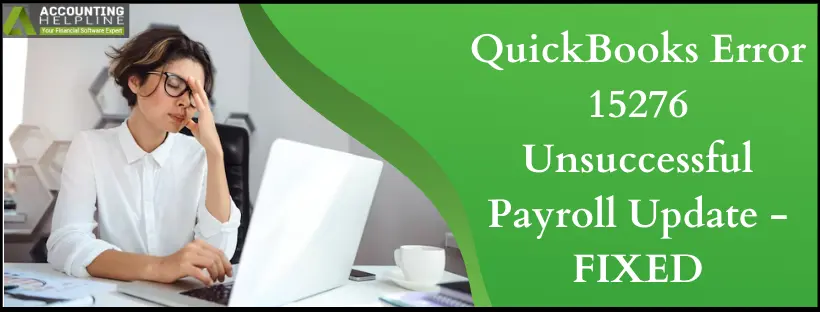You may face QuickBooks error 15276 with an error message, “Warning: QuickBooks could not update the component because one or more of the files are in use. Please close all applications that are currently running on your computer, restart QuickBooks, and try again. If you continue to get this message, restart your computer and try again. For information about which files QuickBooks is trying to use, open and review the qbwin.log.” QuickBooks Desktop is prone to several update errors and this is one of them that arises when you follow the standard steps to update your payroll in QuickBooks Desktop. If you wish to resolve this error quickly, we recommend you follow this comprehensive guide curated by our expert team.
Rectifying QuickBooks error 15276 can be challenging, especially for a non-technical person. You must contact our QuickBooks specialists at 1.855.738.2784 when you feel stuck and can’t get out of the error loop.
What Causes QuickBooks Payroll to Encounter Error 15276?
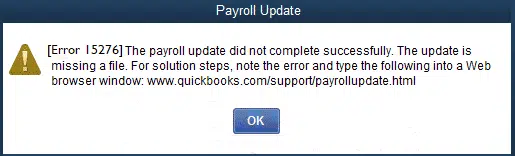
Following are some of the common reasons that cause QuickBooks to encounter update error 15276:
- Incorrect mapping of the Shared Download drive can result in QuickBooks error 15276.
- Absence of a necessary file or component for payroll updates can trigger this 15xxx-series error.
- Inaccurate configuration of Internet Explorer settings can result in this error.
- Firewall settings obstructing payroll updates in QuickBooks Desktop is another reason for this error.
- Deactivation of QuickBooks File Copy Service (FCS) also contributes to error 15276.
- Inability to verify digital signatures causes QuickBooks error 15276.
Configure Firewall before Fixing QuickBooks Error 15276
Prior to troubleshooting QuickBooks error 15276, configure your firewall settings. You may experience restrictions and blockages from Windows Firewall and antivirus settings. Remove these through the following steps:

- Type Windows Firewall in the Start menu and press Enter.
- In the Windows Firewall settings, choose Advanced Settings.
- Right-click Inbound Rules, then click New Rule.
- Click Port, followed by Next.
- Ensure to select TCP.
- Enter the ports needed for your QB version in the specific local ports field.
- After entering the port number, tap Next.
- Tap the Allow the Connection option and hit Next.
- If you get prompted, you should mark all the profiles. Tap Next.
- Create a rule and name it.
- Once you’re done, tap Finish.
Also, form Windows Firewall exceptions for QB programs:
- Type Windows Firewall in the Start menu and open it.
- Choose Advanced Settings and right-click Inbound Rules.
- Tap New Rule.
- Hit Program and Next.
- Choose the This Program Path option, followed by Browse.
- Look for executable files and tap Next.
- Choose to allow the connection, then click Next.
- Mark all the profiles if prompted and tap Next.
- Create a rule and name it.
Repeat the steps in both processes for Outbound Rules. You should also check your antivirus settings. Hopefully, the error will go away after you restart your system.
Troubleshooting Steps to Fix QuickBooks Payroll Update Error 15276
Here are the primary troubleshooting solutions to implement and resolve QuickBooks payroll update error 15276:
Solution 1: Install Digital Signature Certificate (DSC) on Windows:
You should have the digital signature certificate on your Windows OS to run the QB and payroll updates smoothly. The steps involved are as follows:
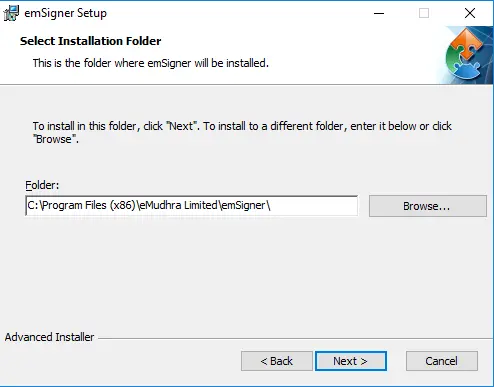
- Open windows explorer and navigate to C:\ Program Files\ Intuit\ QuickBooks.
- Locate and right click the EXE file in QuickBooks folder.
- Select Properties and then click Digital Signature
- Check if Intuit Inc.is selected and click Details under the Digital Signature
- Now click Install Certificate and then click Next. (For detailed instructions follow article How to Add a Trusted Authority Certificate to Internet Explorer)
- Now open QuickBooks and try to update the app again.
Solution 2: Install and Use QuickBooks Tool Hub
You can resolve QuickBooks error code 15276 by downloading and installing the QB Tool Hub and using the Quick Fix My program utility. The QB Tool Hub is a one-stop destination for all the tools to fix common errors in the program. For error 15276, you may be facing performance problems. Resolve them with the following steps:
Step 1: Download and Install QuickBooks Tool Hub

- Shut down the QuickBooks program.
- Access the official Intuit website and browse the download link for QuickBooks Tool Hub. Ensure to download its latest version.
- Save the file where it will be easily accessible later (preferably the Downloads Folder or your Windows Desktop).
Note: If you already have QB Tool Hub installed on your system, verify its version from the Home tab. Click it and check the version at the bottom.
- Double-tap the downloaded file named exe.
- Execute the steps appearing on the screen and validate the terms and conditions for successful tool hub installation.
- Launch the QuickBooks Tool Hub once the installation finishes by double-clicking its icon on the Windows desktop. If the icon isn’t visible on the tool hub, you can search for it manually on Windows.
Step 2: Run Quick Fix My Program
The next step involves running the Quick Fix My Program utility on the tool hub. Do it as follows:
- Tap theProgram Problems section in the QuickBooks Tool hub.
- Opt for the Quick Fix My Program
- Click QuickBooks Desktop and launch your data file.
- Also, download the latest payroll tax table.
Step 3: Use QB Install Diagnostic Tool

The Install Diagnostic Tool fixes issues with QuickBooks installation. Take the following steps to give effect to this method:
- Move to the Installation Issues section in QuickBooks Tool Hub.
- Select QuickBooks Install Diagnostic Tool.
- Let it scan and repair the installation errors.
Hopefully, this method will fix QuickBooks error 15276, and it won’t appear again.
Solution 3: Reinstall QuickBooks
Removing and reinstalling QuickBooks can help fix QuickBooks error 15276. Before implementing this method, ensure to create a backup of your company file. Also, keep QuickBooks Desktop and product license information handy for later use.
Step 1: Uninstall QuickBooks Desktop
Delete QuickBooks Desktop from your application list through any of the two modes. Open the Control Panel window from the Start menu.
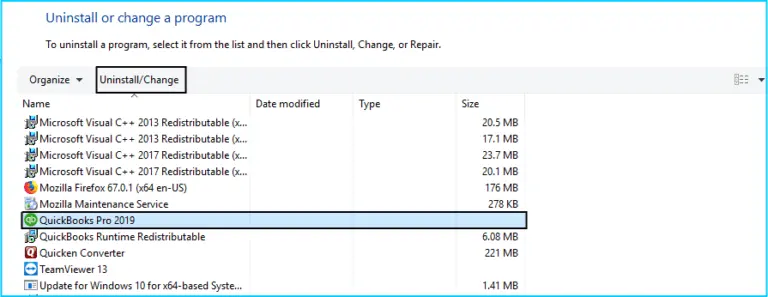
- Choose the Programs and Features
- Opt for the Uninstall a program
- Look for the QuickBooks application from the list of programs on the screen.
- Execute all the instructions on the screen to delete the QB app.
Step 2: Reinstall QuickBooks Desktop
The next step involves installing the QuickBooks Desktop application again in your system. Go to the official website and install the app or use CD.
Solution 4: Get the latest QuickBooks and Tax Table Updates with Admin Credentials
Ensure to download the latest QuickBooks Desktop and payroll tax tables on your system through admin credentials to resolve QuickBooks Error 15276. The steps involved are as follows:
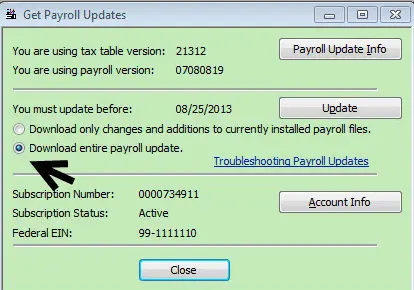
- Exit all company files and QB Desktop.
- Right-click QB icon and click “Run as administrator.”
- Hit Yes when it asks, “Do you want to allow this program to make changes to your computer?”
- Undertake QuickBooks Desktop updates by going to the Help menu in QB.
- Select the Update QuickBooks Desktop option, then Update Now.
- Tap the Get Updates tab and let the updates download and install quickly.
- Then, launch QB Desktop and go to the Employees
- Click the option to Get Payroll updates.
- Tap the Download Entire Update
- Then, choose Download Latest Update.
- Finally, finish the update download and installation. Then, restart the system and open QuickBooks.
Bottom Line
This lengthy but effective troubleshooting process should help you fix QuickBooks Error 15276 from QuickBooks Payroll. If anytime, you feel the need for support from a certified technician, you can call Our Payroll Support Phone Number 1.855.738.2784, and we will take care of this problem for you and provide you with an instant resolution.
FAQs
How do I fix QuickBooks error 15276?
You can resolve the error code 15276 with the following solutions:
1. Reinstall QuickBooks
2. Repair it through the install diagnostic tool
3. Let the updates download with admin privileges.
4. Install a digital signature certificate
5. Run Quick Fix My Program
What can I do to fix the incorrect Internet Explorer configuration causing error 15276?
For the incorrect Internet Explorer configuration causing error 15276, try the following steps:
1. Make sure it is added to your Trusted Sites list.
2. Clear the cache and cookies from your browser.
3. Modify cookie and ActiveX Control settings.
4. Re-assess your advanced security settings.
How would I know that a necessary file or component is missing to run QuickBooks payroll updates?
You can confirm that a missing component or file causes QuickBooks error 15276 by running the Quick Fix My Program hub from QuickBooks Tool Hub. These utilities will point out the flaws in your system which you can fulfill later.

Edward Martin
Edward Martin is a Technical Content Writer for our leading Accounting firm. He has over 10 years of experience in QuickBooks and Xero. He has also worked with Sage, FreshBooks, and many other software platforms. Edward’s passion for clarity, accuracy, and innovation is evident in his writing. He is well versed in how to simplify complex technical concepts and turn them into easy-to-understand content for our readers.