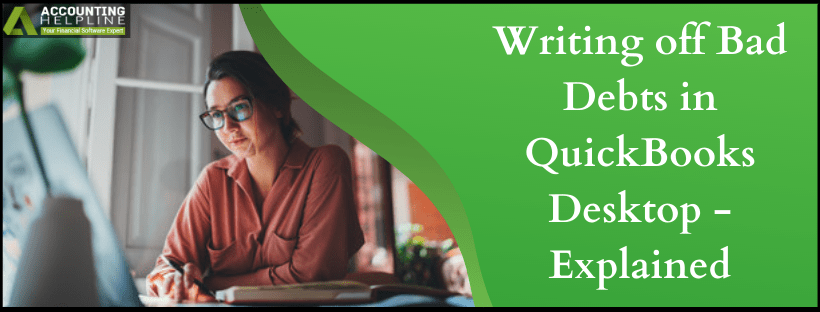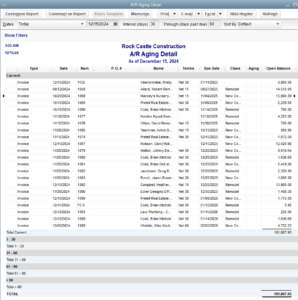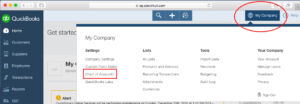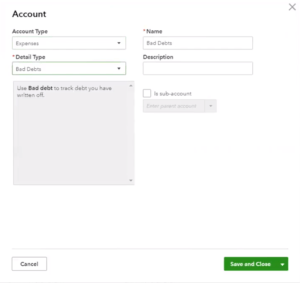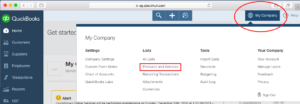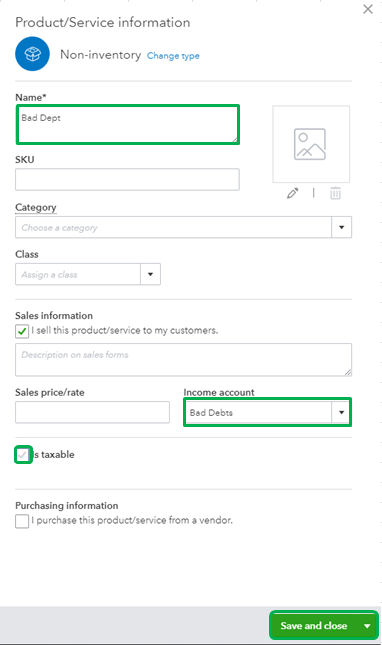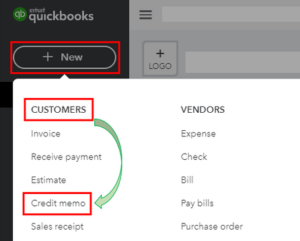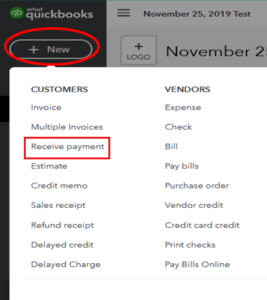Bad debt is the amount that a business or a company is unable to recover from the debtor in case the borrower has gone bankrupt or is unable to pay the debt for some reasons. Debt issues can severely affect the profit and loss reports while reconciling the accounts in QuickBooks. Bad debt is generally related to account receivables and is also referred to as uncollectible account. The reason why having a bad debt account and writing off bad debts is essential is to avoid discrepancies in sales and income statement and profit and loss reports. The following article will guide you through the steps of writing off bad debts in QuickBooks Desktop.
QuickBooks Experts Team is Just a Phone Call Away! Call Support Number 1.855.738.2784 and get in Touch with Certified Experts Now
Why Writing off Bad Debt is Important?
Businesses that often make sales on credits like finance companies which require managing a separate bad debt account to write off the bad debts that can’t be collected. By writing off bad debts in QuickBooks, you can clear the invoices from the account receivables that help you get the correct net profit amount in QuickBooks.
Examine the A/R Aging Report
- From the left side panel in QuickBooks click Reports.
- Search for Account Receivable Aging from the search bar at the top.

- Now to view your outstanding account receivable click the Accounts Receivable Aging Detail Report.
Create the Bad Debt Account in QuickBooks
- Click the Gear icon and from My Company section and choose Chart of Accounts.

- Now choose the option to create a new account.
- Select Expenses from the Account Type drop-down list.

- Now select Bad Debts from the Detail Type drop-down list and enter Bad Debt in the Name field.
- Click Save and Close.
Set up a Service / Product Bad Debt Item
- Click the Gear icon and select Product and Services from under the Lists section.

- Choose the Product and Services option from under the List section.
- Click New and then from the Product / Service Information section click Non-Inventory.
- Type Bad Debt inside the Name text box.

- Now choose the Bad Debt expenditure that you have created in the Income Account section.
- Now uncheck the Is Taxable check-box.
- Click Save and Close.
Set up a Credit Memo for the Bad Debt
- Click the Plus icon at the top of your QuickBooks dashboard.
- Hit Credit Memo under the Customers section.

- Now select the customer from the Customer drop down list.
- Now choose the item that you have created for the bad debt in the Product / Service field.
- Type the amount of the bad debt / unpaid invoices with positive values.
- Type the amount of bad debt in the Memo text box.
- Click Save and Close.
Implement the Credit Memo to Apply Credits
- Hit the Plus icon at the top of the screen and then select Receive Payment from the Customers section.
- Now select the customer from the Customer drop down list.

- Choose the invoice that you want to write off from the Outstanding Transactions menu.
- Choose the credit memo that you have created from under the Credits section.
- Verify that the amount appearing there is $0.00.
- Click Save and Close.
Once you are done with setting up bad debt account in QuickBooks, you can efficiently run reports and view all the bad debts and unpaid invoices. To run the bad debt report, click the Gear icon and from under the Your Company section select Chart of Accounts, search for Bad Debt and from the Action drop down click Run Report. In case if you are still facing issues writing off bad debts in QuickBooks or simply need the help of an expert to resolve any issue that you are facing you can contact Support at 1.855.738.2784.

Edward Martin
Edward Martin is a Technical Content Writer for our leading Accounting firm. He has over 10 years of experience in QuickBooks and Xero. He has also worked with Sage, FreshBooks, and many other software platforms. Edward’s passion for clarity, accuracy, and innovation is evident in his writing. He is well versed in how to simplify complex technical concepts and turn them into easy-to-understand content for our readers.