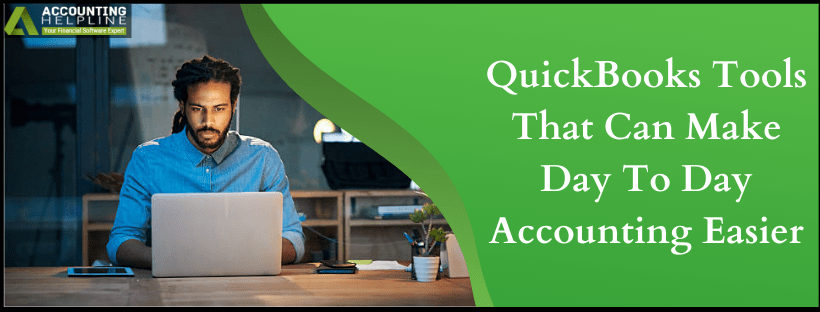QuickBooks is popular accounting software that offers a wide array of the features and functions to its users, be it tracking of the income and expenses, managing bills, or automating the accounting tasks. When using QuickBooks, several inaccuracies and errors crop-up hampering your accounting process. Intuit® has bestowed its users with additional tools that can fix any abnormal behavior of the QuickBooks to make accounting a pleasant experience for the accountants and business owners. Below are some powerful and handy tools that can fix and eliminate technical glitches in QuickBooks-
Need Help Implementing Commonly Used QuickBooks Tools! Call Number 1.855.738.2784 Now
QuickBooks File Doctor:
QuickBooks File Doctor is a useful tool from Intuit® launched in 2012. QFD is a file repairing software used to fix various types of issues in QuickBooks such as file and data corruption, Windows problem, network diagnosis, and several others. In the beginning, Intuit® has two different programs- QB Company File Diagnostic Tool (QCFD) for company file and QB Network Connectivity Diagnostic Tool (QNCD) for network-related issues. Later, Intuit® combined the two as one program that is QuickBooks File Doctor. QBFD by user’s permission look into their damaged or corrupted company file and resolve the issues immediately.
QuickBooks Condense Data Tool:
QuickBooks Condense Data Utility or Condense Repair Tool helps users to streamline their company data. The new condense feature offers a way to remove the audit trail to shorten the file size without affecting the transactions. You can use QuickBooks condense repair to reduce the size of the large files without having any data damage to clear some space. This tool performs two main things-
- While condensing a QuickBooks company file, this tool saves an archival copy of the same file to prevent any data damage.
- In the course of condensing, QuickBooks allows you to remove old, closed transactions from the current version of the QuickBooks company file.
QuickBooks Verify Data:
Verify Data and Rebuilt Data are the two most popular QuickBooks utilities offered by the software to its users. The Verify Data utility detects many types of data damage within a company file, while Rebuild Data fixes most of the data integrity issues found by Verify Data utility. Verify feature identifies data errors and logs them in a file named Qbwin.log. Any data integrity issue found in Qbwin.log file will be adjoining at the end, making the file heavier. Another way to find the error in data files with QuickBooks Verify Data utility is to rename the Qbwin.log file located in your QuickBooks directory, to Qbwin.old. Now, QuickBooks will create a new Qbwin.log file to store the most recent results of the “verify” process that is performed to prevent the original file from getting heavier.
QuickBooks Install Diagnostic Tool:
QuickBooks Install Diagnostic Tool is designed to identify and rectify QuickBooks Desktop Installation errors. It helps users with an error-free and smooth QB Installation by resolving numerous possible errors and issues that can occur with .NET Framework, MSXML, & C++. Before starting the manual resolution of the installation errors, you can download QuickBooks Install Diagnostic Tool for the below-listed issues-
- QuickBooks Error Code 1904
- .NET Framework Issues
- QuickBooks Error Code 1603
- MSXML Damage
- QuickBooks Error Code 1935
- QuickBooks Error Code 1902
- C++ Related Errors
QuickBooks Connection Diagnostic Tool:
QuickBooks Connection or Network Diagnostic Tool is designed to resolve network issues, data file damage, and several other issues in the QuickBooks software program. It can diagnose and fix frequent technical bugs, especially the errors that occur in the Company files shared across the server and in multi-user mode. It also helps to troubleshoot 6000-series and H-series errors that strike when preparing to open a company file. QuickBooks Connection Diagnostic Tool is only available for “Windows” and not for the MAC versions of the QuickBooks. For the efficient use of this tool and to avoid security issues, it is advised to upgrade it to the latest version.
QuickBooks Component Repair Tool:
QuickBooks Component Repair Tool is an essential tool that you can download for free to fix the issues with Microsoft components used in QuickBooks such as Framework, Microsoft.NET, Microsoft Visual C++, and Microsoft MSXML. This tool can be useful at the very initial stage of installing the QuickBooks when you may come across various errors like QuickBooks Error 1904, 1603, 1402, 1935, etc. These annoying errors may prevent you from a smooth installation of QuickBooks, but QuickBooks Component Repair Tool can fix these issues to get the installation done.
QuickBooks Clean Install Tool:
With a damaged QuickBooks Desktop function, you can’t harvest the complete functionalities of your accounting software. QuickBooks Clean Install Tool completely removes QuickBooks installation files and folders from your Desktop. To repair the damaged function of the QuickBooks with this tool, you need to “Uninstall” your QuickBooks Desktop, “Rename” the installation file and “Re-install” the program to your system. With a fail-safe application of the procedure, you can improve the functionality of your QuickBooks. However, if you are still facing a technical unease, you can dial our installation service number 1.855.738.2784 for relevant help.

Edward Martin
Edward Martin is a Technical Content Writer for our leading Accounting firm. He has over 10 years of experience in QuickBooks and Xero. He has also worked with Sage, FreshBooks, and many other software platforms. Edward’s passion for clarity, accuracy, and innovation is evident in his writing. He is well versed in how to simplify complex technical concepts and turn them into easy-to-understand content for our readers.