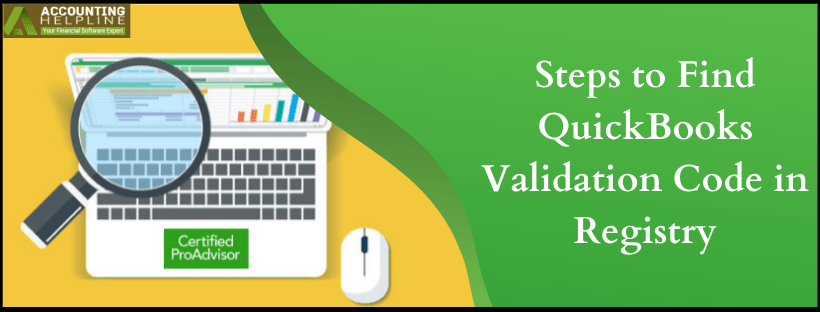Last Updated on March 17, 2022
A license key or a validation code is required to validate your newly purchased QuickBooks Desktop software. Once you purchase QuickBooks software installation disk, you can find the license information on the sticker in the packaging, and if you have purchased the software online, you can find it in the confirmation email. In case if you have lost your QuickBooks license key, your application will not work after the reinstallation or update. Fortunately, there is a much quicker way to find the QuickBooks validation code in registry that you can use to reactivate the product. Follow the complete article and learn how to find your QuickBooks validation code in registry with a few simple steps.
Need Help Finding QuickBooks Validation Code in Registry! Call Number 1.855.738.2784 for Immediate Help and Assistance
Where to Find QuickBooks Registration File
QBRegistration.dat is the registration file that contains the QuickBooks product registration information. Usually, the file is located inside C:\ Program Data\ Common Files\ Intuit\ QuickBooks folder. Alternatively, you can either search for “QBRegistration” from the search bar at the top right corner of Windows File Explorer or open the file directly from QuickBooks . Down below, we have listed a detailed method to open the QuickBooks registration file from QB Desktop application to recover the lost license information.
NOTE: If you do not feel comfortable following any of the steps mentioned below to recover QuickBooks license number, then you can visit QuickBooks Locate your License Page to quickly retrieve the license information. Once you open the page, enter your registered business phone number, and click Retrieve my license number.
Steps to Find QuickBooks License Number in Registry
- Open QuickBooks Desktop and press F2 key on your keyboard.
- Once you get the Product Registration window, press the F3 key.
- This will open the Tech Help window.
- Navigate to the Open File tab and click QBRegistration.dat file from the list of all the files.
- If the file does not open automatically then select Notepad from the list of programs and click OK.
- Press Ctrl + F and type LicenseNumber in the search box.
- Press Find and the text will be highlighted in the file.
- You can see the product license registration number next to the highlighted text.
- Take a note of the license number/validation code and close the file.
- You can now quickly re-register the application using the license number.
- For detailed instructions on changing the license number in QuickBooks , follow our How to Change QuickBooks License Number.
IMPORTANT: In case, if you are facing any issues accessing the license information from the registry, then go to https://camps.intuit.com/ and enter your registered email and password to log in. Click I forgot my user ID and password to access the QuickBooks license registration information.
Along with a detailed method to find QuickBooks validation code in the registry, we have also listed two easy ways to retrieve lost QuickBooks license. If you are still struggling to find a QuickBooks license code, then call our direct support number 1.855.738.2784 to seek immediate help from certified experts.

Edward Martin is a Technical Content Writer for our leading Accounting firm. He has over 10 years of experience in QuickBooks and Xero. He has also worked with Sage, FreshBooks, and many other software platforms. Edward’s passion for clarity, accuracy, and innovation is evident in his writing. He is well versed in how to simplify complex technical concepts and turn them into easy-to-understand content for our readers.