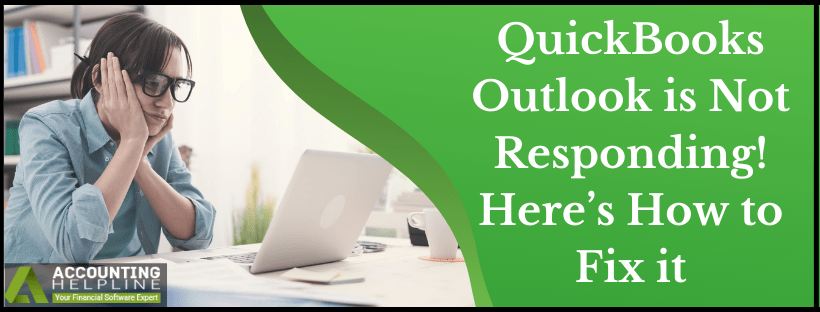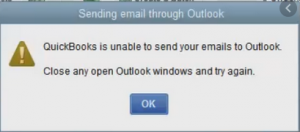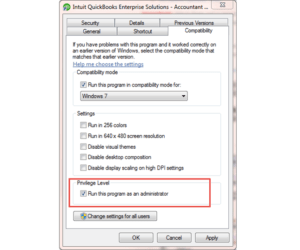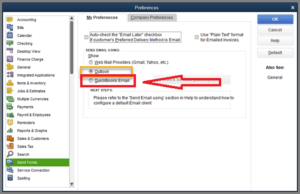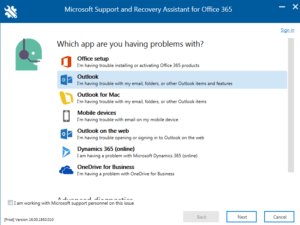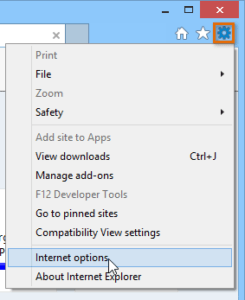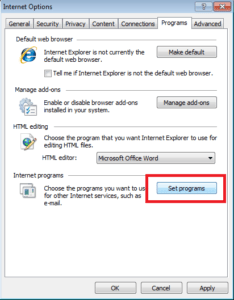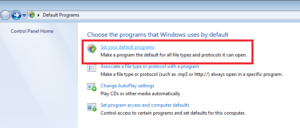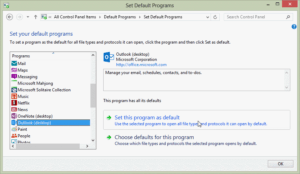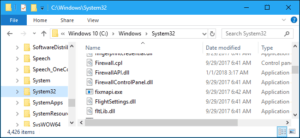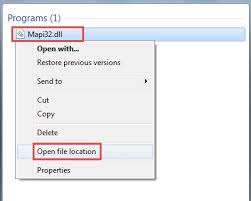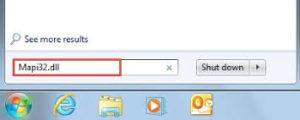Outlook is a part of Microsoft Office and is used as an email manager. It is not just limited to sending emails; it can also be integrated with several third-party Windows and online apps to provide email functionality. Once integrated with QuickBooks Desktop, a user can quickly send emails using Outlook as the primary email client from the Desktop app. Users start facing issues when a misconfiguration in Windows settings or interoperability issues are found. In such situations, outlook starts freezing while sending emails. This article is a deliberate attempt to help all those facing the “QuickBooks Outlook is not responding” error while sending emails from the QB Desktop app. Follow the article until the end for causes and solutions to the “QuickBooks Sending Email through Outlook is not Responding” error.
The steps listed in this blog are easy to follow. But, it won’t always guarantee resolution. To top this up, we cannot stress enough that QuickBooks Outlook not Responding while Sending Emails error is linked to internal data. Therefore, any mistake on your part can lead to data being swiped away. A wiser step lies with calling support at 1.855.738.2784
Reasons that Cause “QuickBooks Email Outlook is Not Responding” Error?
Following are some of the most common reasons that causes Outlook to freeze while sending emails and files using QuickBooks:
- You are running QuickBooks not using the administrator account on Windows OS.
- Incorrect email settings in QuickBooks.
- Incorrect email settings in Internet Explorer on Windows.
- Damaged Installation of QuickBooks Desktop application.
- Inappropriate installation of Outlook application.
- Microsoft Outlook app is already running in the background of the computer while you are trying to send an email from QuickBooks.
- Damage in the MAPI32.dll file, which is an email configuration file.
Steps to Resolve “Outlook is not responding” Error in QuickBooks
Solution 1: Make Sure QuickBooks is Set to Run with Admin Rights
- Right-click the QuickBooks Desktop icon on your Windows Desktop and select Properties.
- Navigate to the Compatibility tab and put a checkmark on the Run this Program as Administrator checkbox under the Privilege Level section.

- If the option is already checked, click Apply and hit OK.
- Restart your computer and check if the problem is resolved.
Solution 2: Verify Email Preferences for QuickBooks
- Open QuickBooks, and from under the Edit tab, click Preferences and select Send Forms.

- Go to the My Preferences tab and choose the Send email using option and click OK.
- Click the Edit tab once again and hit Preferences.
- Select Send Forms and navigate to the My Preferences tab.
- Click QuickBooks Email and hit OK.
- Select Edit and then Preferences.
- Choose Outlook and then hit OK.
- Exit out QuickBooks and Outlook applications.
- Restart Windows and try to send email using QuickBooks once again.
Solution 3: Repair QuickBooks Desktop and Outlook Application
- For detailed instructions on repairing the QuickBooks Desktop application, follow our article How to Repair QuickBooks Desktop.
- If repairing QuickBooks Desktop brings no luck resolving the “QuickBooks Outlook is not responding” error, then download Microsoft Support and Recovery Assistant tool and fix the Microsoft Outlook installation.

NOTE: If you suspect that the error results from corruption in the Outlook application, you should install a fresh copy of Outlook on your Windows system.
Solution 4: Verify Internet Explorer’s Email Preferences
- Exit out QuickBooks and any company file if open.
- Run Internet Explorer on Windows.
- Click the Gear icon at the top and select Internet Options.

- Navigate to the Programs tab and click the Set Default option.

- Now click Set your Default Program link.

- Now select Outlook (desktop) option from the left pane and click the Set this Program as Default option.

- Finally, Click OK.
- Close Internet Explorer and try to send an email using QuickBooks Once again.
- Follow the next troubleshooting step if QuickBooks Outlook Freezes when Sending Emails even after setting up Outlook as the default email.
Solution 5: Repair Damaged MAPI32.dll File
- Exit out any running application on Windows.
- Open Windows File Manager and navigate to C:\ Windows\ System32 folder.

- Locate and double-click the Fixmapi.exe file.
- If you can’t find the file in Windows Explorer, you can also manually search it using the Windows Search feature.


- Once the tool repairs the MAPI32.dll file, open QuickBooks and try to send an email.
IMPORTANT: As QuickBooks installation errors are also responsible for triggering errors while sending emails, you might consider reinstalling QuickBooks if none of the solutions mentioned above works. Make sure to reinstall QuickBooks using QuickBooks Desktop Clean Install Tool for best results.
If none of the above solutions work, here’s a quick workaround to send emails using WebMail instead of Outlook.
Solution 6: Send Emails using Webmail from QuickBooks
QuickBooks offers three ways to send emails. Either you can use the Outlook email, Outlook, or Webmail. If Outlook and Outlook emails are not working in QuickBooks due to some unknown issues, you can use your webmail to send emails from QuickBooks.
- Go to the Edit tab and select Preferences.
- From the left pane, click Send Forms and select the My Preferences tab.
- Under the Send Email Using section, select the WebMail Providers (Gmail, Yahoo, etc.) option.
- Click Add and fill in all the required information to add your email account.
- Click OK to save the email info and click OK again to change the email preferences.
- Now try to send an email and when prompted, enter your Outlook Email password.
There are still possibilities that Outlook might not respond in QuickBooks while sending emails even after implementing all the solutions listed in this article. This usually happens because of misconfigured Windows that needs to be analyzed thoroughly. However, if you are still struggling with the “QuickBooks Outlook is not responding” error message, give us a call at our Technical Helpline Number 1.855.738.2784 for immediate troubleshooting guidance.

Edward Martin
Edward Martin is a Technical Content Writer for our leading Accounting firm. He has over 10 years of experience in QuickBooks and Xero. He has also worked with Sage, FreshBooks, and many other software platforms. Edward’s passion for clarity, accuracy, and innovation is evident in his writing. He is well versed in how to simplify complex technical concepts and turn them into easy-to-understand content for our readers.