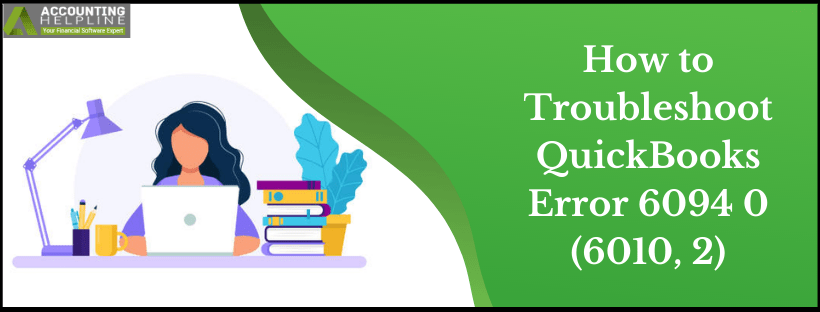QuickBooks Error 6094 can make using QB a frustrating experience because of the constantly appearing error messages, lagging performance of the application, and hanging or freezing system. Read this guide till the end to find out what this error is, what it does, why it emerges, and how you can troubleshoot it completely.
Some specific security applications installed on your computer might cause Error -6094, 0 (6010,2) in QuickBooks. Every time a user tries to start the QuickBooks application, it displays an error message “An error occurred when QuickBooks tried to start the database server that manages access to the QuickBooks company file. Error (-6094,0)” . Third-party antivirus software like Spy Hunter, AVG Antivirus, and PC Tools Internet Security is usually found to trigger this error in the QuickBooks Desktop application, and this happens when any of such software modifies or blocks QuickBooks files and processes after accidentally detecting them as a potential threat to the computer’s security. Let’s look into what QuickBooks error code 6094 entails and how you can get rid of it effectively and quickly.
If you have encountered QuickBooks error 6094 and are unable to resolve it yourself, you need to get in touch with QB specialists at the toll-free number 1.855.738.2784. The professional assistance will help you keep your data safe while the error rectifies
What is QuickBooks Error 6094?
Error 6094 in QuickBooks Desktop is an issue that comes up when the user is trying to gain access to the QB company file. In maximum cases, this is triggered due to a block imposed by the third-party anti-virus program installed on the device. If some settings are set up incorrectly in the anti-virus, it can restrict QuickBooks from running freely on the system. These could be the SpyHunter, AVG Antivirus, and PC Tools Internet Security applications; however, this list is not exclusive. When the error strikes a user’s device, this warning starts flashing on the desktop – “An error occurred when QuickBooks tried to start the database server that manages access to the QuickBooks company file.”
Recommended To Read – How to get QuickBooks Error Support
Signs to Look for Error 6094 in QuickBooks
Here are some symptoms to watch out for if you are suspicious about the 6094 error QuickBooks arising in your device-
- You will be unable to gain access to your data file.
- Frequent connection failure in QuickBooks Desktop.
- Windows might start shutting down rigorously and may fail to restart.
- Unable to update QuickBooks application.
- The screen keeps on loading when you click on a button or a tab.
General Reasons that can Prompt Error 6094 in QuickBooks Desktop
As discussed in the intro of this article, the primary cause you get QuickBooks 2023 error 6094 in QuickBooks is the restrictions imposed by your antivirus application. Apart from the interferences by the antivirus, an outdated and corrupt QuickBooks Desktop also counts as a reason for getting the same error. This error can also appear when you attempt to launch the QuickBooks Database Server Manager. However, you can easily resolve the issue by implementing the common troubleshooting methods mentioned below.
Common Troubleshooting Solutions:
Here are some general methods you can apply to eliminate QuickBooks Enterprise Error 6094:
- Update QuickBooks Desktop and your antivirus application to the latest released version.
- Access your antivirus vault, quarantine folder, and restore qbdmgr.exe and qbdbmgrn.exe files.
- Add QuickBooks files and folder to the exclude list of your antivirus programs.
Further, implement the following methods to configure the antivirus settings and internet security to fix QuickBooks Desktop Error 6094:
Troubleshooting for AVG Antivirus
Resolve error 6094 arising due to AVG antivirus blockage:
To exclude QuickBooks from the software scan list, follow the steps given below:
- Exit QuickBooks and open AVG antivirus program.
- Double click Resident Shield and then select Manage Exceptions.
- Click Add Path and enter C:\Program Files\Intuit.
- Click OK and then Save Changes.
To restore QuickBooks files from quarantine:
- From the program’s dashboard, click History.
- Select Virus Vault and look for any file starting with QB, for ex. qbw32.exe, qb.exe.
- Click any of such files and select Restore and Close.
Check files names modified by antivirus in QuickBooks folder:
- Exit QuickBooks.
- Navigate to C:\Program Files\Intuit\QuickBooks folder and check if the names of any files are changed. e.g., QBW32_AVG_RESTORED.
- Change filename back to its original name. e.g., qbw32.exe.
- Now open your QuickBooks Desktop application.
Read Also – Fix QuickBooks Error 3371 Status Code 11118
Troubleshooting for SpyHunter
Get rid of QuickBooks Error 6094 in SpyHunter as follows:
To remove QB files from software’s blocked files list:
- Open SpyHunter software and click System Guard.
- Click the User-Added tab and look for QuickBooks files in the list.
- If you find any QB file in the list, then set its status to Allowed.
- If you don’t find any QB files under the User-Added tab, go back and check PUP.
- Set status as Allowed if any QB files are found blocked under PUP
Troubleshooting for PC Tools Internet Security
Fix the PC Tools Internet Security to eliminate error 6094 in QuickBooks:
To restore QuickBooks files from the software’s quarantine list:
- Open PC Tools Internet Security.
- Click Settings and choose Quarantine.
- Find and click QuickBooks files and select Restore.
- Click Yes and then OK.
To exclude QuickBooks from being scanned:
- Click Settings from the dashboard of the program.
- Open Global Action List and click Add.
- Add files and QB folder to exclude them from being scanned.
- Click OK to save settings.
If none of the solutions above helped you eliminate error code 6094, follow the next solutions and repair the damage in the QuickBooks Desktop.
Repair Issues in the QuickBooks Desktop Program
Repairing QuickBooks Desktop is our last resort to resolve QuickBooks error 6094. With the instructions below we will download and install QuickBooks Tool Hub and run the program diagnostics tools in it to quickly rectify the issue.
- Download and install QuickBooks Tool Hub if you do not already have it on your system.
- Look for the Tool Hub shortcut icon on the desktop after it is installed and double-click it to launch it.
- Go to the Program Problems tab and select Quick Fix my Program tool to fix general program errors.
- Next, run QuickBooks Install Diagnostic Tool from the Installation Issues tab to fix issues in the program installation that can be a reason for getting error code 6094.
Rename ND and TLG Files
Modifying the name of the network descriptor and transaction log files of QuickBooks will create new ones. Thus, if these files are damaged, they won’t be anymore. To do so, you need to follow the steps mentioned below:
- Go to the location where QuickBooks has saved the .nd and .tlg files. These files have names similar to the company file with an added .nd and .tlg extensions. For instance, the file name would be company_file_name.qbw.nd and company_file_name.qbw.tlg.
- After you locate these files, right-tap them and hit the rename option to change their names.
- To modify their names, add old to the name. Convert it to company_file_name.qbw.nd.old and company_file_name.qbw.tlg.old.
- Hit Enter to save the changes.
- Once done, close your QuickBooks application and open it again to check the error 6094.
Clean Install QuickBooks Desktop
Undertake clean installation of the QuickBooks Desktop application to resolve QuickBooks error 6094 as follows:
Uninstall QuickBooks Desktop
- Begin by uninstalling QuickBooks Desktop from the Control Panel.
- Access the Control Panel from the Start menu, Run Window, or the desktop directly.
- Here, you’ll find a Programs and Features tab under which an Uninstall a program option will be available.
- Click it, and you will get to the list of installed programs that are currently on the system.
- Select QuickBooks Desktop from the list and initiate the uninstallation. Remove the application from the system.
Download Clean Install Tool
Next, you need to download the clean install tool from the tool hub and run it. Do so as follows:
- Initiate installation and setup of QuickBooks Tool Hub.
- Run the tool hub and visit the Program Installation issues section.
- Access the QuickBooks Clean Install Tool from the tool hub.
- Run it per the instructions and proceed to the next step.
Reinstall the application
Again install the QuickBooks application from the official website of Intuit. Next, run the installation by double-clicking the QuickBooks.exe executable file. Enter all the product information, license information, and other details. Accept the terms, conditions, and other instructions to install successfully. Now, you are free to run the application error-free.
Update QuickBooks Desktop
Ensure to have the latest version of QB Desktop to ensure no errors arise while the app runs. Do so as follows:
- In your QB Desktop, go to the Help menu.
- Choose the Update QuickBooks Desktop option.
- Further, hit the Update Now option.
- Next, click the Get Update QuickBooks Desktop option.
- If updates are available, let them download and install. After finishing this process, you are free to reboot the device.
Update Windows
Ensure to update your Windows OS to maintain compatibility between the system and QB app. Do so as follows:
- In the start menu, write updates to check for updates.
- If updates are available, initiate the Windows update procedure.
- Reboot your device after the update procedure for Windows ends.
You May Also Like To Read – What is QuickBooks Data Migration Service
Fix Installation Issues of QB Desktop
Repair the QuickBooks Desktop and errors in the program from the Control Panel as follows:
- Go to the Control Panel from wherever accessible easily.
- Hit the Programs and Features option to locate the QuickBooks Desktop application.
- Select the Uninstall/ Change option but don’t continue with the uninstallation.
- Instead, opt for the Repair option and follow all the wizards appearing on the screen.
- Complete the repair process through scanning and detection of errors.
- After finishing this procedure, you are free to access the repaired QB Desktop.
Restore QB Files from Quarantine
If your antivirus application recognizes QB as a threat, it will transfer the executable files of QB into the quarantine folder. Resolve this as follows:
- Go to the dashboard of the program and hit the History option.
- Opt for the Virus Vault option.
- Search for the file beginning with QB and select it.
- Further, opt for the restore option.
- End by hitting the close option.
Now, go to the QB application and check if QuickBooks Error 6094 persists.
In case if you are still facing the same issue after making the required changes to your antivirus settings, you might need to repair QuickBooks from the control panel and, for this step, we will suggest you call Our Helpline Number 1.855.738.2784. Our team of certified experts has years of experience dealing with such issues in QuickBooks and can rectify QuickBooks Error 6094 and other application glitches for you in no time.
FAQs
What does QuickBooks Error 6094 signify?
QuickBooks Error 6094 denotes problems with web databases that causes issues to users in accessing the company file. The failure stems from QuickBooks Database Server Manager, which can’t open the company file, causing error 6094 QuickBooks Desktop to emerge. Further, even anti-virus programs like SpyHunt, AVG Antivirus, etc., might consider QuickBooks a threat and blacklist it from accessing the system’s features and running smoothly. These settings need to be configured in order to continue running QuickBooks without any errors.
What are the things to perform before beginning with the troubleshooting of QB error 6094?
QuickBooks Error 6094 can be resolved with any of the solutions given above in the blog. However, before you begin with them, ensure the following points:
1. Take the backup of your company files to prevent data loss.
2. Ensure that your QuickBooks and Windows are updated to the latest release.
3. You need to restore all the files that begin with the word QB from the quarantine vault, such as QBDBMgr.exe and QBDBMgrN.exe.
4. QuickBooks won’t be scanned by the antivirus applications if you add it to the exception list.
5. Use QuickBooks Tool Hub and its features to resolve the 6094 error in QB Desktop.

Edward Martin
Edward Martin is a Technical Content Writer for our leading Accounting firm. He has over 10 years of experience in QuickBooks and Xero. He has also worked with Sage, FreshBooks, and many other software platforms. Edward’s passion for clarity, accuracy, and innovation is evident in his writing. He is well versed in how to simplify complex technical concepts and turn them into easy-to-understand content for our readers.