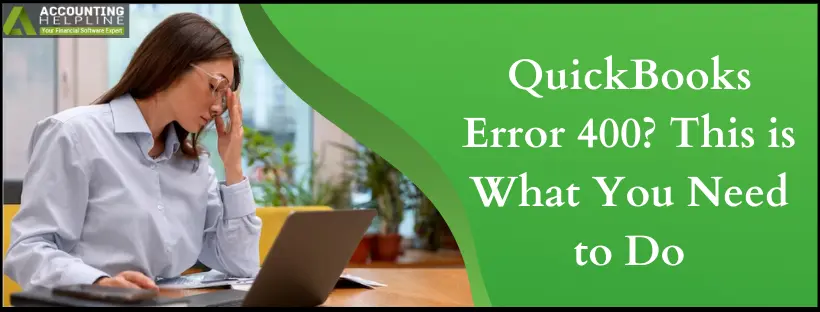It is easy to work on QuickBooks until the coding errors start showing up. One recurrent trigger text in the software is the “QuickBooks Error 400: The remote server returned an error – Bad Request.” The most common situation where this error comes up is when the server cannot establish a connection due to an internal bug in the system. As a result, your device might start lagging and even go on to corrupt your company file. You need to get rid of this glitch soon to avoid any loss of data. Have a quick read of our blog below to find out the most straightforward hacks to remove the same.
If you are not familiar with how QuickBooks works, it is best to get expert advice before proceeding with anything. Get in touch with our team at 1.855.738.2784.
What is QuickBooks Error 400 and its reasons?
QuickBooks Error 400 is an HTTP Bad Request error, indicating a problem with the request sent to the QuickBooks Online (QBO) server. This error arises when there is an issue with the data being sent or received during online interactions with QuickBooks. Here’s why this error emerges:
- A damaged company file.
- Weak internet connection.
- Outdated internet browser or QuickBooks application.
- Damaged or junk cache cookies and files may trigger error 400.
- A broken link between QuickBooks and your bank account may trigger error 400.
- QuickBooks Online server overload may cause QB error 400.
- Problems with the API request structure or parameters can result in this error.
Note – Before jumping to the solutions, ensure that you have checked your bank’s official website for any ongoing issues from their end.
How do I fix error 400 in QuickBooks?
Now that we are aware of the possible reasons behind error code 400 on QuickBooks, let us look at the easy-to-follow techniques to erase this glitch:
Option 1: Update your Bank Account
On regular usage, an application or weblink tends to get exhausted. You must update your bank account to refresh the connection between QuickBooks and your bank and eliminate the QuickBooks online error 400. Here is how you can do so-
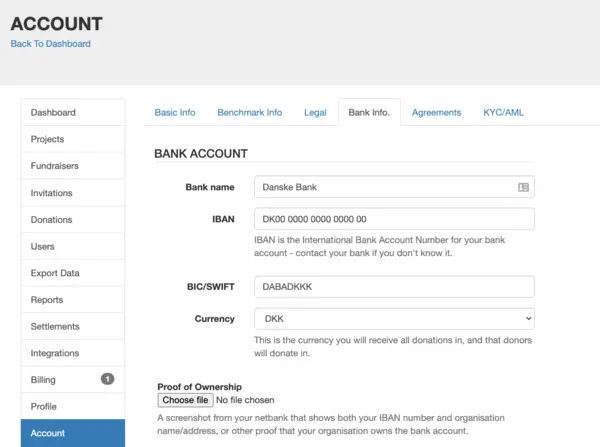
- Access QuickBooks.
- Click on the Banking tab.
- Click on the tile above your account.
- This will allow you to update the specific account.
- Hit the Update option.
- Confirm the following prompts to confirm the action.
Option 2: Update your Browser
An outdated browser is unstable and prone to get hacked. You must regularly update your browser for it to work efficiently and ensure that it is compatible with the latest software. The below steps focus on updating Google Chrome. You can update a different browser through similar steps-
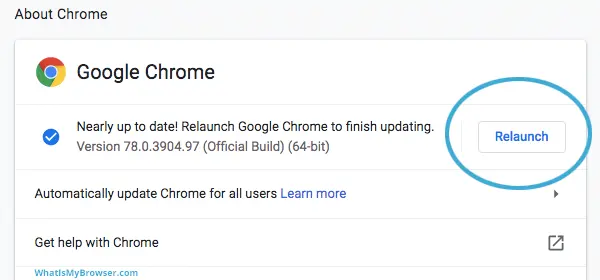
- Open Google Chrome.
- Click on the three dots in the upper right corner.
- Select More Tools.
- Press on the Get Updates button.
- If the option is not visible, your web browser is already updated to the latest version.
- Select the Relaunch button to restart the browser.
Option 3: Use a Private Window
Accessing your browser’s private or incognito window does not save the temporary data files that can take up your storage and slow your device. The steps mentioned below are Google Chrome oriented-
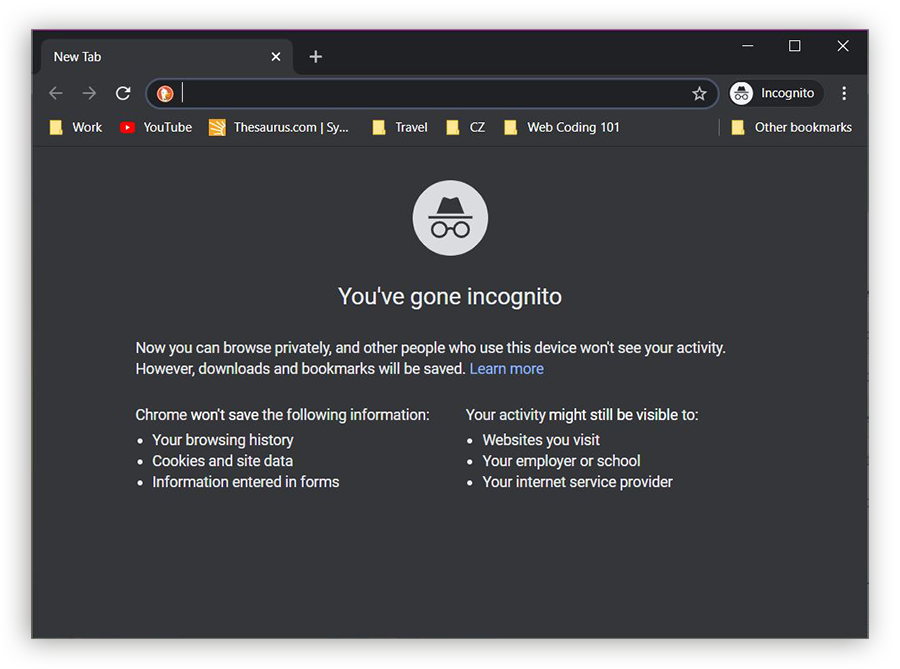
- Open Google Chrome.
- Press the three dots located on the top-right corner of the screen.
- From the list of options, choose New Incognito Window.
- You can also press the Ctrl + Shift + N keys on your keyboard.
- This will open a separate browser screen.
- Login to your financial institution’s website.
Option 4: Clear the Cookies and Cache Data of your browser
Cookies and Cache are the files created when you surf on particular websites regularly. It saves the visited data for improved performance in the future. Most of the times, this information is of no use. You need to erase this data from your browser to boost performance-
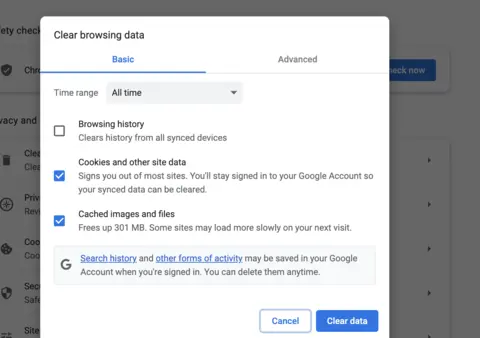
- Open Google Chrome.
- Click on the Customize and Control Google Chrome button on the top-right corner.
- Navigate to the More Tools option.
- Now select Clear Browsing Data.
- Choose the following options from the list-
- Cached images and files.
- Cookies and other files data.
- Download history.
- Select the Time Range.
- Press the Clear Data button.
- Try to login to the website using a fresh link.
Option 5: Switch your Browser
Your current browser may have inculcated some temporary bugs, resulting in broken access to the required website. Try switching your browser for better results. You may use Google Chrome, Internet Explorer, Mozilla Firefox, Safari, etc.
In this blog, we have mentioned highly accessible and easy tricks to resolve the QuickBooks error 400. However, if none of them is helpful to you, do not worry; there is an alternative. Connect with our certified pro-advisors right now to receive a comprehensive guide for the same. Ring us at 1.855.738.2784.
FAQs
What does QuickBooks error 400 suggest?
QuickBooks Error 400 is an HTTP Bad Request error, suggesting a problem with the request sent to the QuickBooks Online (QBO) server. This error typically emerges when an issue attacks the data being sent or received during online interactions with QuickBooks. Some common causes of Error 400 in QuickBooks include invalid or incomplete data, problems with the API request, or issues with the connection between QuickBooks and the server. To resolve this error, double-check the data you’re inputting and ensure your internet connection is stable.
Why does QB error 400 emerge?
QB error 400 arises because of the following:
1. Sending incomplete or incorrect data to QuickBooks Online can trigger Error 400.
2. Issues with the internet connection or server connectivity can lead to Error 400.
3. If QuickBooks Online’s server is overloaded or experiencing issues, it may return a 400 error.
4. Browser-related problems, such as cookies or cache, can interfere with data transmission.
5. Security software restricts the connection between QuickBooks and the server.
6. A corrupted QuickBooks company file can also result in Error 400.
How do I eliminate QuickBooks error 400?
To fix QuickBooks Error 400, follow these steps:
1. Double-check the data you’re inputting in QuickBooks for accuracy and completeness.
2. Ensure that the structure and parameters of API requests are correct.
3. Verify the stability of your internet connection and ensure it’s not experiencing interruptions.
4. If it’s a server issue, wait for QuickBooks Online to stabilize or try during non-peak hours.
5. Erase browser cache and cookies, update your browser, and turn off any conflicting browser extensions.
6. If the company file is corrupted, perform file repair or restore from a backup.
What are the signs of QB error 400?
QB error 400 appears as follows:
1. You’ll likely see an “HTTP Bad Request” error message, often with the code 400, indicating the problem.
2. QuickBooks may not accept the data you entered, and the error message might reference issues with data transmission.
3. Frequent disruptions or slow loading times within QuickBooks Online can signal a connectivity problem, leading to Error 400.
4. You may experience difficulties performing tasks such as data entry, saving, or accessing specific features.
What are the prerequisites to fixing QB error 400?
The considerations before resolving QB error 400 are as follows:
1. Access to QuickBooks: You need access to your QuickBooks Online account for crucial adjustments and changes.
2. Internet Connection: Ensure a reliable and uninterrupted internet connection to avoid interferences during the error 400 troubleshooting process.
3. Administrative Access: If the error is related to settings or configurations, you may need administrative access to make changes.
4. Data Backup: Having a recent backup of your QuickBooks data is advisable to prevent data loss during error 400 troubleshooting.
What does QuickBooks error 400 suggest?
QuickBooks Error 400 is an HTTP Bad Request error, suggesting a problem with the request sent to the QuickBooks Online (QBO) server. This error typically emerges when an issue attacks the data being sent or received during online interactions with QuickBooks. Some common causes of Error 400 in QuickBooks include invalid or incomplete data, problems with the API request, or issues with the connection between QuickBooks and the server. To resolve this error, double-check the data you’re inputting and ensure your internet connection is stable.
Why does QB error 400 emerge?
QB error 400 arises because of the following:
- Sending incomplete or incorrect data to QuickBooks Online can trigger Error 400.
- Issues with the internet connection or server connectivity can lead to Error 400.
- If QuickBooks Online’s server is overloaded or experiencing issues, it may return a 400 error.
- Browser-related problems, such as cookies or cache, can interfere with data transmission.
- Security software restricts the connection between QuickBooks and the server.
- A corrupted QuickBooks company file can also result in Error 400.
How do I eliminate QuickBooks error 400?
To fix QuickBooks Error 400, follow these steps:
- Double-check the data you’re inputting in QuickBooks for accuracy and completeness.
- Ensure that the structure and parameters of API requests are correct.
- Verify the stability of your internet connection and ensure it’s not experiencing interruptions.
- If it’s a server issue, wait for QuickBooks Online to stabilize or try during non-peak hours.
- Erase browser cache and cookies, update your browser, and turn off any conflicting browser extensions.
- If the company file is corrupted, perform file repair or restore from a backup.
What are the signs of QB error 400?
QB error 400 appears as follows:
- You’ll likely see an “HTTP Bad Request” error message, often with the code 400, indicating the problem.
- QuickBooks may not accept the data you entered, and the error message might reference issues with data transmission.
- Frequent disruptions or slow loading times within QuickBooks Online can signal a connectivity problem, leading to Error 400.
- You may experience difficulties performing tasks such as data entry, saving, or accessing specific features.
What are the prerequisites to fixing QB error 400?
The considerations before resolving QB error 400 are as follows:
- Access to QuickBooks: You need access to your QuickBooks Online account for crucial adjustments and changes.
- Internet Connection: Ensure a reliable and uninterrupted internet connection to avoid interferences during the error 400 troubleshooting process.
- Administrative Access: If the error is related to settings or configurations, you may need administrative access to make changes.
- Data Backup: Having a recent backup of your QuickBooks data is advisable to prevent data loss during error 400 troubleshooting.

Edward Martin
Edward Martin is a Technical Content Writer for our leading Accounting firm. He has over 10 years of experience in QuickBooks and Xero. He has also worked with Sage, FreshBooks, and many other software platforms. Edward’s passion for clarity, accuracy, and innovation is evident in his writing. He is well versed in how to simplify complex technical concepts and turn them into easy-to-understand content for our readers.