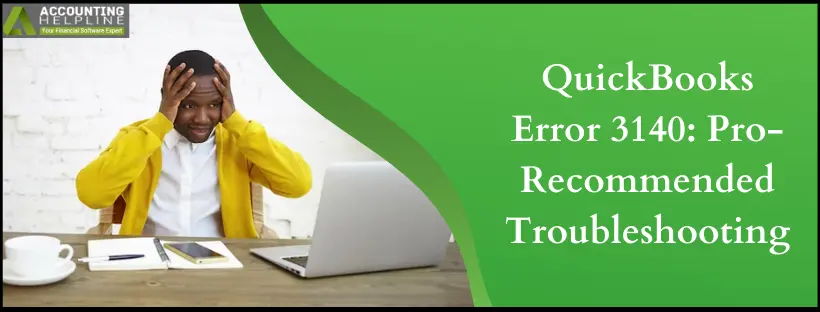QuickBooks error 3140 indicates an invalid reference to receivables or payables in the receipt or bill. It also shows problems with the expense account. You’ll need to rectify the situation immediately to continue managing your accounts effectively.
To help you efficiently manage expenses, QuickBooks allows you to import and add invoices from an Excel worksheet or a text file directly into the QuickBooks company file. Sometimes, you might get QuickBooks Error 3140 while entering sales orders or invoices. Once you encounter the error, QuickBooks will display the “Status Code 3140: There is an invalid reference to QuickBooks item xxxx in the invoice line.” “QuickBooks error message: invalid argument. The specified record does not exist in the list.” If you are also dealing with QuickBooks Error 3140, follow the complete article for detailed troubleshooting instructions.
Has QuickBooks Error 3140 attacked your system, and you can’t seem to eliminate it? Here’s the number to contact QuickBooks specialists: 1.855.738.2784, who can assist you in rectifying the error from the core.
What is QuickBooks Error 3140?
QuickBooks error code 3140 arises in specific instances displaying the following error messages:
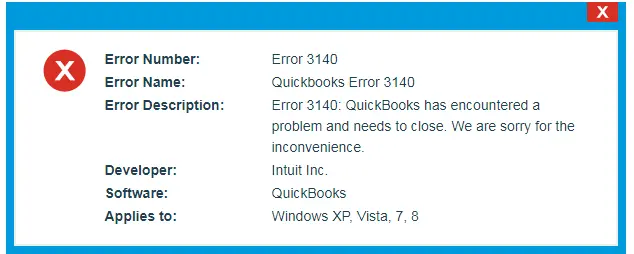
- Status code 3140 or 3120: The specified account is invalid or of the wrong type
- Status code 3140: There is an invalid reference to QuickBooks AR/AP Account “###### – #########” in the Receipt or Bill
- Status code 3140: Status Message: There is an invalid reference to QuickBooks Account “###### – #########” in the item Non-Inventory. QuickBooks error message: The expense account is invalid
Every error message appears due to incorrect account mapping. It can relate to a wrong account type, a receivables or payables account, or an item account at the Point of Sale. You may see the error while you input a sales invoice in the accounts. Moreover, it may appear when you start or close your QB application.
What Causes Error 3140 in QuickBooks?
Some reasons that cause QuickBooks error 3140 are listed below:
- You may be experiencing data integrity issues, triggering QuickBooks error 3140.
- The mapped item account in the Point of Sale might be incorrect.
- The item account may have gotten deleted or is inactive in QB financial.
- Accounts receivable and payable might be mapped to incorrect accounts at the Point of Sale. You may see the incorrect setting in the error message.
- Problems with account mapping may trigger QB error 3140.
Solutions to Resolve Specific QuickBooks Status Messages 3140
Here’s how you can eliminate QuickBooks error 3140 when you receive the following specific error statuses. Ensure to back up your QuickBooks Desktop Point of Sale and QuickBooks Desktop company files before implementing the troubleshooting methods:
Status code 3140 or 3120: The specified account is invalid or of the wrong type
Improper accounts mapping can bring forth this error. You can resolve the aforementioned error by following the steps given below:
- Access the QuickBooks Desktop Point of Sale.
- Move to the File menu and opt for the Preferences option.
- Tap the Company option.
- Choose Accounts under the Financial section.
- Verify the Basic and Advanced tabs and ensure accurate mapping. Tap Save. You’ll get to know if the account is not mapped if its account name is in brackets.
- Start doing the financial exchange.
Status code 3140: There is an invalid reference to QuickBooks AR/AP Account “###### – #########” in the Receipt or Bill
When the accounts receivable and payable are mapped to the wrong accounts in Point of Sale, you will receive this error, indicating the incorrect settings. The two error messages that may accompany this code are as follows:
- “There is an invalid reference to QuickBooks AR Account “###### – #########” in the Receipt. The account for this transaction must be of the type Accounts Receivable.
- There is an invalid reference to QuickBooks AP Account “###### – #########” in the Bill. The account for this transaction must be of the type Accounts Payable.”
Take the following steps to fix these error messages:
- Begin by opening the QB Desktop Point of Sale and heading to the File menu.
- Select Preferences, followed by Company.
- Choose Accounts under the Financial Tab.
- Ensure accurate mapping to A/R and A/P account types, respectively, and then save these settings.
Operate the financial exchange to verify the error.
Status code 3140: Status Message: There is an invalid reference to QuickBooks Account “###### – #########” in the item Non–Inventory. QuickBooks error message: The expense account is invalid
An incorrectly mapped item account in the Point of Sale, an inactive item account, or a deleted account in QB Financial can provoke this error message. Undertake the following actions to resolve the problem:
- Tap the lists menu in QuickBooks Financial. Now, select Chart of Accounts.
- Hit the Account option at the bottom and choose Show Inactive Accounts. The inactive ones have an X beside their name.
- Tap this X mark or right-click the account and select the option to Make Account Active.
- Try doing the financial exchange and see if any errors arise.
Other Solutions for QB Error 3140
Here are the solutions you need to implement to resolve QB Error 3140:
Solution 1: Verify Data Damage and Rebuild
If you have data damage in your files, you may experience QuickBooks error 3140. Using the Verify and Rebuild Data utilities will help scan the files for problems and fix it:
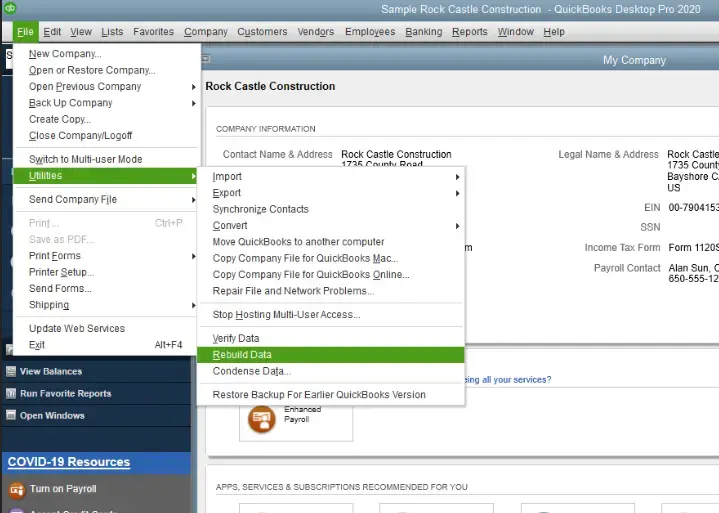
- Tap the File menu.
- Choose Utilities.
- Hit Verify Data.
- Let it load.
- Tap File.
- Click Utilities.
- Select Rebuild Data.
- Tap OK when the message says, “Rebuild has completed.”
Solution 2: Use QuickBooks File Doctor
Data damage and network issues can also be resolved through QuickBooks File Doctor tool as follows:

Step 1: Load and Install QuickBooks Tool Hub
QuickBooks Tool Hub is an indispensable tool for resolving common errors. It’s recommended for use on Windows 10, 64-bit systems.
- Close QuickBooks.
- Download the most recent version (1.6.0.3) of QuickBooks Tool Hub. Save the file in an easily reachable folder, like Downloads or Windows desktop. If you’ve used Tool Hub before, you can check its version by selecting the Home tab (the version will be at the bottom).
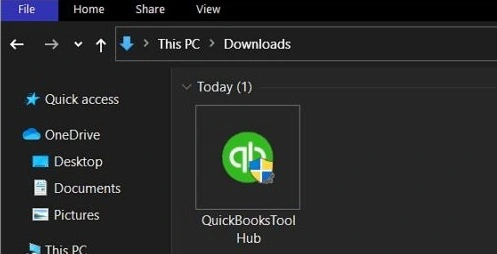
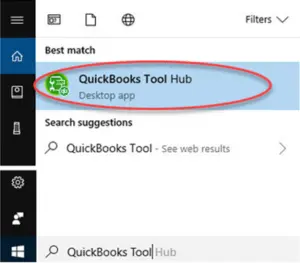
Step 2: Run the Quick Fix for Your File
- In the tool hub, go to Company File Issues.
- Select “Quick Fix My File.”
- Click OK when it completes, and then open your QuickBooks.
Step 3: Run QuickBooks File Doctor

- In the tool hub, navigate to Company File Issues.
- Choose “Run QuickBooks File Doctor.” It may take a minute for the file doctor to open.
Note: If QuickBooks File Doctor doesn’t open, you can manually search for “QuickBooks Desktop File Doc” and open it.
- In QuickBooks File Doctor, select your company file from the drop-down menu. If your file isn’t listed, click Browse to locate it.
- Choose “Check your file” (the middle option) and click Continue.
- Enter your QuickBooks admin password and select Next.
- The scan duration depends on your file’s size and may take 10–15 minutes. Even if it fixes the issue, the scan may be reported as unsuccessful. After the scan is done, open QuickBooks and your company file.
There might be chances that even after following all the troubleshooting steps mentioned in this article, you can get QuickBooks Error 3140. In case you are also unable to repair the error and need the help of a professional, you can call our Number 1.855.738.2784 for instant help.
FAQs
What are the different troubleshooting methods to resolve QuickBooks Error 3140?
You can implement the following solutions based on the cause of error 3140 as follows:
1. Activate your item account in the QuickBooks Desktop Point of Sale.
2. Correct the account mapping in respective AR, AP, and general accounts.
3. Update the QuickBooks application.
4. Reinstall the QuickBooks application.
5. Use Verify and Rebuild Data Utility.
6. Check for viruses and malware in the system.
7. Check the sales tax settings in QuickBooks.
8. Verify QB company preferences.
Why does QuickBooks Error 3140 arise?
QuickBooks error 3140 generally arises due to inaccurate mapping of accounts in the QuickBooks Desktop Point of Sale. Further, you may have inactive or deleted accounts in QuickBooks Financial. Other reasons may range from
1. Corrupt QB Desktop file
2. Virus and malware infections
3. Accidental deletion of QB-related files
4. Problems while entering the tax code
5. Inactive sales tax in QB
6. Mapping problems with accounts receivable and payable
7. Incorrect tax settings
8. Mapping to the wrong accounts
9. Inactive or deleted QB Financial account
What symptoms emerge with QB Error 3140?
When QB error infects your system, you may see the following signs:
1. Your system and QB app will lag, freeze, and crash.
2. The sluggish performance extends to mouse and keyboard peripherals.
3. Updating QuickBooks becomes a hassle.
4. Running a financial exchange between QBDT and QBPOS becomes a problem.
5. Windows may freeze and crash periodically.
What are the prerequisites to fixing QuickBooks error 3140?
To resolve QuickBooks Error 3140, ensure the following prerequisites:
1. QuickBooks Backup: Create a backup of your company file to prevent data loss during troubleshooting.
2. Administrator Access: Log in to QuickBooks with administrator rights to make changes.
3. Stable Internet: Ensure a reliable internet connection for any required updates or data syncing.
4. Updated QuickBooks: Keep QuickBooks updated with the latest releases and patches to address potential software bugs.
5. Verified EIN and Payroll Tax Forms: Ensure that your Employer Identification Number (EIN) is accurate, and double-check your payroll tax forms to eliminate errors in data.
How to prevent QuickBooks error code 3140?
To prevent QuickBooks Error 3140, consider the following preventive measures:
1. Maintain a Stable Internet Connection: Ensure a consistent and reliable internet connection to prevent interruptions during data synchronization.
2. Keep QuickBooks Updated: Regularly update QuickBooks to the latest version to address software bugs and improve performance.
3. Verify Mapping Details: Check your mapping and inactive/ deleted items to ensure you don’t miss anything.
4. Regular Backups: Maintain up-to-date backups of your QuickBooks data to protect against potential data loss in the event of errors.

Edward Martin
Edward Martin is a Technical Content Writer for our leading Accounting firm. He has over 10 years of experience in QuickBooks and Xero. He has also worked with Sage, FreshBooks, and many other software platforms. Edward’s passion for clarity, accuracy, and innovation is evident in his writing. He is well versed in how to simplify complex technical concepts and turn them into easy-to-understand content for our readers.