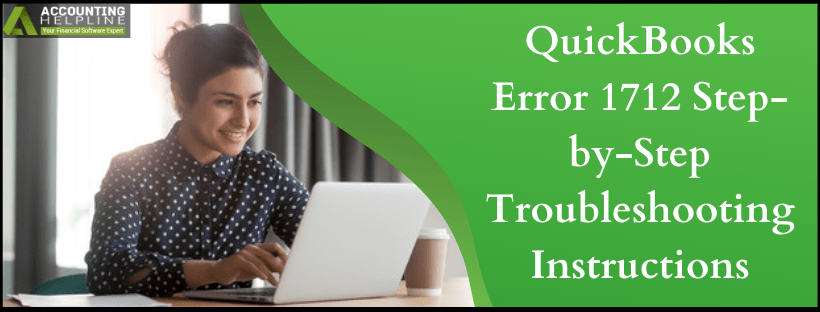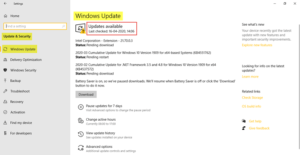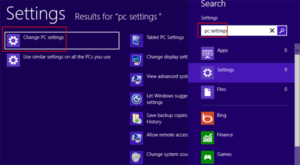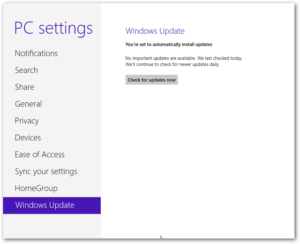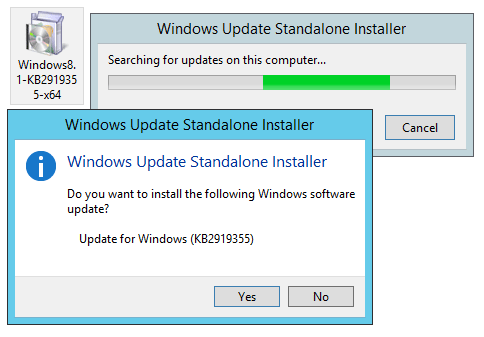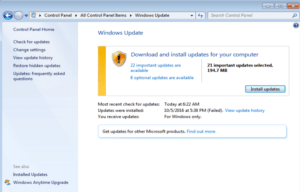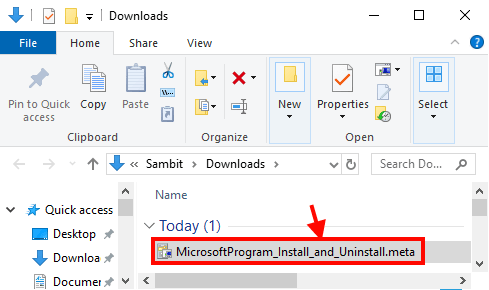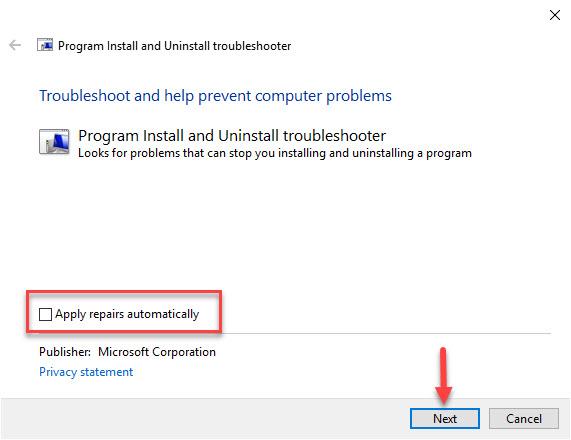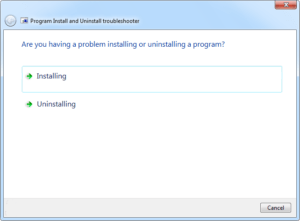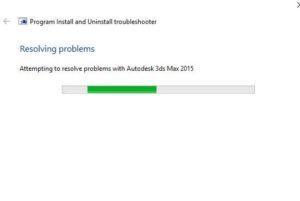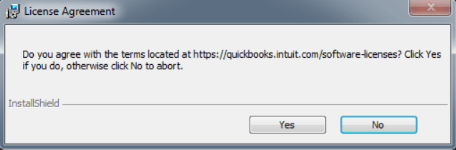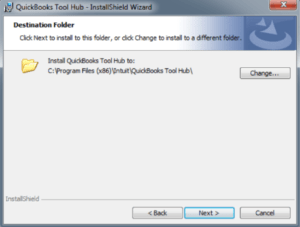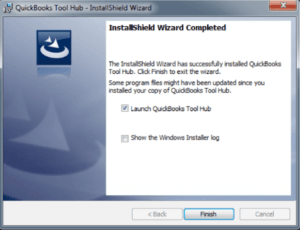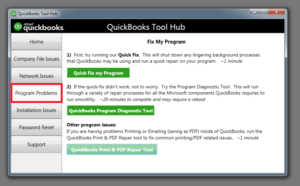Whether it’s your first time installing QuickBooks or you are performing a regular update of your QuickBooks version you might get error 1712 if your Windows has registry errors or any background process is interrupting QuickBooks installation. If you have already bumped into this error, then this article will guide you through a detailed and step-by-step troubleshooting method. You will also learn what other reasons trigger the QuickBooks installer to throw QuickBooks error 1712 on the users screen so that you can avoid getting such installation error in the future.
If you are not comfortable following the troubleshooting steps mentioned in this article, then call Desktop Helpline Number 1.855.738.2784 for help
What Happens when you get QuickBooks Error 1712?
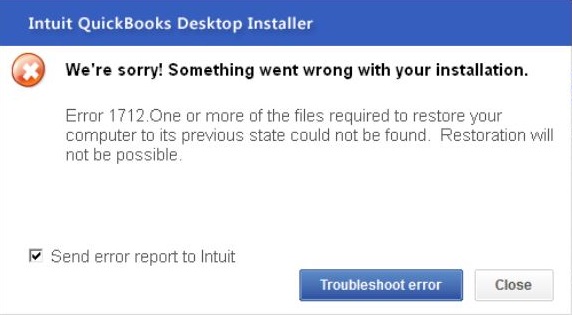
Error 1712 is an installation error that occurs while installing QuickBooks Desktop on Windows computers. Once a user encounters this type of installation error, the installation process quits unexpectedly, and the user gets an error message “We’re sorry! Something went wrong with your installation. Error 1712. One or more of the files required to restore your computer to its previous state could not be found. Restoration will not be possible.” With this error message, you will also get a Troubleshoot Error link that a user can follow for troubleshooting instructions.
What Cause QuickBooks to Encounter Error 1712?
The list of reasons that cause Error 1712 in QuickBooks is listed below:
- You have another version of QuickBooks installed on the computer that is interrupting the installation of any other version of QuickBooks.
- Windows has registry errors.
- The account that you are using to sign in on Windows does not have administrative rights for the installation.
- Windows do not have the latest updates installed.
Usually restarting Windows and performing a clean installation of using QuickBooks Clean Install Tool resolves the issue and remove error 1712 from the application, but in case you have already tried these options then follow the troubleshooting steps listed below.
Steps to Resolve QuickBooks Desktop Error 1712
Troubleshooting Step 1: Create a New Windows User with Administrator Rights
Follow our article on How to Create or Add a User with Administrator Rights on Windows for detailed instructions on creating or adding a user on Windows with administrator rights.
Troubleshooting Step 2: Install Latest Windows Updates
For Windows 10
- Press the Windows key and type Settings.
- Click Settings, select Update and Security, and then select Windows Update.
- Click Check for Updates.

- Now select Restart Now and once the computer will restart it will start installing the updates.
For Windows 8
- Move your mouse cursor to the right side of the desktop and click Settings.
- Click Change PC settings and select Update and Recovery option.

- Select Windows Update and click Check Now.

- If you see, any updates are available then tap View Details.
- From the list of update files select KB 2919355 and hit Install.

- Enter Windows administrator password if prompted and restart the computer once the installation is completed.
For Windows 7
- Click the Start button on your desktop and select Control Panel.
- Click System and Security and select Windows Update.

- Now click Check for updates and if the updates are available then tap Update Now.
- After the Windows successfully install the updates restart your computer.
NOTE: For more detailed instructions on updating Windows follow article “How to Update Windows“Make sure to restart your computer once the updates are installed, and then try to install QuickBooks once again. If you are still getting the same error 1712, then follow the next troubleshooting step.
Troubleshooting Step 3: Fix Windows Registry Errors using Program Install and Uninstall Troubleshooter
- Download Program Install and Uninstall Troubleshooter by Microsoft.
- Open the downloads of your computer and double click the MicrosoftProgram_Install_and_Uninstall.meta file.

- Tap the Advanced link on the program window.
- Check-mark the Apply repairs automatically checkbox and click Next.

- Click Installing and select QuickBooks from the list of programs.

- Click Next and then follow the on screen instructions for completing the repair process.

- Once the repair is completed, try to reinstall QuickBooks and if the error persist, follow the next troubleshooting method.
Troubleshooting Step 4: Run Quick Fix My Program Utility
Quick Fix My Program is a tool found integrated with QuickBooks Tool Hub and is used to resolve common installation issues.
- Download QuickBooks Tool Hub by clicking Here.
- Run the setup file from the downloads.
- Agree to the License agreement and click Yes.

- Click Next on the Installation Wizard window and select a location to install the application.

- Now click Finish and Launch the application using the Desktop icon.

- Navigate to the Program Problems section and click Quick Fix My Program.

- Try to install QuickBooks Desktop once again and check if the error is now resolved.
After Windows Program Install and Uninstall Troubleshooter finish repairing the QuickBooks installer, try installing QuickBooks once again, and if you get QuickBooks Error 1712, then you might need to contact an IT professional for help. Installers are complex applications and any minor glitch in Windows, or any missing component can trigger errors, we suggest you get in touch with us at Number 1.855.738.2784 for advanced troubleshooting help.

Edward Martin
Edward Martin is a Technical Content Writer for our leading Accounting firm. He has over 10 years of experience in QuickBooks and Xero. He has also worked with Sage, FreshBooks, and many other software platforms. Edward’s passion for clarity, accuracy, and innovation is evident in his writing. He is well versed in how to simplify complex technical concepts and turn them into easy-to-understand content for our readers.