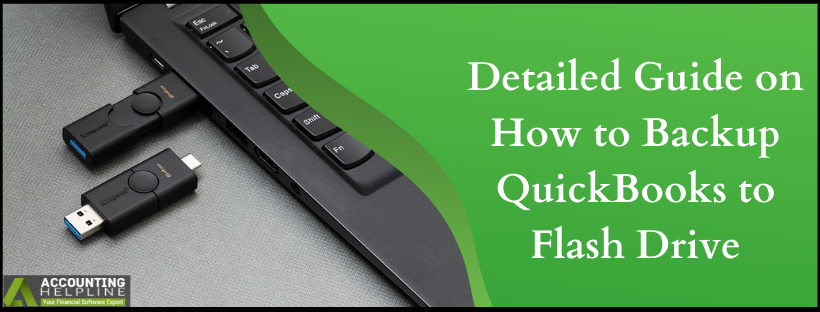Backing up data at regular intervals is the key to safeguard your crucial business information stored in the QuickBooks company file. A flash drive also commonly known as a thumb drive, memory stick, or USB drive is a easy to use, portable, and a fairly inexpensive way to backup QuickBooks data. Whether you want to transfer your company file to a different computer in the network or you need to take the data to your accountant, thumb drives are the most convenient way to move your data. If you are not sure how to backup QuickBooks to flash drive, then follow the instructions mentioned in this article for detailed instructions.
Need Help Backing up Data to USB Drive! Call Number 1.855.738.2784 for Quick Help and Guidance
Steps to Transfer QuickBooks Files to a Flash Drive
To backup QuickBooks Company file to an external storage device, you must first need to create a backup file. Creating the backup of the file compresses it and creates a zipped up file that can be restored when needed. Following the steps mentioned below, you will be able to create a backup of the company file. The backup file can be later moved on to an external storage like a memory stick or external hard drive.
- Click the File tab and select Save Copy or Backup.
- Once the Backup Wizard appears on the screen click Backup Copy.
- Click Next on the Save Copy or Backup
- If this is the first time you are taking the backup of your company file, then first you need to select the backup location and frequency of the automatic backups.
- Click Options and browse the location where you want to save the backup of your company file and the frequency of the automatic backups.
- Click OK and then Next.
- Hit Save it Now and Next.
- Click Save once again to finally save the backup file on the selected location.
NOTE: Currently the feature to export a backup copy of the company file is only available in QuickBooks Desktop. If you are a QuickBooks Online user, then you can backup your data by exporting it using QBO Backup Wizard. Once the QBO backup file is created using the backup wizard, you can move it to your external storage device.
Before creating a backup of the company file, QuickBooks first verifies the integrity of the data. If QuickBooks detects any damage in the company file, then it might displays errors like 2277 or error messages like “QuickBooks Unable to Backup Company File”. If this is the case and you are still looking for how to backup QuickBooks to flash drive, then call Support Number 1.855.738.2784 for instant help and support.

Edward Martin
Edward Martin is a Technical Content Writer for our leading Accounting firm. He has over 10 years of experience in QuickBooks and Xero. He has also worked with Sage, FreshBooks, and many other software platforms. Edward’s passion for clarity, accuracy, and innovation is evident in his writing. He is well versed in how to simplify complex technical concepts and turn them into easy-to-understand content for our readers.