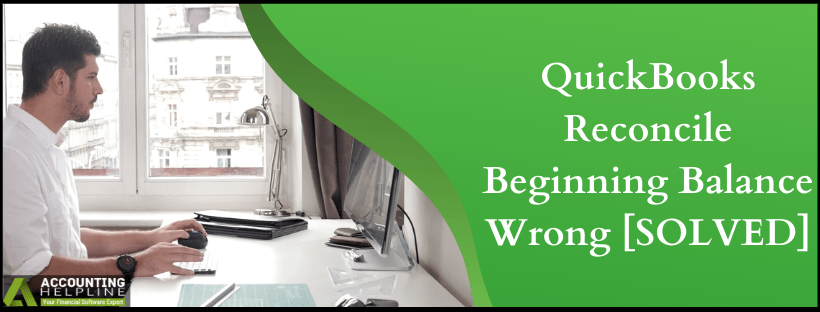To verify that your account statement matches with your bank, always make sure that the starting balance of your QuickBooks Online account matches with your bank account’s starting balance then only you can go for the reconciliation of an account in QuickBooks. There are times when you get errors like QuickBooks reconcile beginning balance wrong and need a quick solution to get it fixed. For detailed instructions on matching reconcile opening balance match with statement balance, follow the complete article until the end.
Is your Reconcile Opening Balance not Matching with Statement Balance in QuickBooks? Call us at 1.855.738.2784 for Help

Conditions When you Get Wrong Reconciled Opening Balance of an Account
You can get inaccurate starting balance in various conditions like if an account has never been reconciled before or you are getting an alert on reconciling account page and few others, we will be discussing every single reason before getting an incorrect beginning balance of an account below in this article.
NOTE: To know more about how to fix Reconciliation in QuickBooks accounts, you can go through this article on “Steps to Reconcile Bank Account with QuickBooks”.
If You are, Using an Account that has Never been Reconciled Before or it is Completely a New Account
- Look for the Gear Icon at the top and select “Chart of Accounts”.
- Locate your account and click View Register or Account History.
- Examine and edit the account balance if it is inaccurate and if you see no account balance then you must need to enter it.
- If the account you are using is a bank feed account, then you need to locate and delete such downloaded transactions that have cleared the bank before the statement’s beginning date.
QuickBooks automatically record starting balance when you connect your bank to it depending on how far back you have downloaded the transactions and typically, it is 90 days back. If an account has transactions done before 3 months than the automatically recorded balance by QuickBooks might not show you the correct starting balance and you might get QuickBooks reconcile beginning balance wrong
If You see an Alert on Account Reconciliation Page
Click the link that you see in the alert of beginning balance discrepancy. For every change type that has been listed in the discrepancy report, here are the steps that you need to take:
- Correct an unreconciled transaction.
- Select the transaction.
- Change the account reconciliation status back to (R) Reconciled.
- Save the changes made.
- Correct the account and amount of a changed transaction.
- Select and the transactions you want.
- Save each transaction as you edit them.
- Save the changes made.
- Correct the transactions those were mistakenly reconciled in account history.
- Choose the transaction.
- Modify reconciliation status back to no status or (C) Cleared.
- Save these changes.
- You will notice these transactions disappearing from the discrepancy report and the difference will get closer to $0.00 at the top right corner.
- Your starting balance in QuickBooks Online will match your statement when the difference will become $0.00.
- After this, you can select “Resume Reconciling”.
- Correct a deleted transaction:
- Look for the difference in total discrepancy at the top right corner.
- Exit the discrepancy report.
- Under the register, recreate deleted transactions.
- Look for these recreated transactions and check them to verify their reconciliation status to be (R) reconciled.
- Click the Gear Icon located at the top side and then click “Reconcile”.
- Go back to the discrepancy report if you still see a discrepancy alert. However, you can still see these deleted transactions in the report, but you will notice the difference in the amount at the top, created by these recreated, reconciled transactions.
- If you notice, a total discrepancy difference is getting closer to $0.00 it means you are doing it right. Keep changing the additional transactions until you get $0.00 as the total discrepancy difference at the top.
- Correct an unreconciled transaction.
If no Alert is Shown in QuickBooks Online on Account Reconciliation Page
The most common mistake user makes is to reconcile the wrong account when they have multiple accounts with the same bank, so make sure you are reconciling the right account.
- Click “Reconcile” from the Gear Icon at the top.
- Select the account that needs to be reconciled.
- Find the Ending Date field of the Last Statement Ending Date.
- Check the starting balance if it is correct.
- Still, if you get the incorrect starting balance even after selecting the correct month and account, it might be possible that the account has never been reconciled using reconciliation tool. Best way to get this fixed is to dial 1.855.738.2784.
“Reconcile an account” Page shows $0 as Starting Balance after Importing to or Exporting from QuickBooks Online
- Use the ending balance to perform a single reconcile of the last reconciled bank statement. Do not add any fees or interest and then save reconcile.
- Click “Reconcile” from under the Gear Icon and make sure that the beginning balance is $0.
- From the last reconciled bank statement check for the ending balance and enter it without adding any fees or interest.
- Now click “OK” and find the difference between the list of transactions and balances to be reconciled and check if the number is (0) zero.
- You can “Reconcile” and complete the process if you found the number to be (0) zero.
- If you found that the number is not (0) zero then check “Unmark All” and check “Hide Transaction” option after the statement end date. Check the “Mark All” option and run reconciliation report from the QuickBooks Online menu to uncheck those uncleared transactions from the last reconcile.
- Now to finish the process click “Reconcile Now”.
This is a time consuming and complicated process to match opening balance in QuickBooks Online with your bank statement, so if you found this tiresome and want our team to get QuickBooks reconcile beginning balance wrong error fixed for you then just dial 1.855.738.2784 and get instant help.

Edward Martin
Edward Martin is a Technical Content Writer for our leading Accounting firm. He has over 10 years of experience in QuickBooks and Xero. He has also worked with Sage, FreshBooks, and many other software platforms. Edward’s passion for clarity, accuracy, and innovation is evident in his writing. He is well versed in how to simplify complex technical concepts and turn them into easy-to-understand content for our readers.