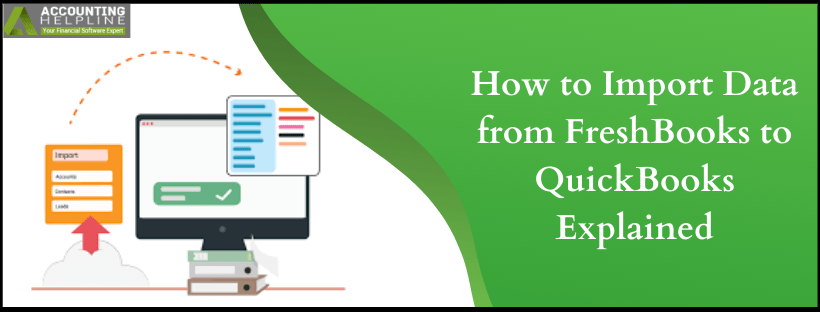How to import data from FreshBooks to QuickBooks is a common search query entered by many accounting professionals. QuickBooks can cover a wide array of accounting features and is suitable for most businesses. On the other hand, FreshBooks is more desirable for entrepreneurs or small companies. Your need can sometimes drag you to import data from FreshBooks to QuickBooks. This blog will cover those steps that you must address to import data from FreshBooks to QuickBooks.
To learn more or to get professional help or support, you can certainly reach out to the FreshBooks support
Why Move from FreshBooks to QuickBooks
What’s important is to understand why are we even implementing this procedure. Before we move to the actual procedure, it’s better you understand the reasons for this process. Some of the benefits are discussed below:
- Scalability: If you switch from FreshBooks to QuickBooks, you can upscale your increasing accounting needs for the business as QuickBooks is more diverse with its accounting options and features.
- Reporting: QuickBooks includes a ton of reporting tools that do come in handy when you have to have make a decision. You get an in depth understanding of financial data, inventory status, and sales processes.
- Interface: QuickBooks includes a ton of features that includes payroll, receipt management, inventory tracking, and bookkeeping. FreshBooks, on the other hand, has an extremely limited set of features.
- Accounting: QuickBooks makes it convenient for you to keep track of your accounts easily. Double-entry accounting can help you track cash flow and maintain your sheets.
- Online Access: FreshBooks is a cloud-based application limited to small sized businesses. However, with QuickBooks you have a wide range of uses at your fingertips. With QuickBooks and all its versions, you can have them actively installed on a system.
- Integrations: QuickBooks contains more than 400 integrations that are associated with payroll, CRMs, banking and others. This provides you optimum visibility and control on the processes and accounting data.
- Inventory Management: QuickBooks now permits you to scan your receipts and store the receipt data in the software with the warehouse management app for android. This app permits you to track the status code of your orders that helps you to manage your inventory tracking more effectively.
You can now proceed to the following section that’ll cover the actual steps you must perform to import data from FreshBooks to QuickBooks.
Transfer Your Data from FreshBooks to QuickBooks
By following certain steps, you can quickly transfer data from FreshBooks to QuickBooks. Go through the measures explained below:
- First, take a backup of your data. You can also import a copy into QuickBooks before you begin the actual process. Doing both is usually advised by professionals.
- You should know that these software don’t tend to communicate directly. You can move your data and list entries from FreshBooks to IIF file, Excel, CSV and then you can import this file to QuickBooks.
- To navigate your transactions, you can download this data in a QBO file from your bank and import the data into QuickBooks software.
- Finally, you can make use of certain third-party applications to achieve the same results.
Conclusion
This blog covers the step-by-step approach on how to import data from FreshBooks to QuickBooks. Make sure to execute all the steps correctly. You should also read the benefits of switching data from FreshBooks to QuickBooks.
Contacting the FreshBooks Support can be of great benefit especially, if you are struggling to implement any of the steps given in this blog.

Edward Martin
Edward Martin is a Technical Content Writer for our leading Accounting firm. He has over 10 years of experience in QuickBooks and Xero. He has also worked with Sage, FreshBooks, and many other software platforms. Edward’s passion for clarity, accuracy, and innovation is evident in his writing. He is well versed in how to simplify complex technical concepts and turn them into easy-to-understand content for our readers.