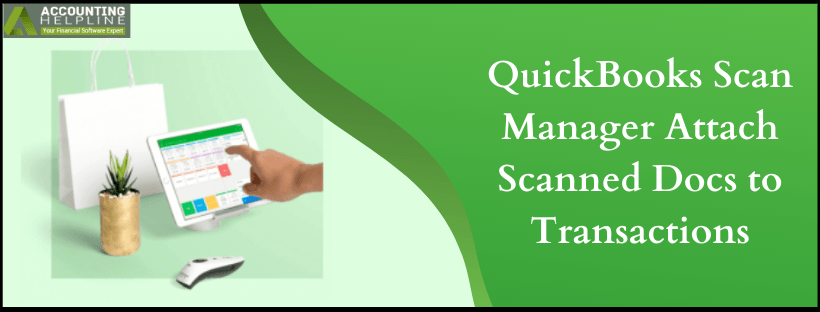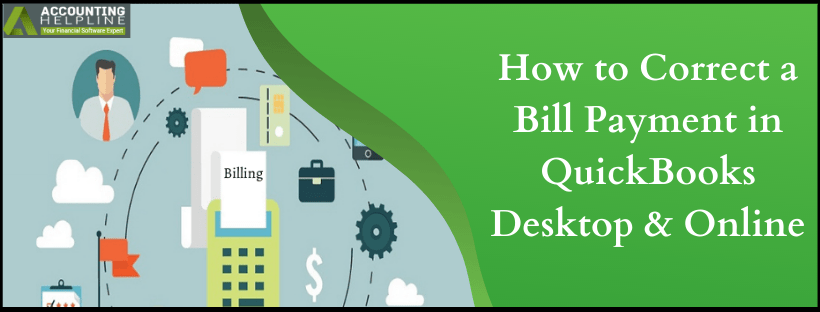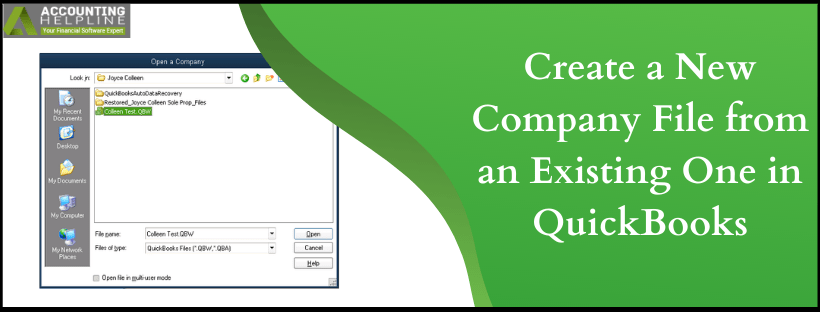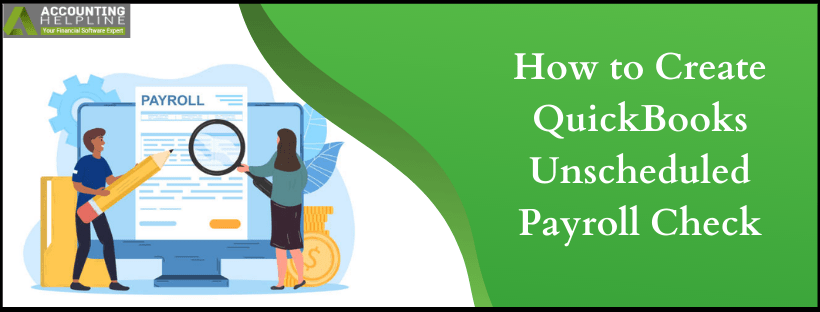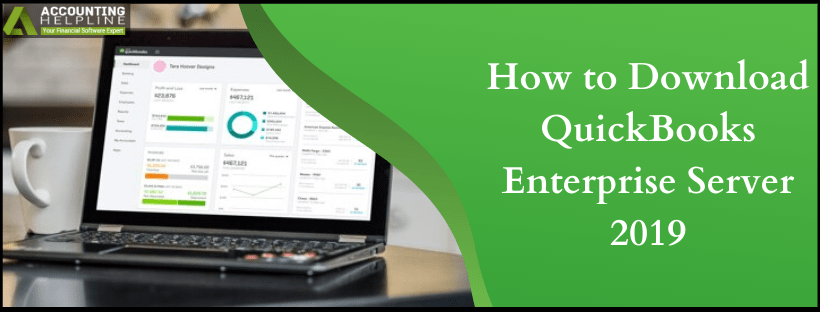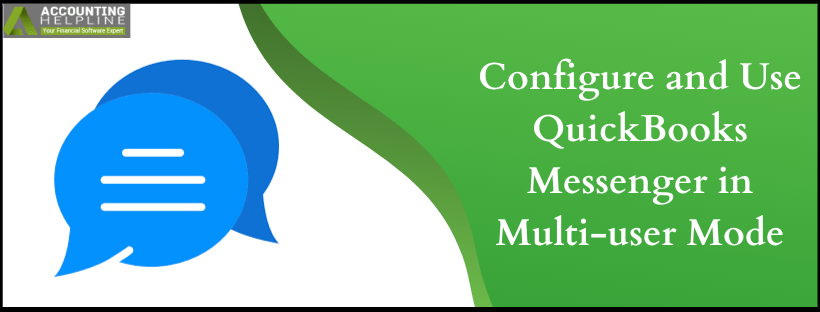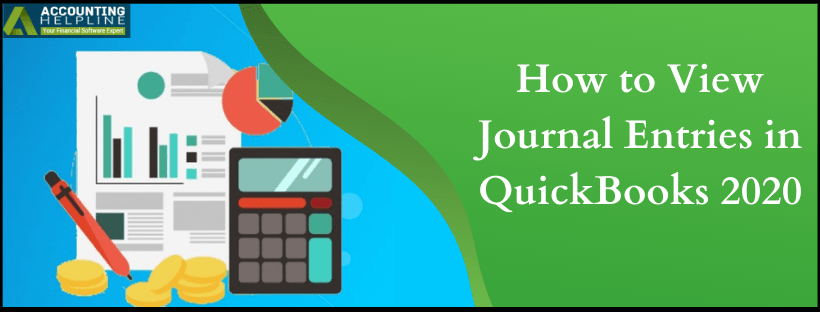Here’s How to Setup QuickBooks Inventory Tracking
Inventory holds the most significant place in an online business or store. It is where the stock is kept and is regulated from time to time so that the owner of the business shall get updates on which item to reorder and which one got to be discontinued to stay in the profit-margins. No wonder QuickBooks also has a special utility dedicated to inventory management, often known as QuickBooks Inventory Tracking. However, setting it up to run as per your needs is the real deal, and also it is where the trouble starts. So today, we will discuss it in detail below.
Having trouble understanding the technical nooks of the QuickBooks Inventory tool? Get a expert on the line to assist you with it instantly by calling on 1.855.738.2784Read More »Here’s How to Setup QuickBooks Inventory Tracking