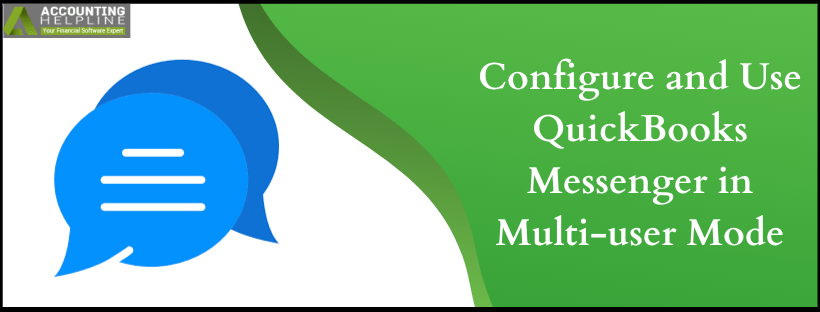Last Updated on March 14, 2022
Users have always been wowed by features that Intuit® comes up with for QuickBooks. QuickBooks Online Messenger or simply QuickBooks Messenger is another one to the list. The tool is useful for the users working with QuickBooks in multi-user mode to help communicate with each other in the network. Launching the QB Messenger tool isn’t much hassle which you will observe as you go through this blog. Carefully go through each step and in no time you will be connected and ready to use this feature by Intuit®.
Are you facing an error while working with QuickBooks Enterprise Messenger or any other issues working with the messaging app in QuickBooks? Call our Support team for instant solutions available at 1.855.738.2784
What is QuickBooks Messenger Service?
QB Messenger Service is available for users who run QB in multi-user mode. It is a plus point for the organizations to keep all the users organized while working on the company file. The QuickBooks Messaging App can be used to the fullest when you are logged in as the administrator. Apart from enabling the feature, you must know how to disable it if other employees aren’t using it to communicate the financial data of the company.
How do I Chat in QuickBooks with Other Users using QB Messenger?
When you log in to QB using the multi-user mode, QB Messenger icon is displays at the bottom-right of the screen. The messenger is activated the moment you log in. All you need to do is launch the tool by double-clicking on it.
QuickBooks Instant Messenger helps you Chatting with Other Users:
- When another user logs in to the company file, you get a notification. From there you can select Chat and begin the conversation with the user. Just right-click on the QB Messenger icon and choose Chat.
- As a messenger, chat with other users who are working on the company file. For this simply click Send Message to Logged in Users from Actions drop-down.
Note: You can close the company file for all the logged in users by right-clicking on QuickBooks Desktop Messenger and from Actions drop-down select Close Company file for Users.
How to Change QuickBooks 2020 Messenger Status?
It isn’t always feasible for the user to be available. At times you want to get your work done on the company file without any distractions or interference that is when you can change the status of QuickBooks 2020 Messenger.
- Click on the drop-down menu showing your username.
- Select the status from Busy, Away, or Otherwise.
Steps to Disable QuickBooks Messaging app 2019
- Open QB and click on the File tab.
- Choose Switch to Multi-User Mode and login with the admin credentials.
- Again go to the File menu and choose Utilities.
- Choose Disable QB Messenger.
- Log out of the company file and log in again so that the changes can take place.
Note: To Enable QuickBooks Messenger, repeat the steps above and click Enable QB Messenger.
Here we conclude this blog with all the information you need regarding QuickBooks Messenger. If you face an error or your QuickBooks Online Chat option is not working, our representatives are available at 1.855.738.2784 for support.

Edward Martin is a Technical Content Writer for our leading Accounting firm. He has over 10 years of experience in QuickBooks and Xero. He has also worked with Sage, FreshBooks, and many other software platforms. Edward’s passion for clarity, accuracy, and innovation is evident in his writing. He is well versed in how to simplify complex technical concepts and turn them into easy-to-understand content for our readers.