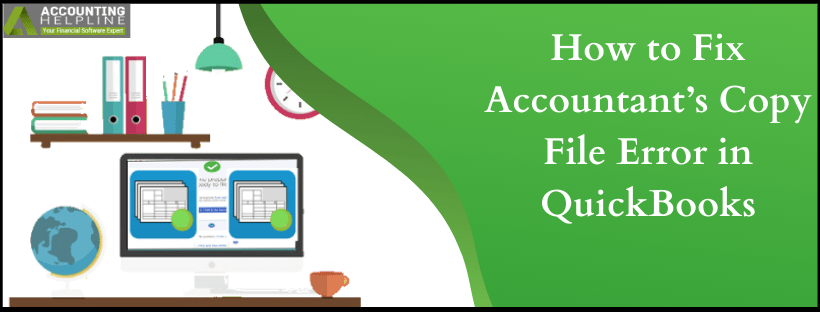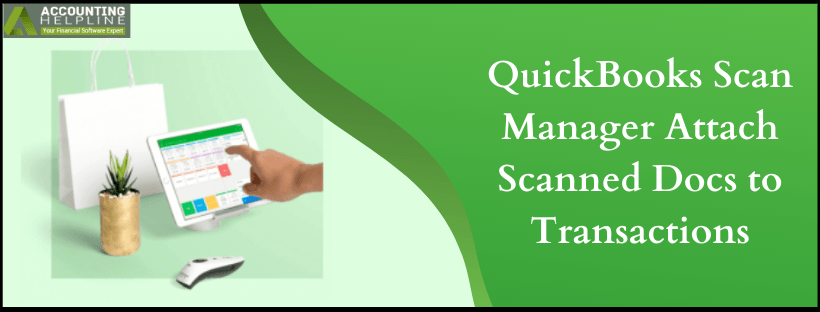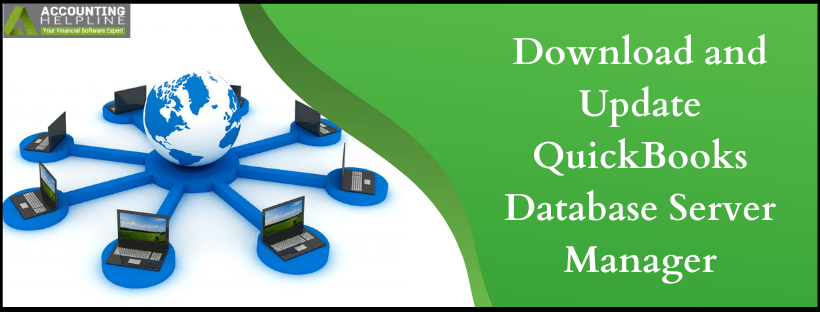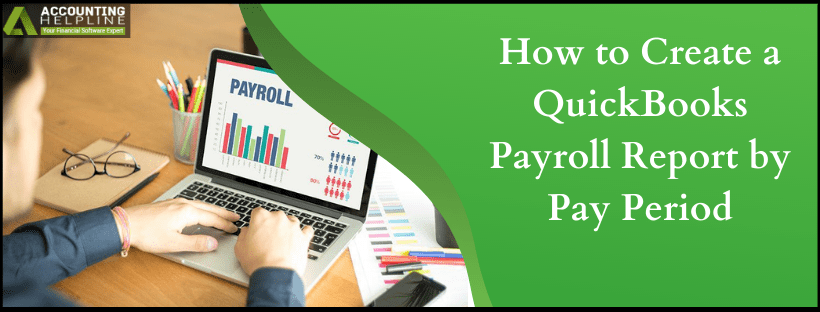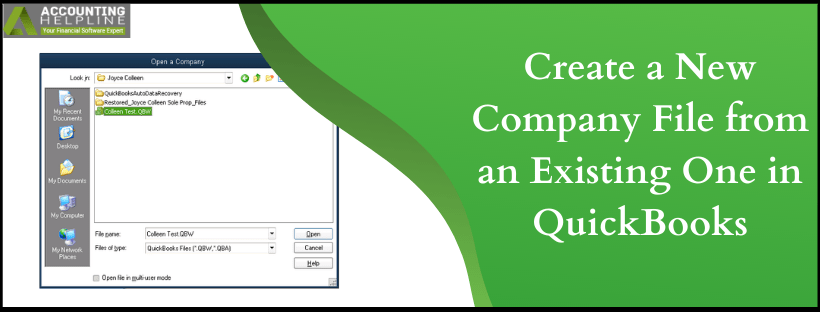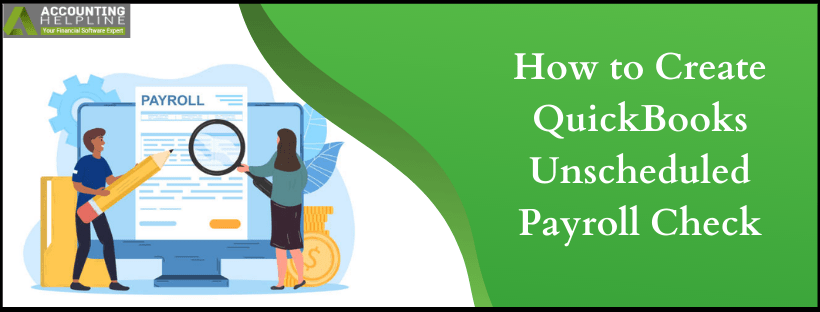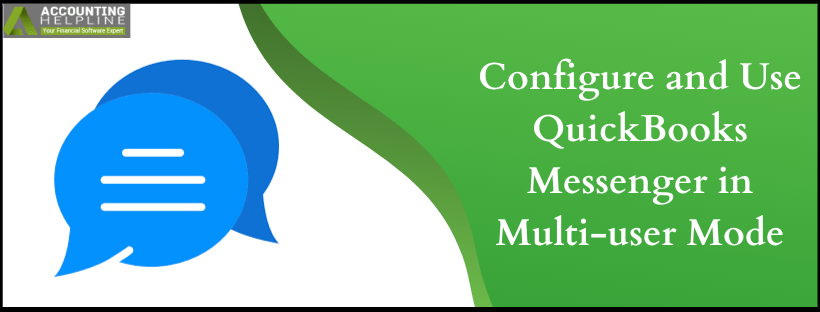How to Fix Accountant’s Copy File Error in quickbooks?
We understand that as a business owner you won’t always find it comfortable to work with an accountant by sharing all of the company information. The Accountant’s copy allows the user to share the required data with the accountant so that both can work in collaboration. Errors can bubble up and the work would come to a standstill for accountants and clients. Fix Accountant’s Copy File Error in quickbooks by following our blog and start working seamlessly on your accounting data again.
Still, hung on Accountant’s Copy File Error in quickbooks? To save you some time we have Accounting Helpline’s certified experts available 24*7 at 1.855.738.2784. Dial the toll-free number and in no time get out of the error to work with the application againRead More »How to Fix Accountant’s Copy File Error in quickbooks?

Edward Martin is a Technical Content Writer for our leading Accounting firm. He has over 10 years of experience in QuickBooks and Xero. He has also worked with Sage, FreshBooks, and many other software platforms. Edward’s passion for clarity, accuracy, and innovation is evident in his writing. He is well versed in how to simplify complex technical concepts and turn them into easy-to-understand content for our readers.