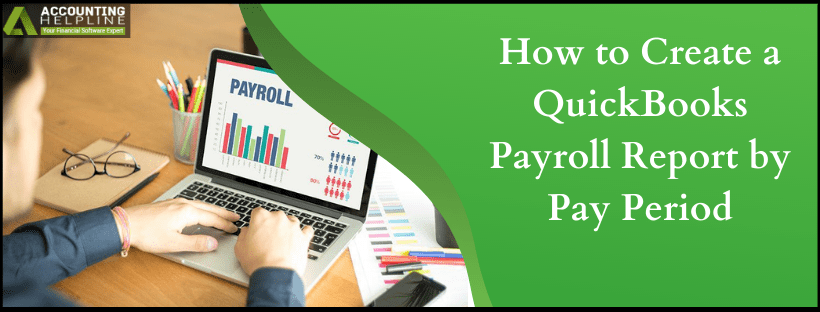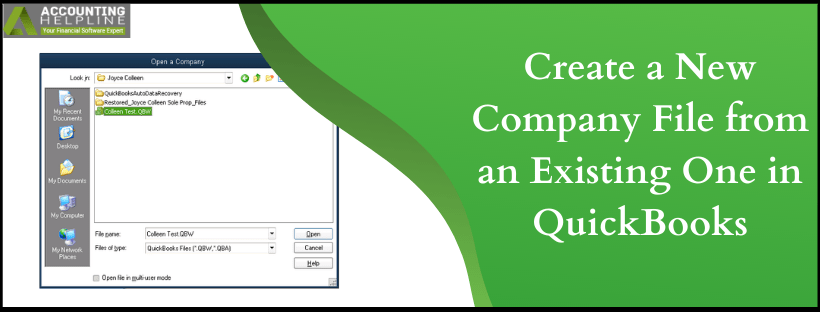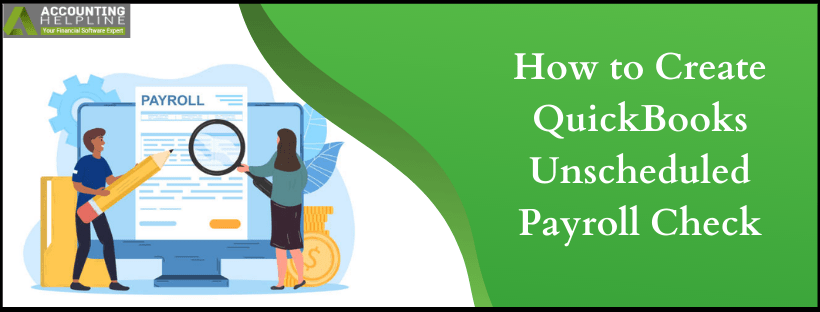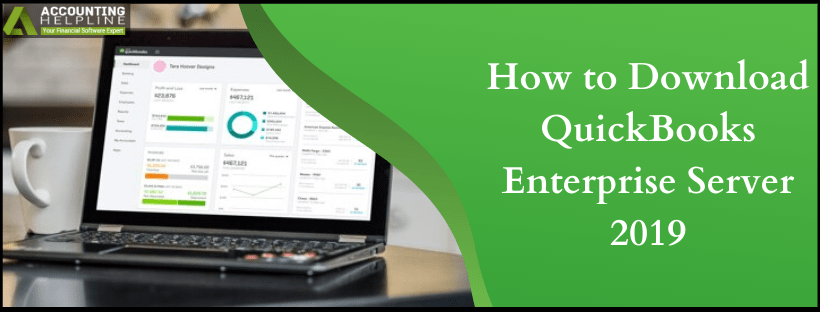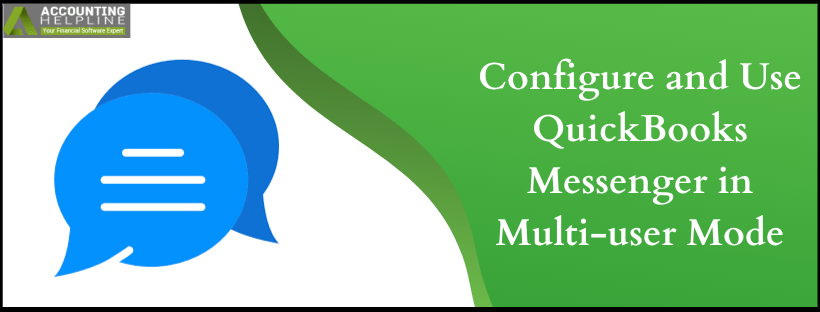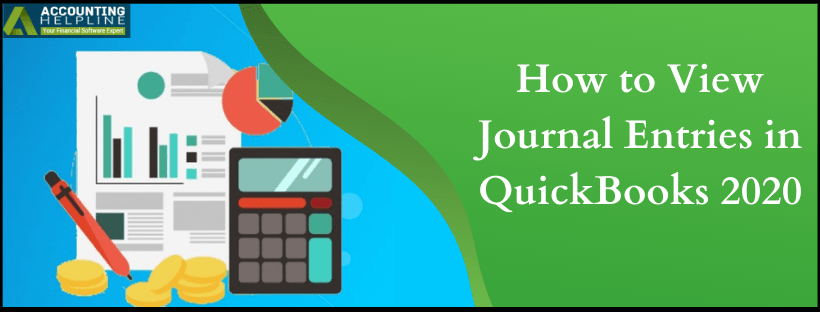How to Create a QuickBooks Payroll Report by Pay Period?
QuickBooks is a great software for those who need to manage the employee’s company data. Using QuickBooks Payroll you can derive information regarding the employee as well as the payroll expenses. Payroll details such as deductions, gross pay, and net pay for any date can be viewed with the help of a payroll summary report. In addition, customization of the report as per specific date ranges is also possible. In this blog, we describe the method to create a QuickBooks Payroll Report by Pay Period. By Pay Period we mean the pay period of the paychecks when the change came into effect.
If you want professional help to run QuickBooks payroll report by pay period, dial 1.855.738.2784. Professionals in our team are certified to provide you quick resolutions for the sameRead More »How to Create a QuickBooks Payroll Report by Pay Period?