QuickBooks error 15101 doesn’t allow you to update QuickBooks Desktop and tax tables. Figuring out this issue is a challenge, but we’ll simplify it in this blog.
When updating QuickBooks payroll, you may receive QuickBooks Error 15101, which usually appears when QuickBooks cannot connect to the internet to download the updates. Internet connectivity errors create problems while updating payroll and features and cause issues updating bank feeds in QuickBooks Desktop. QuickBooks update error 15101 falls under the category of the 15XXX series of errors, and you might get different error codes depending on the cause of the failure. QuickBooks displays error code 15101 when running payroll updates to download the latest tax tables. Follow the steps mentioned below in this article to get rid of QB error 15101 quickly.
Call Payroll Support Number 1.855.738.2784 & Learn How to Fix QuickBooks Error 15101 from our Certified experts.
What You Must Know about QuickBooks Error 15101?
QuickBooks error 15101 is one of the 15XXX series of errors that show up when you try to get the QuickBooks Desktop program’s or payroll’s latest updates. A missing or outdated digital signature certificate is often responsible for triggering error 15101. However, there is also a slight possibility of getting into the same situation because of other issues that you can find in the next section of this article.
Brief Description of Why QuickBooks Encounters Error 15101
Below listed are some of the common reasons that trigger error 15101 in QB:
- All QuickBooks services are not started on Windows.
- QuickBooks is not set to use Internet Explorer as the default browser to retrieve internet connection settings.
- Windows Firewall is preventing QuickBooks from connecting to the internet.
- Some other third-party application is interrupting QuickBooks internal processes causing error 15101.
- Your Shared Download might not be mapped accurately.
- The Payroll updates may have a missing component.
- Problems with Windows files trigger error 15101.
- The QuickBooks File Copy Service (FCS) is turned off.
- Digital signature verification may be failing.
IMPORTANT: If you are also getting another 15XXX series of errors, then click the link below and follow the detailed instructions listed in the article for a quick resolution.
- QuickBooks Error 15106
- Error 15223
- QuickBooks Error 15240
Solutions to Rectify QuickBooks Payroll Update Error 15101
Solution 1: Run QuickBooks Reboot.bat File
- Exit QuickBooks Desktop and right-click the QuickBooks icon from the Desktop.
- Select Properties and select Open File Location.
- Locate and right-click Reboot.bat file and select Run as Administrator.
- Your system will display a command prompt window scrolling QuickBooks files.
- Make sure you do not manually exit the command prompt window.
- Once the Reboot.bat file finishes repairing QuickBooks services, the command prompt window will close automatically.
- Now open QB and try to run payroll once again, and if you are still getting QB Desktop Update error 15101, follow the next troubleshooting step.
Solution 2: Set Internet Explorer as your Default Internet Browser
- Open Internet Explorer and click Tools or the Gear icon from the top right corner of the browser.
- Select Internet Options and navigate to the Programs tab.
- Click the Make Default button.
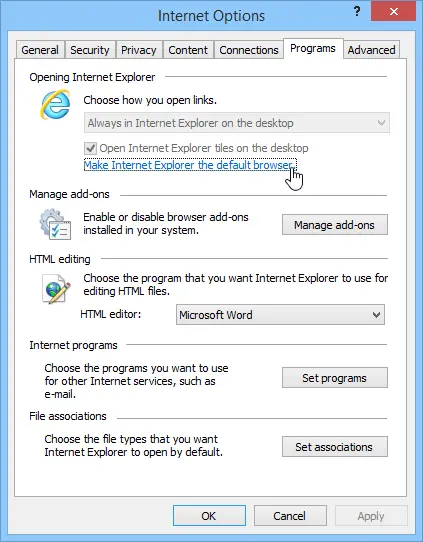
NOTE: Before following the next troubleshooting step, make sure to take a backup of your company file data to avoid any data loss.
Solution 3: Reinstall QuickBooks in Safe Mode
- Reboot Windows and repeatedly press the F8 key on your keyboard.
- Windows will now display the Safe Boot options.
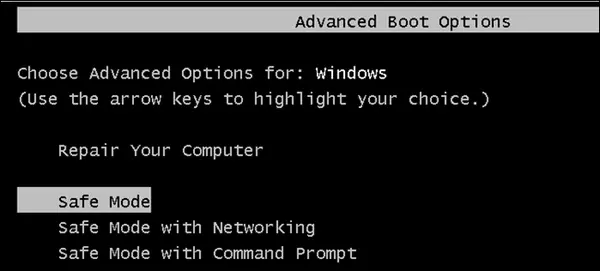
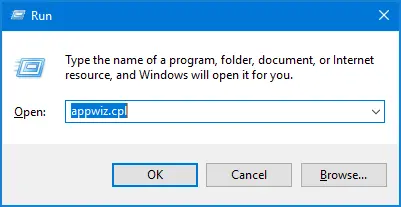
Solution 4: Reconfigure Windows Firewall to Exclude QuickBooks from the Firewall’s Blocked Programs List
For detailed instructions, follow the article How to Allow Programs through the Windows Firewall.
Solution 5: Restart QBConnector.exe Process
- Using Ctrl + Shift + Esc open Task Manager.
- In the Task Manager Window, look for QBConnector.exe under the Processes tab.
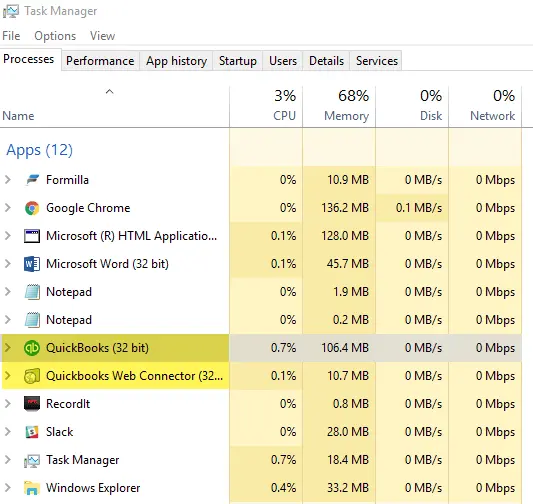
To Sum up
If QuickBooks error 15101 is now resolved, make sure to switch Windows back to the normal mode from the safe mode. There are chances that the QuickBooks update error might still be bothering you after following all the troubleshooting steps. If this is the case, we suggest users dial Desktop Support Number 1.855.738.2784 to get in touch with a certified professional for quick help and support.
FAQs
Why does QuickBooks error 15101 affect my system?
The QB error 15101 may stem from the following points:
1. Missing payroll update components
2. Inaccurate Shared Download drive mapping
3. Corrupt Windows files
4. Firewall blockages
5. Disabled QB File Copy Services
6. Digital signature verification issues
When does the QuickBooks error 15101 appear in QuickBooks?
Usually, when you conduct QuickBooks Desktop and tax table updates, the triggers may lead to QuickBooks error 15101.
How do I fix QuickBooks error 15101?
QB error code 15101 can be rectified as follows:
1. Use administrator rights to download the updates
2. Use Quick Fix My Program
3. Get a digital signature certificate
4. Repair QB
5. Reinstall QB
What should I do if QuickBooks Error 15101 persists after trying all the solutions?
If the 15101 error persists, you may need to contact QB Support or consult a technical expert to diagnose and resolve the issue.
Can I prevent Error 15101 from re-appearing in the future?
To prevent QuickBooks error 15101 in the future, regularly update QuickBooks, maintain a stable internet connection, and keep your computer’s operating system and security software up to date.

Edward Martin
Edward Martin is a Technical Content Writer for our leading Accounting firm. He has over 10 years of experience in QuickBooks and Xero. He has also worked with Sage, FreshBooks, and many other software platforms. Edward’s passion for clarity, accuracy, and innovation is evident in his writing. He is well versed in how to simplify complex technical concepts and turn them into easy-to-understand content for our readers.

