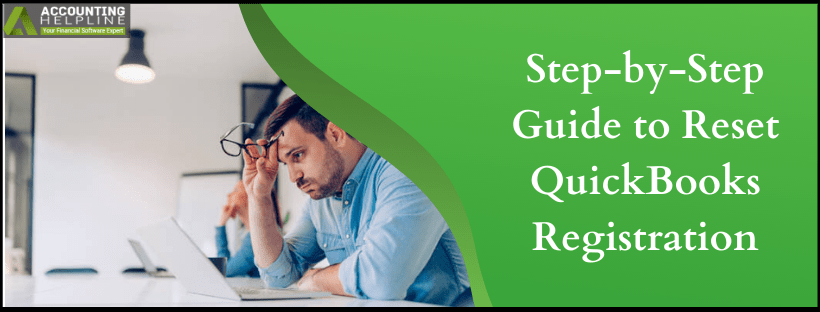Trial software is referred to as software that a user can download and use for a limited period to test its features and benefits. If you are planning to buy accounting software and can’t decide whether to go for QuickBooks or any other accounting app, then you can sign up for a free trial. QuickBooks offers a 30 days free trial that you can sign up for to evaluate its efficiency. Once the trial expires, you are required to reset QuickBooks registration to continue using the software. This article will explain how to reset QuickBooks registration by editing the QuickBooks registration file that re-registers the software. Follow the complete article for a detailed and step-by-step method to reset QB registration.
Looking for Guidance Resetting QuickBooks Registration! Call Number 1.855.738.2784 to Get Direct Help from Certified Experts
What is QuickBooks Registration File?
Qbregistration.dat is a QuickBooks registration file that stores all the license and product registration-related information that is used to verify the validity of the product every time you open QuickBooks. QB registration file is usually hidden in Windows and can be found in C:\ ProgramData\ Common Files\ Intuit\ QuickBooks folder. To reset the registration of QuickBooks software you need to edit the Install ID and License Number in the qbregistration.dat file. Follow the steps mentioned below to edit and replace license registration information in QuickBooks registration file.
IMPORTANT: Before resetting QuickBooks registration, make sure you have your product ID and product license number ready with you. If you are not sure about the QuickBooks license registration information, then you can log in to your CAMPS Account to pull up the information. You can also follow our article Steps to Find QuickBooks Validation Code in Registry for detailed instructions on accessing QuickBooks license information.
Rename QuickBooks Registration File to Reset QuickBooks Desktop Registration
- Exit QuickBooks Desktop and any company file if open.
- Open Windows File Manager and navigate to the QuickBooks Installation Folder.
- Make sure to change Windows settings to Show Hidden Files and Folders.
- Right-click the qbregistration.dat file and select Rename.
- Type .old at the end of the file name and save the file.
Create New Qbregistration.dat File
- Right-click in the blank space in the QuickBooks installation folder and keep your mouse cursor over New.
- Select Text Document and copy and paste the following text in the file.
xx.x"> version"> YES 000-000 0000-0000-0000-000 000073adbf3f
- If you are using QuickBooks Pro type Pro in place of the xx.x in the text file.
- Replace the first six zero’s in the second line with the Product ID number.
- Type the product license number in place of the next 15 zero’s after the product number.
- Make sure you do not remove any dashes from the text.
- Click Save as from the File tab, and select All Files from the Save as Type option.
- Click Save.
- Now open QuickBooks and check if the product is now registered.
There might be instances that even after following all the steps mentioned in this article, your QuickBooks is still not registered. This might happen because of incorrect license registration information or minor fault while creating the qbregistration.dat file. If you are still unable to reset QuickBooks registration because of any reasons, then you can call our Number 1.855.738.2784 for immediate help and assistance.

Edward Martin
Edward Martin is a Technical Content Writer for our leading Accounting firm. He has over 10 years of experience in QuickBooks and Xero. He has also worked with Sage, FreshBooks, and many other software platforms. Edward’s passion for clarity, accuracy, and innovation is evident in his writing. He is well versed in how to simplify complex technical concepts and turn them into easy-to-understand content for our readers.