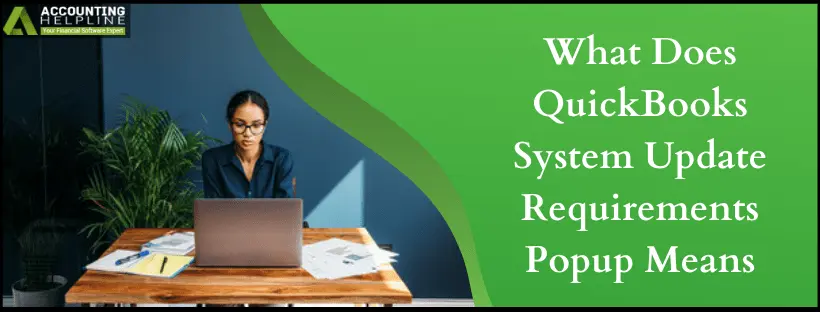After updating QuickBooks application to the latest version, upgrading system components is also required. A new security upgrade alert popup reported by many QuickBooks Desktop users says, “Security update required” Due to a new security protocol, it’s critical to update your version of QuickBooks. If you are also getting an “QuickBooks System Update Requirements” message in QuickBooks then follow the complete article until the end for a solution.
The deadline to ensure compliance is September 30, 2018. If you’ve already made this update, please disregard this message. It is critical to get this security update before September 30, 2018, or you might not be able to use some essential features of QuickBooks Desktop application. You must be very careful while updating the system components as it is a critical task and a single mistake can cause data loss.
Here we suggest you call Our Toll-Free Number 1.855.738.2784 to get connected with an expert who will help you update QuickBooks application and system components.
What critical features will be affected if the application does not meet minimum system configuration:
- Activating QuickBooks Desktop application on a new system
- QuickBooks password reset tool
- Payroll
- Payments
- Online Banking
- Help pages
- VAT e-filing
Why QuickBooks Desktop needs a security upgrade:
QuickBooks releases maintenance and security updates from time to time to ensure the safety and security of user’s data in the application and for improved user experience. These are not program version updates and won’t affect the current version of your QuickBooks application.
System Update Requirements:
First make sure you are having most recent release of QuickBooks Desktop application installed on your computer, if not then download it from the given link. Download latest QuickBooks application, or you can upgrade the application by selecting Update QuickBooks Desktop option from under the QuickBooks Help tab. You will need QuickBooks 2017 or later version to get the latest application security updates and to get rid of the QuickBooks System Update Requirements message.
Operating system requirement:
- Windows 7
- Microsoft Windows 8.1
- Windows 10
- Windows Server 2008 R2
- Microsoft Windows Server 2012 R2
- Windows Server 2016
Internet Explorer 11 Requirement:
- You will need the latest version of Internet Explorer as QuickBooks
- Desktop uses Internet Explorer settings and features to connect with the internet.
- Download the latest Internet Explorer 11 from Here.
Net Framework 4.5.2 or later version:
- You will need the Microsoft .Net Framework version 4.5.2 or later installed on your computer.
- Download the latest version of .NET Framework from Here.
- After the download completes, click the setup file from the downloads and install the Framework by following the on-screen instructions.
Restart your computer and if you face any issues installing .NET Framework contact us at 1.855.738.2784.
Alternately, you can use TLS 1.2 Readiness tool to automatically update all the components mentioned above. If you have also received a popup of security upgrade alert like “QuickBooks System Update Requirements” or “Security Update Required! Due to a new security protocol, it’s critical to update your version” and you are looking for an expert to help then call Our Tech Support Phone Number 1.855.738.2784.

Edward Martin
Edward Martin is a Technical Content Writer for our leading Accounting firm. He has over 10 years of experience in QuickBooks and Xero. He has also worked with Sage, FreshBooks, and many other software platforms. Edward’s passion for clarity, accuracy, and innovation is evident in his writing. He is well versed in how to simplify complex technical concepts and turn them into easy-to-understand content for our readers.