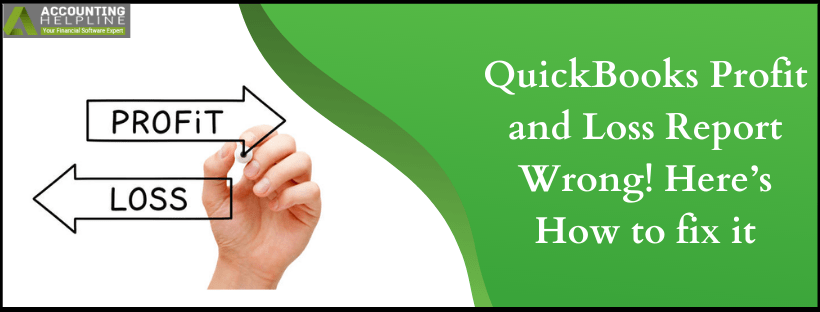QuickBooks profit and loss statement shows a summarized account of the total income and expenses of the business at a particular time. With this report, users can manage their financial conditions quite well. You’ll need to know the basics of creating the report for the accuracy and seamless processing of these statements. Here’s a comprehensive guide on how to run an income statement in QuickBooks.
Every business organization uses profit and loss reports to estimate the financial standing of the capital invested. QuickBooks allows you to create various business reports, including profit and loss reports that help you better understand and compare the profit and loss in a given period. Sometimes QuickBooks displays incorrect data in the profit and loss reports, and this article explains the reasons that cause mistakes in the QuickBooks profit and loss report. Along with the reasons, you will also find the necessary troubleshooting steps to fix QuickBooks profit and loss report wrong info.
Therefore, this post is a detailed guide about creating, using, and troubleshooting errors related to the QuickBooks income statement. For detailed and step-by-step instructions, follow the complete article until the end.
Are you unable to generate QuickBooks profit and loss reports, or are you facing trouble accessing the one made? Let QB experts step up and overtake the issue by calling the Helpline Number 1.855.738.2784
What is QuickBooks Profit and Loss Statement?
A standard profit and loss report QuickBooks shows the summary of income and expense transactions for a specified period. It involves all the income and expense transactions like invoices, sales receipts, checks, refunds, credit memos, bills, etc., recorded in QuickBooks Desktop during the particular period get posted to the report.
A general profit and loss statement has different names. It can be known as a P&L statement, statement of operations, income statement, or statement of earnings. Based on the particular periods’ income and expenses, it yields profit or loss status. The income statement in QuickBooks shows the amount of money a business or person is making or losing. You can create the report for a month, quarter, or year to steer your decision-making process accordingly.
A template is available for users to create this statement. They can customize it to their needs. It enables financial amateurs to form these statements without extra effort.
Steps to open the P&L Detail Report
Here’s how to read a profit and loss statement in QuickBooks. Open the P&L Detail report to see the posted transactions to the report. The steps involved are as follows:
- Launch the QuickBooks Desktop file.
- Move to the Reports tab.
- Click Company & Financial.
- Choose the Profit & Loss Detail option.
- Filter the report dates and click Refresh.
You can also review every transaction posted to the report. Pull up the P&L Standard Report to compare their balances if you want.
Significance of P&L Statement
Profit and loss statement QuickBooks tells the financial performance of the business. They also indicate the following:
- Help set reasonable sales targets.
- Enable price setting for your products and services with a healthy profit margin.
- Determining the impact of expenses on net profitability.
- Knowing if you are earning enough profit to enhance your business.
An up-to-date profit and loss statement is necessary to apply for a business loan or to raise funds from investors. QuickBooks profit and loss enables lenders and investors to check your business’s financial health and investability by tracking your income and expenses.
Profit and Loss Statement Format
Here are the crucial elements that are a part of the QuickBooks online profit and loss report:
Revenue
It refers to income earned throughout the year from sales of goods and services.
Expenses
It involves all the outgoing amounts incurred for business, including the cost of goods sold, overheads like rent and wages, marketing, selling expenses, and debts.
Net Profit/ Loss
After subtracting the expenses from the income, the remainder is net profit or loss. Net profit is when your earnings/ income is higher than the expenses. Net loss shows the opposite.
How does QuickBooks Profit and Loss Statement Work?
The profit and loss statement in QuickBooks is formed by using the subtotals for every income and expense account in the chart of accounts to display the total revenue, gross profit, expenses, net income, and losses. When you tap any number in the totals column, you can get a detailed transaction list for that item. It also calculates every expense as a percentage of your income to track overspending or underspending automatically.
How to Set up Profit and Loss in QuickBooks?
When you want to learn how to run profit and loss in QuickBooks, consider the following steps:
Step 1: Form a QuickBooks account
The first step is to have a QuickBooks account. You’ll have to sign up before you run the profit and loss statement in QB. Then, tap the Sign Up option on the homepage to begin.
Step 2: Locate Profit and Loss in QB Report Center
Here are the steps outlining how to create a profit and loss statement in QuickBooks:
- Tap the menu bar on the left side of the computer screen.
- Choose Reports, and a drop-down menu will emerge.
- Hit Report Center on the drop-down menu.
- Now, click Company and Financial.
- Numerous options will appear under this category. Move to Profit and Loss standard and click OK.
Step 3: Determine the Range
Now, numerous options will emerge at the top of the Profit and Loss Reports page. Click Dates and select a date range per your needs. The Date Range signifies the time period you wish your report to cover.
Step 4: Customize the Profit and Loss Statement in QuickBooks
Learn to customize reports in QuickBooks desktop to personalize various options that suit your business needs. The steps are as follows:
- Move to the Reports menu.
- Choose Company & Financial.
- Select Profit & Loss standard.
- Finally, hit Customize Report.
QuickBooks customize profit and loss report can be done for the reporting period, columns, accounting methods, etc. You should set your preferences and save them.
Step 5: Begin Running the P&L Statement in QuickBooks
Tap the Run button to complete the profit loss statement QuickBooks setup process.
Step 6: Download, Email, or Print the Report
After you have finished setting up the P&L statement in QuickBooks, use the report by printing, emailing, or downloading it. You can also view the P&L status in QuickBooks in chart view through insights.
Benefits of Profit and Loss Statement in QuickBooks
Using the QuickBooks sales report may have the following advantages:
- Readymade templates make it easy to use and save time in creating reports from scratch.
- Affordable to curate the reports as advanced professionals are not needed.
- Required documents like P&L for borrowing money or to please investors are readily available.
- Business owners need not spend much time bookkeeping.
- Several tools and functionalities accompany the P&L statement.
- Third-party tools also work on P&L statements in QB.
Thus, this is why and how to get a profit and loss statement from QuickBooks.
What does QuickBooks Profit and Loss Report Wrong Mean?
QuickBooks profit and loss report wrong happens when discrepancies occur in transactions. You may see incorrect amounts, totals, etc., for various reasons mentioned in the section below. These reasons can interfere with the credibility of QB applications to generate credible reports. Therefore, users need to be attentive enough to eliminate the issue immediately.
Reasons that cause Incorrect QuickBooks Profit and Loss Reports
There could be several reasons that might trigger errors in QuickBooks profit and loss calculation. Below, we have listed all the obvious reasons that might get you incorrectly calculated profit and loss reports in QuickBooks.
- You are selecting a different date range for both of the reports.
- Profit and loss reports are generated on a different basis.
- You have selected an incorrect sales account to pull up the sales items.
- There are transactions included in the profit and loss report that do not use items.
- The company file has damage in the transaction or list data.
Steps to Fix Discrepancies in P&L and Sales Report
Verify That the Date Range Matches for Both of the Reports
- Open reports in QuickBooks Desktop and select Customize Reports.
- Click the drop-down list for the Dates and then select All.
- Under the Report Basis, choose Accrual and then hit OK.
- Compare the reports again to check if you are still getting an incorrect Profit and Loss Report.
Check if the Correct Account is selected for the Items
- Open the Lists section in QuickBooks and click Item List.
- Right-click any list item and choose Customize Columns.
- Ensure that the Cost Account and Account columns are selected.
- Now verify that each sales item is pointing towards the correct account.
- Make changes to the items that are linked to a wrong account.
- Verify if the reports are accurate now.
Make sure there are no Transactions Present without any Items
- Select the correct date range and open the profit and loss report using the Accrual basis.
- Zoom in to the amount by double-clicking the question in the reports.
- Under the detail report section, choose the Total By option to Item and then refresh the reports.
- Now from the bottom of the reports, check the total amount of the transactions under the No Item section.
- Verify the reports again and if there are still discrepancies in the profit and loss reports, then follow the next troubleshooting step.
Repair the Damage in the Company File Data
- For detailed instructions on repairing list and transaction type data damage in the company file, follow our article on QuickBooks Verify and Rebuild Data Utility.
Run a Comparison between the Reports Manually
Open P&L Report
- Click Company and Financial from the Reports tab and then select Profit and Loss Standard.
- Click Customize Report and then select the Date Range to all.
- Run the report on Accrual basis and then double-click the account to zoom in.
- Select the Total By to Item.
Open Sales Report
- Click Sales from the Reports tab and then select Sales by [Item Summary].
- Click Customize Report and then select the correct date range by selecting All from the Dates drop-down list.
- Now run the reports using the Accrual basis and then double-click the account to zoom in the amount.
- Select the Total By to Item.
- Now exit out the main reports and leave the detail reports open.
- From the Window tab, click Tile Vertically.
- Now match the reports one line at a time to find the discrepancies.
In case if you find transactions with an incorrect date, broken link, damaged history or if the transaction is out of balance, then you can manually repair the transaction by editing the QBWin.log file. You will find the file inside the QuickBooks installation directory in your C drive. If you need help fixing the discrepancies in transactions and profit and loss report, then you can reach out to our experts at 1.855.738.2784.
FAQs
What does QuickBooks Profit and Loss Statement Help with?
QuickBooks Profit and Loss Statement feature is a template to use when you can’t create a report from scratch. It extracts the amounts from the sub-totals of every account in the chart of accounts automatically. This way, it summarizes all the income and expenses transactions and displays a net profit or loss.
The P&L statement is useful in various scenarios, like sending it to lenders and investors to let them determine the business’ investability. Further, users can check their financial status, set margins, and plan for the future.
How does the QuickBooks Profit and Loss Report Wrong Error Emerge?
It doesn’t appear as a separate error. Instead, when users undertake transactions review, they may notice inaccuracies in the amounts, totals, and results. It may lead them to concur that QB’s Profit and Loss statements are wrong. But, more often than not, the error emerges due to the user’s mistake.

Edward Martin
Edward Martin is a Technical Content Writer for our leading Accounting firm. He has over 10 years of experience in QuickBooks and Xero. He has also worked with Sage, FreshBooks, and many other software platforms. Edward’s passion for clarity, accuracy, and innovation is evident in his writing. He is well versed in how to simplify complex technical concepts and turn them into easy-to-understand content for our readers.