With this article, we will uncover the reasons behind the ‘QuickBooks could not connect to email server’ error message and the critical steps you need to take to eliminate it instantly.
Being unable to send crucial business emails can ruin your productivity and can even entail business loss. If you are also unable to send your invoices using the QuickBooks Desktop Webmail feature, then the problem is very likely related to the incorrect webmail preferences. One common error that several QuickBooks users encounter while sending emails using QuickBooks Desktop is the “QuickBooks could not connect to email server” error. To guide you through the hassles of sending email through QuickBooks, we have prepared this article in which we have listed the several reasons that cause the “Couldn’t Connect to the Email Server” or “QuickBooks unable to send emails due to network connection failure” error along with a step-by-step troubleshooting method.
Are you Dealing with Server Connection Error When Sending an Invoice using QuickBooks? Call 1.855.738.2784 for Quick Help and Guidance
QuickBooks Couldn’t Connect to Email Server Error – Description
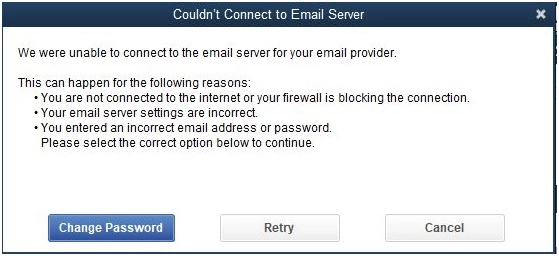
Lack of proper application setup and failure to configure correct Windows firewall rules not only cause server connection errors while sending emails or QuickBooks is Unable to Send Emails due to Network Connection Failure but also triggers several other errors. Here is the exact description of the server connection error that a user encounters while sending emails from QuickBooks:
QuickBooks Couldn’t Connect to the Email Server
Couldn’t Connect to Email Server
We were unable to connect to the email server for your email provider.
Please select the correct option below to continue.
Change Password Retry Cancel
Common Reasons that Cause Server Connection Error While Sending Email
Following is the list of some of the most common reasons that cause QuickBooks to display the “Couldn’t Connect to the Email Server” error:
- Your internet connection is experiencing downtime, or you are not connected to the internet.
- QuickBooks also displays a server connection error when your email server settings are not correctly configured.
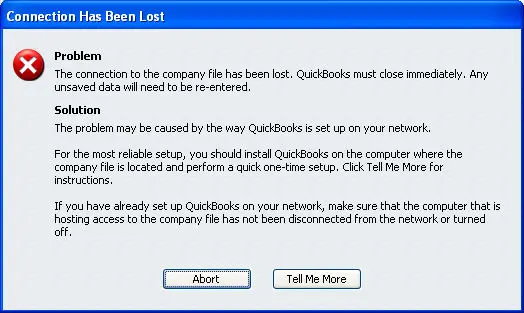
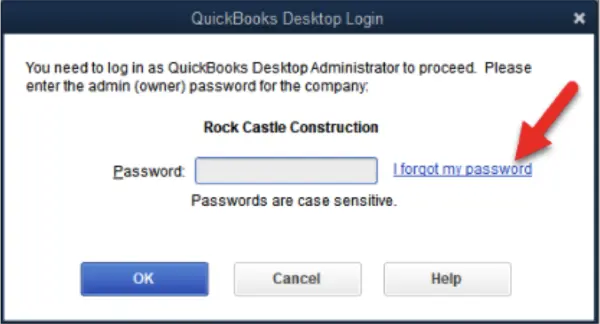
IMPORTANT: Installing updates of your QuickBooks Desktop application on a regular basis is always a good practice as it ensures your application is free from most recent bugs and application flaws. Before applying the troubleshooting mentioned further in this article, make sure to Update your QuickBooks Desktop to the latest released version.
Solutions to Apply when QuickBooks Cannot Email Invoices because of Server Connection Error
Here are some of the most common solutions that you can implement to get rid of email server errors while using email in QuickBooks Desktop.
Solution 1: Update QuickBooks Desktop
Updating QuickBooks Desktop is the first troubleshooting solution to get rid of not only the errors while sending emails but also several other issues that you can face using QuickBooks.
- Select the Help tab in QuickBooks and choose the Update QuickBooks Desktop option in the drop-down list.
- Go to the Update Now tab and select the option that says Get Updates.
- Once the updates are downloaded, restart QuickBooks and let it install the updates by selecting the Install Now option.
Solution 2: Verify the Settings under Webmail Preferences
- Open QuickBooks Desktop, and from under the Edit tab, click Preferences.
- Click Send Forms from the left side of the screen.
- Choose the email account that you are using to send emails from under My Preferences.
- Click Edit, and from the Edit Email Info window, navigate to the SMTP Server Details area.
- Now, enter the correct server name and port number. For reference, visit Common Email Server Addresses (POP3 / IMAP / SMTP)
- Save the settings and try to send an invoice once again using QuickBooks Webmail.
If QuickBooks is still unable to send email due to network connection failure, then follow the next solution.
Solution 3: Reset your Internet Explorer to the Default Settings
- Open Internet Explorer and click the Gear icon at the top right corner of the window.
- Select Internet Options and navigate to the Advanced tab.
- Click Restore Advanced Settings and then OK.
- Exit Internet Explorer and try to send the email once again.
NOTE: Sometimes, Windows Firewall and other firewall/antivirus applications restrict QuickBooks and other applications from sending information outside of the home network, resulting in errors while sending emails. Exit out any security application for a while and try to send emails from QuickBooks. If turning off the security application resolves the error, then you need to reconfigure the app for a permanent fix. You can contact the application provider/vendor for detailed instructions
Solution 4: Assign Windows User the Admin Rights
For detailed instructions, follow our article How to Create or Add a User with Administrator Rights on Windows.
Case-Specific Solutions to Get Rid of ‘QuickBooks Could Not Connect to Email Server’ Error Message
If you are still not able to use email in QuickBooks because of the email server error, implement the solutions below as per the error message.
| Error You are Getting | Solution |
| If your internet is not working because of firewall restrictions or some other reason. | Try accessing a safe website like Intuit.com, and if it is not accessible, try basic internet troubleshooting or contact your ISP. |
| The email server settings are not correctly configured | Reconfigure the settings using the steps in solution 2 above in this article. |
| Incorrect email info is entered | Recheck the email login credentials by logging in to it from the browser and change the credentials if required. |
The above-mentioned are some of the troubleshooting instructions for some common reasons that cause QuickBooks could not Connect to the Email Server error. There are still chances that the error might reappear after the troubleshooting if it is caused by some lesser-known reasons. In case you are still struggling to resolve the error and need the help of an expert, then you can reach us at our Direct Helpline Number 1.855.738.2784.
FAQs
How do I avoid the antivirus trigger ‘QuickBooks Could Not Connect to Email Server’ error message?
You can simply disable your antivirus temporarily while sending emails in QuickBooks. All you need to do is right-click the antivirus icon in the taskbar and select the relevant option to disable it, like Exit, Disable, or Close.
What if I don’t have Internet Explorer, how do I reset the Internet settings to default?
You can simply search for internet settings in the Windows search and follow the instructions above to reset the settings to default.

Edward Martin
Edward Martin is a Technical Content Writer for our leading Accounting firm. He has over 10 years of experience in QuickBooks and Xero. He has also worked with Sage, FreshBooks, and many other software platforms. Edward’s passion for clarity, accuracy, and innovation is evident in his writing. He is well versed in how to simplify complex technical concepts and turn them into easy-to-understand content for our readers.
![QuickBooks Could Not Connect to Email Server [RESOLVED]](https://blog.accountinghelpline.com/wp-content/uploads/2023/07/QuickBooks-Could-Not-Connect-to-Email-Server-RESOLVED.webp)
