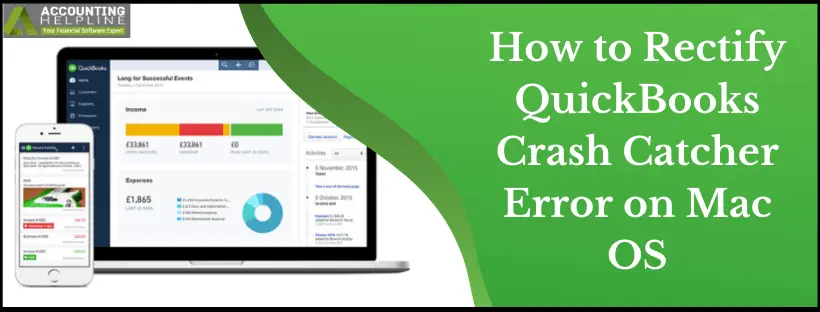Mac users after updating their OS to the latest released version Mojave have reported facing Crash Catcher error while using QuickBooks app for Mac. This error mostly occurs in 2018 and previous versions of QuickBooks. Every time a user tries to perform, any action the application crashes and the user gets a message “Crash Catcher- An error has occurred, and QuickBooks must quit” the error message window then generates a crash log file after which a different error window “QuickBooks quit unexpectedly” appears on the screen. If you are also struggling to get rid of this error, then follow the complete article for detailed troubleshooting instructions.
You can call Our toll-free 1.855.738.2784 for quick assistance related Crash Catcher Error on Mac OS
What causes Crash Catcher Error – QuickBooks Quit Unexpectedly?
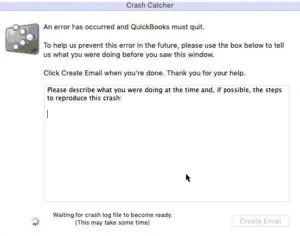
QuickBooks regularly releases maintenance updates to fix common issues that arise within the application and using an outdated version of QuickBooks is one of the primary cause for this error, some reasons involves, unverified company data file other app on the computer obstructing QuickBooks processes, or user account with no administrative rights. After analyzing the issue, given below are some of the solutions to rectify this error:
Troubleshooting Steps to Fix QuickBooks Crash Catcher Error
Update QuickBooks application to the latest released version
- On your computer, open QuickBooks application.
- Click QuickBooks from the Taskbar at the top and select Check for QuickBooks Updates.
- Now follow the on-screen instructions to update.
- for detailed instructions follow our article on How to Install Latest QuickBooks Updates.
Run Verify/Rebuild data tool
- Open QuickBooks and click Utilities under the File menu.
- Select Verify Data and wait until the process completes.
- If you detect any issues with the company file then run QuickBooks Verify/Rebuild Data Utility.
- Click Utilities under the File menu and select Rebuild Data.
- Rerun the Verify Data tool.
- If the Verify/Rebuild process fails then try to restore your system or call Our Phone Number 1.855.738.2784.
Restart your computer in Safe Mode
- Restart your system and press and hold down the Shift key to boot your computer in Safe Mode.
- Open QuickBooks application and check if you are still facing the same issue.
- If you don’t get the same error again, then this points towards an application installed on your computer that might be clashing with QuickBooks.
- To verify, restart your computer in normal mode and open QuickBooks, if you get the same error then follow the next troubleshooting step.
- For more detailed instructions follow article Use Safe Mode to Isolate Issues.
Add a new user with Administrative rights
- On your computer, under System Preferences click Users & Groups icon.
- Click the Add + button icon.
- Now add a new user with Administrator rights.
- Log in to your computer using this new account.
QuickBooks team is well aware of crash catcher error and is ready to help you out if your issue is not resolved after following the troubleshooting as mentioned above. For any query or help you can always reach us out at our Support Phone Number 1.855.738.2784.

Edward Martin
Edward Martin is a Technical Content Writer for our leading Accounting firm. He has over 10 years of experience in QuickBooks and Xero. He has also worked with Sage, FreshBooks, and many other software platforms. Edward’s passion for clarity, accuracy, and innovation is evident in his writing. He is well versed in how to simplify complex technical concepts and turn them into easy-to-understand content for our readers.