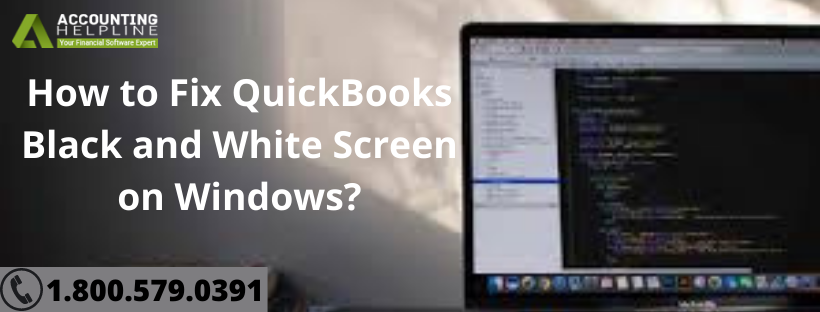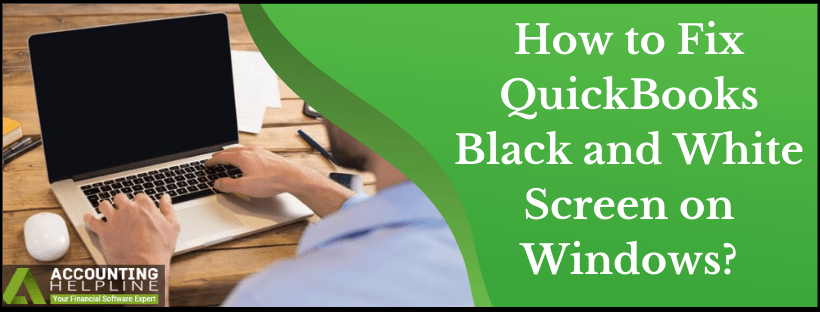Software display issues are quite common on both Windows and Mac operating systems and QuickBooks is also not untouched from such issues. After using QuickBooks for a longer period certain errors with the display can be encountered by the user. One such issue is Black and White Screen in QuickBooks Desktop. What actually happens is, some of the fields in QuickBooks Desktop are displayed in black instead of white. If QuickBooks desktop is black and white, you can go through multiple symptoms along with it. From QuickBooks gray screen to missing icons, multiple similar cases are reported. We got you covered with our blog here. Look at the steps to solve QuickBooks black boxes to QuickBooks black screen, i.e., display issues in general.
Do you Need Help Fixing Black and White Background in QuickBooks Desktop? Call Number 1.855.738.2784 for Immediate Help from experts
Fixing QuickBooks Black Boxes with Tested Methods
QuickBooks black boxes issue can be solved with quick fixes like the ones given below. Yet at times, Black and White Screen in QuickBooks Desktop can denote a much more serious issue. It could come up due to system corruption, and a wrong step can lead to data loss of important company files. Hence, if this is the first time of you dealing with such errors, apply the troubleshooting instructions mentioned below in the given sequence.
Getting QuickBooks Unrecoverable Error? Fix it with Top technical guide
Method 1: Fix QuickBooks black and white screen issue with Quick Fix my Program tool
Download and install the QuickBooks Tools Hub
- If QuickBooks is open, close it.
- Download the QuickBooks Tool Hub file and save it at a location where you can easily find it.
- When the file is downloaded, open the file with the name QuickBooksToolHub.exe.
- To complete the installation, follow the on-screen steps and agree to the terms and conditions.
- After the installation, QuickBooks Tool Hub icon will appears on the desktop.
- Click on it and open the program.
Use Quick Fix my Program to solve QuickBooks black and white issue
- On opening QuickBooks Tools Hub, click on Program Problems.
- Finally, select Quick Fix my Programs to fix QuickBooks black and white screen issue.
If you are still getting black bars in QuickBooks then, follow the next method.
Method 2: The Video Card Drivers must be updated to the latest release
- To start with updating video card drivers, open the Run window with Windows + R key.
- The Run command window opens where you have to type dxdiag in text box.
- Hit on Enter and select Dialog 1. Jot down Manufacturer/Model.
- Download the necessary updates after that.
Method 3: Change the theme of your Widows to Basic
- With the right-click anywhere on the desktop, click on Personalize from pop-up menu.
- Select one of the Windows Basic Themes.
- Open QuickBooks after restarting your computer. Check if you have got rid of QuickBooks black screen.
Method 4: Edit the QBW.ini file
- If QuickBooks is open, close it and press the Windows
- Enter the correct path for the ini file in the search text box. Given below is the file location for you to copy and paste:
1. QuickBooks 2020- C:\ ProgramData\ Intuit\ QuickBooks 2020\ QBW.ini 2. Enterprise Solutions 20.0- C:\ ProgramData\ Intuit\ QuickBooks Enterprise Solutions 20.0\ QBW.ini 3. QuickBooks 2019- C:\ ProgramData\ Intuit\ QuickBooks 2019\ QBW.ini 4. Enterprise Solutions 19.0- C:\ ProgramData\ Intuit\ QuickBooks Enterprise Solutions 19.0\ QBW.ini 5. QuickBooks 2018- C:\ ProgramData\ Intuit\ QuickBooks 2018\ QBW.ini 6. Enterprise Solutions 18.0- C:\ ProgramData\ Intuit\ QuickBooks Enterprise Solutions 18.0\ QBW.ini
- QuickBooks 2017– C:\ ProgramData\ Intuit\ QuickBooks 2017\ QBW.ini
- Enterprise Solutions 17.0– C:\ ProgramData\ Intuit\ QuickBooks Enterprise Solutions 17.0\ QBW.ini
- When the file opens, at the bottom add the text [COLORS]Classic=
- Save this file and open QuickBooks.
QuickBooks Error 6000 83 – Causes, Symptoms and Solution | Quick Fix
Method 5: Change the screen resolution to remove QuickBooks black boxes
- Launch the Registry Editor (exe).
- Move to the “HKEY_LOCAL_MACHINE\SOFTWARE\Microsoft\Windows NT\CurrentVersion\Windows“.
- Increase the value of GDIProcessHandleQuota from 10000 to 65535.
- Close the Registry Editor and reboot the system.
- Once the QuickBooks black boxes are removed, switch the value back to 10000.
Method 6: Re-register the QuickBooks Program file
- Open the QuickBooks Company file location and right-click on the bat files.
- Select Run as Administrator from there.
- Bat files must run with Windows Administrator rights.
- You will see a command window where the files path will be scrolling. Once the bat file utility completes, the window will close down.
- Open QuickBooks and check that QuickBooks Desktop Fields are still displaying black instead of white.
Even after generously going through each method, if you are hung to the question, why does my QuickBooks screen turn black and white! Talk to the support team at 1.855.738.2784. For display issues such as QuickBooks black and white, the team will thoroughly dig into the case. Eventually, with professional help, get the display to normal conditions as before.

Edward Martin
Edward Martin is a Technical Content Writer for our leading Accounting firm. He has over 10 years of experience in QuickBooks and Xero. He has also worked with Sage, FreshBooks, and many other software platforms. Edward’s passion for clarity, accuracy, and innovation is evident in his writing. He is well versed in how to simplify complex technical concepts and turn them into easy-to-understand content for our readers.