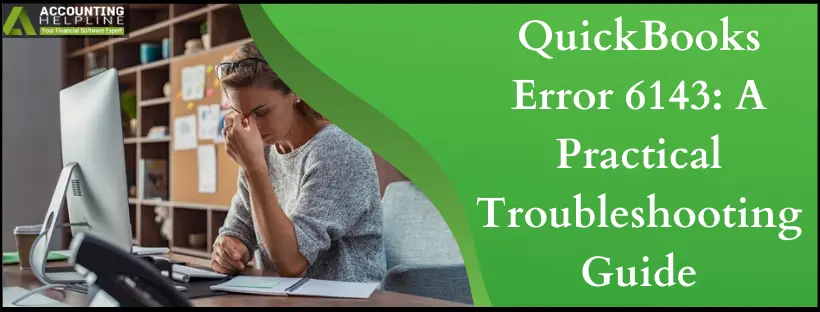Corruption in the QuickBooks company file can provoke many errors during different operations in QuickBooks Desktop. One such error that emerges due to faults in the company file is QuickBooks Error 6143. Sometimes basic troubleshooting alone is not enough to get rid of company file-related errors, and you might need to repair the company file using the advanced file repair tools to get the issues fixed. QuickBooks verify and rebuild data tool repairs company file damage, but running it may also trigger error 6143 in QuickBooks. Further, in the article, you will find all the reasons that cause QuickBooks Error 6143, along with a detailed troubleshooting method. For complete info, follow the entire article until the end.
Getting Error Message “We are sorry, QuickBooks encountered an error. Error codes: 6143”! Call Support Number 1.855.738.2784 for Help.
QuickBooks Desktop Error 6143 – Description
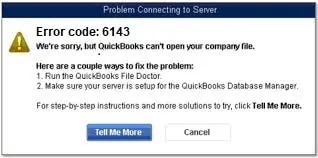
Error 6143 in QuickBooks might appear while accessing the company file or performing any other task with it, like running the QuickBooks verify/rebuild data tool. It mainly occurs when there is damage in the company file. The error message may state, “Sorry! Something went wrong! Please try starting again.” Let’s assess why this error occurs and what to do to resolve it.
Reasons For QB Error 6143
Here are the leading factors behind QB error 6143:
- A damaged company file can trigger this 6000-series error.
- You may also see it when the company file name has spaces at the end before the file’s extension.
- An outdated QuickBooks may cause error 6143.
- You may see it because of an unreachable company file.
- Incomplete QB Desktop installation can bring QuickBooks error 6143.
- The Network Data file doesn’t have the correct company file path.
IMPORTANT: Before applying the troubleshooting method listed below, make sure to Update QuickBooks Desktop to the latest version and turn off the hosting on every computer in the network except the server that is hosting the company file.
Solutions to Resolve QuickBooks Error 6143
Let’s roll over to the solutions for QuickBooks error 6143:
Solution 1: Download and Run QuickBooks File Doctor
The QuickBooks File Doctor tool will handle data damage in your crucial QB files, so run it as follows:

- For detailed instructions on downloading and running QuickBooks File Doctor to clear common file damage and network issues, follow our article How to Fix Damaged Company File or Network using QuickBooks File Doctor
Solution 2: Remove any Spaces from the Company File Name
Excessive space in the company file name may trigger error 6143. Resolve it by removing the issue as follows:
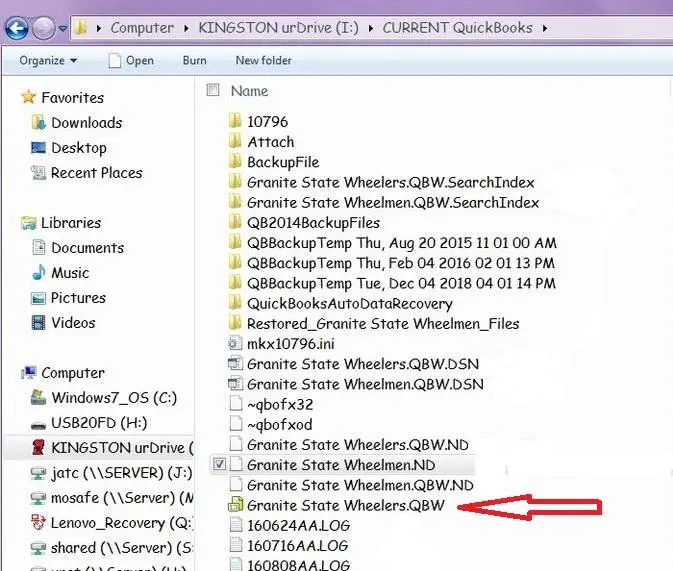
- Log out and exit QuickBooks on every workstation and server in the network.
- Open the QuickBooks installation folder on the server where the QuickBooks company file is saved.
- Usually, the file is located at C:\Users \Public\ Public Documents\ Intuit\QuickBooks\ Company Files.
- Right-click the company file and select Rename.
- Now remove any spaces in the company file name and the company file extension.
- Open QuickBooks and perform the same operation that prompted the error earlier.
- In case you are still getting the QuickBooks Error message 6143, follow the next troubleshooting step.
Solution 3: Copy the Company File to the Workstation
Try opening your company file in the workstation when the error 6143 strikes:
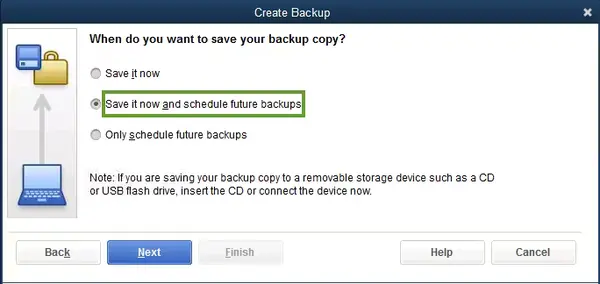
- Open the QuickBooks installation folder on the server and copy the company file to a removable storage device.
- Plug in the USB drive on the workstation that is experiencing the error.
- Paste the company file into the system and open QuickBooks.
- Now open the company file from the local storage of the computer.
NOTE: Sometimes, Windows security programs and firewalls consider QuickBooks connection with the network as a security threat and block QuickBooks from connecting with other workstations in the network. Make sure to Add QuickBooks to the Exclusion list of your firewall application to avoid such company file errors.
We understand that dealing with data damage in QuickBooks is serious trouble. Once you get any company file-related error, you might be worried about the crucial information that your company file retains. If following the troubleshooting does not help and error message 6143 is still appearing in QuickBooks, you can reach us at our Helpline Number 1.855.738.2784 for immediate help and assistance.
FAQs
What does QuickBooks error 6143 mean?
QuickBooks error 6143 appears while you attempt to open and use your company file and causes an error wizard to flash on your screen. It suggests you can’t launch your company file because something went wrong and urges you to retry. Such an error code usually arises because your company file malfunctioned. However, you may also see it if the file name isn’t adhering to QB’s guidelines and is too long or has special characters. Also, an incomplete QB installation, missing Windows, and other critical components may trigger this problem.
Why do I see QuickBooks error 6143?
QuickBooks error 6143 attacks a system because of the following issues:
1. The company file is damaged.
2. Crucial files are accidentally deleted, missed, or unavailable.
3. The Network Data file isn’t available or is on the wrong path.
4. The company file name is too long and has spaces or special characters and symbols.
5. Corrupted entries in the Windows registry and system files may trigger this error.
6. A virus or malware in the device may trigger error 6143.
Several other reasons mentioned in the blog may be responsible for error 6143 in QB.
When does the QuickBooks error 6143 arise?
QB error 6143 attacks a device in the following scenarios:
1. When you open your company file
2. When you edit your company file
3. When you try saving your company file
4. When you attempt to connect a new bank account or credit card in QuickBooks, but the site reconnects
These scenarios may trigger issues in QuickBooks, which result in error 6143.
How do I eliminate QB error 6143?
QuickBooks error 6143 will go away on trying the following solutions:
1. Removing blank spaces in the QB company file name
2. Run QB File Doctor
3. Open the company file on your workstation after copying
4. Access a sample QB company file
5. Remove restrictions from the firewall and security ports
6. Try opening the file locally
7. Change the .ND and .TLG file name
8. Update QuickBooks and Windows
9. Run QuickBooks Verify and Rebuild Utility
10. Enter QB with admin rights
What are the signs of QB error 6143?
Here are some common signs and causes of QuickBooks error 6143:
1. You’ll see an error message, including code 6143 when the error occurs.
2. You may be unable to open your QuickBooks company file, or it may take a long time to load, resulting in the error.
3. The error can cause your system to become unresponsive or freeze, making it challenging to use QuickBooks.
4. Sometimes, the error may lead to Windows crashing or becoming unstable.
What are the prerequisites to fixing QB error 6143?
Consider the following:
1. Creating a backup of your QuickBooks company file is essential before making any changes or performing any error 6143 troubleshooting steps.
2. Ensure you have the necessary permission to use and modify the QuickBooks company file.
3. Verify that you are using the correct and updated version of QuickBooks Desktop for your business.
4. Gather information about the users who are experiencing the error.
5. Determine whether it’s affecting all users or just specific individuals.

Edward Martin
Edward Martin is a Technical Content Writer for our leading Accounting firm. He has over 10 years of experience in QuickBooks and Xero. He has also worked with Sage, FreshBooks, and many other software platforms. Edward’s passion for clarity, accuracy, and innovation is evident in his writing. He is well versed in how to simplify complex technical concepts and turn them into easy-to-understand content for our readers.