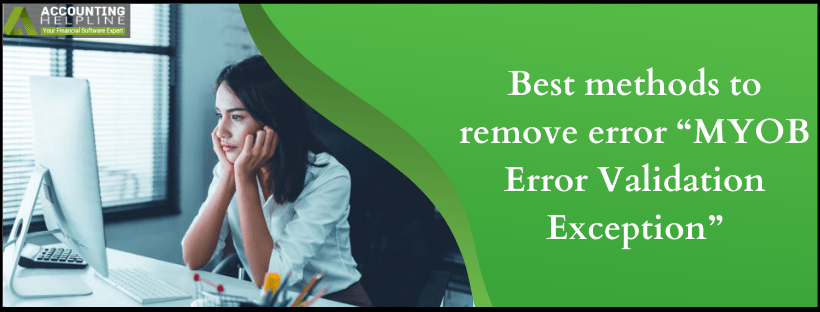MYOB is an online application that includes a variety of features. The software is developed to assist various start-ups and big enterprises. One could have their GST returns filed, PAYG reports created, gets customized invoices, track one’s expenses, and avail payroll services. It can save a lot of time for the users. Business owners can collaborate with their bookkeepers, and their business partners for working altogether which comprise managing cash flow, etc. Though, sometimes the users countered various software bugs while working in MYOB. “MYOB Error Validation Exception” pops up on the screen when the user attempts saving or editing a recurring transaction in MYOB. It primarily happens, Besides, there are many other reasons for the error to appear and it has various solutions which can fix the error when carefully executed. Read more about them in the further topics of the blog.
On the other hand, the error “MYOB Error Validation Exception” can occur anytime on the user’s PC and it can be rectified using certain simple measures. However, if you have a relevant query, contact MYOB Support for better assistance
Best Methods to fix “MYOB Error Validation Exception” Error
Solution-1: If problems arise while working with recurring transactions
- Open the ‘MYOB’ application.
- On the menu bar, go to ‘Setup’.
- Below the Setup menu, select ‘Preferences’.
- Select the ‘System’ option among the tabs.
- Check to see the ‘Warn if jobs are not assigned to all transactions’ option is deactivated.
- Select ‘OK’ to proceed with the same.
Solution-2: If the error is caused during editing details of a customer’s credit or debit card
- Open the ‘MYOB’ application.
- Navigate to the customer’s details which causes the error to check its validity.
- Go to ‘Card File’.
- Select the ‘Cards List’ to open a list of cards.
- Click on the ‘Customer tab’.
- Now, select the ‘Zoom Arrow’.
- This will open the card.
- Now, choose ‘Payment Details’.
- Verify the information relevant to the bank account and validate it.
- If there is a mistake in storing card details, make sufficient changes to the card details.
- Click on ‘OK’ to proceed with the operation and save the new card info.
Solution-3: If an error pops up while the user is trying to convert a sales order into an invoice
The most probable reason for the error popping up during the conversion of a sales order into an invoice is that the order has been created in an earlier version of AccountRight. Make sure you update the AccountRight version to its latest release to make things work.
If none of the above solutions works for you, try creating an invoice and erasing the original sales order from the MYOB records.
We have come to the end of the blog. To conclude, we hope that we were able to safeguard the users countering error code “MYOB Error Validation Exception” utilizing the rich and powerful content provided in the above blog post. We believe all our user’s queries were answered. However, if you have issues during troubleshooting, contact MYOB Support for better resolution.

Edward Martin
Edward Martin is a Technical Content Writer for our leading Accounting firm. He has over 10 years of experience in QuickBooks and Xero. He has also worked with Sage, FreshBooks, and many other software platforms. Edward’s passion for clarity, accuracy, and innovation is evident in his writing. He is well versed in how to simplify complex technical concepts and turn them into easy-to-understand content for our readers.