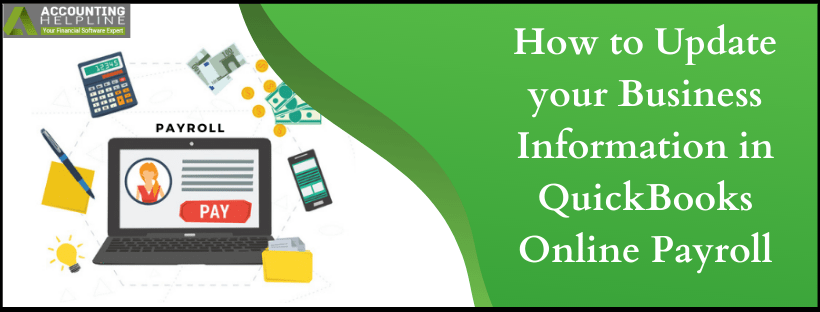It is important to regularly update your business information like business name, legal filing name, state or federal EIN with QuickBooks Online payroll for uninterrupted and correct tax filings. Thankfully with QuickBooks Online, it is very easy to update your business information in just a couple of minutes. Sometimes users also encounter errors while updating their business information in QuickBooks when the instructions are not followed properly, so make sure to follow each and every step mentioned in this article very carefully to avoid any errors. For complete information follow the entire article until the end.
If you are Looking for Payroll Support from Certified Payroll Specialists then Call Online Payroll Support Number 1.855.738.2784
Steps to Change Business Information in QuickBooks Online Payroll
Step 1: Turn-off the Electronic Service Feature
Follow the steps below to deactivate the e-services in QuickBooks Online Payroll
- Open your QuickBooks Online Payroll account and select Payroll Settings by clicking the Gear icon at the top.
- Click E-file and e-pay and then select Manually with Paper Coupons.
- Now click the Next button.
Follow the steps below if you are using Intuit Online Payroll
- Click Update Electronic Services option under the Setup section.
- Now click Add / Edit Electronic Services option and then hit Continue.
- Now choose No, I want to manage my payroll taxes outside of my payroll account option and then hit Continue.
Step 2: Update Federal or State Employer Identification Number
Changing EIN in QuickBooks Online Payroll
- Click Payroll Settings by clicking the Gear icon.
- Now choose from Federal and State under the Taxes option.
- Type your Employer Identification Number and click OK.
Changing EIN in Intuit Online Payroll
- Select Taxes under the Setup section.
- Choose from Federal and State Taxes.
- Now type your Employer Identification Number (EIN) and click OK.
Step 3: Update Your Business Legal Filing Name
Updating Legal Filing Name in QuickBooks Online Payroll
- Click the Gear icon at the top and select Payroll Settings.
- Now choose the General Tax information under the Taxes option.
- Type the accurate Filing Name and then click OK.
Updating Legal Filing Name in Intuit Online Payroll
- Click the Setup option and then select Taxes.
- Choose General Tax Information option.
- Now type the correct Filing Name and then click OK.
Step 4: Re-register for QuickBooks Online E-Services and Send a New form for Authorization
Follow the Steps for QuickBooks Online Payroll
- Click the Tool icon at the top and select Payroll Settings.
- Click E-file and e-pay and choose the recommended option i.e. E-file and e-pay.
- Click Next and choose Print and Sign from the E-services Interview window.
- Now carefully view the details in the form and get a print.
- Now you need to sign the form and after that send the form to the payroll support.
Follow the Steps if you are using Intuit Online Payroll
- Select Updated Electronic Services under the Setup section.
- Click Add/Edit Electronic Services and then hit Continue.
- Now choose the Yes, I want to electronically pay and file my payroll taxes through my payroll account
- Hit the Continue button and open the E-services Interview window.
- Click Show My Forms at the end of the interview.
- Now select the option to get a print of the authorization form.
- After getting the print of the form, sign and fax it to the payroll support.
You may experience the unavailability of your QuickBooks Online E-Services after re-registering and it might even take days for the normal service to restore. In case if you are getting any error or you want the help of a payroll specialist to change your business information in QuickBooks Online payroll then you can get in touch with us at our Online Payroll Number 1.855.738.2784.

Edward Martin
Edward Martin is a Technical Content Writer for our leading Accounting firm. He has over 10 years of experience in QuickBooks and Xero. He has also worked with Sage, FreshBooks, and many other software platforms. Edward’s passion for clarity, accuracy, and innovation is evident in his writing. He is well versed in how to simplify complex technical concepts and turn them into easy-to-understand content for our readers.