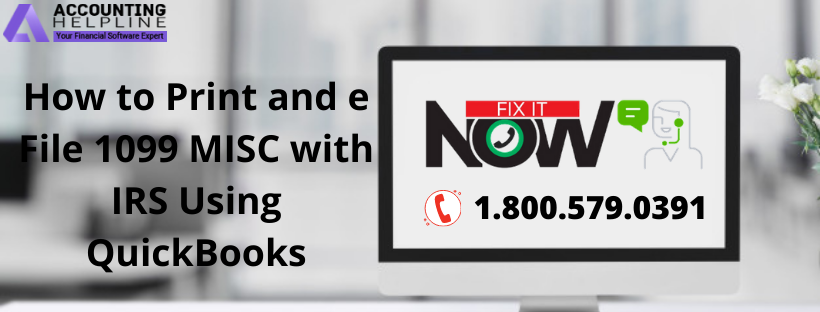Once again, the tax season is coming, as we are moving towards the end of the year and a large number of employers and taxpayers are looking to pay their taxes on time. If you are a business or an individual, who have received or made a payment of $600 in the fiscal year then you are required to file form 1099 MISC to report your income to the IRS. The last date to file 1099 to the IRS is 31st March for e filing and 2nd March if you are sending the form by mail. In this article, we will guide you every step of the way to on How to print 1099 in QuickBooks.
For any query or help filing 1099 MISC call Assisted Payroll Helpline Number 1.855.738.2784.
Consider given points before preparing the 1099’s in QuickBooks:
- Ensure that all the information you are going to fill about your contractors is correct.
- Make sure to use the form specified for filing 1099 to the IRS, you cannot use any form that has been downloaded from the internet.
- Don’t ignore the deadlines and to ensure timely delivery of contractor copies to IRS e file them before 27 of January.
- Make sure to include 1096 summary form when you print and mail 1099 to the IRS.
- Exclude any payments that you have made through credit/debit card, PayPal, gift card, or from any third party service.
Follow the steps mentioned below to learn How to print 1099 in QuickBooks:
Steps to Print and E File 1099 MISC Form in QuickBooks
- Under the QuickBooks application, Expenses tab select Vendors.
- Click Prepare 1099s and select Let’s Get Started.
- Now verify the information about your company name, address and tax ID is correct.
- From the list of Payment Types check mark the box that shows the types of payments you have made to your contractors.
- Click the Next
- Check out the list to verify that all of your vendors are in the list and if you found any missing vendor select Add from Vendor List and click Next.
- Examine all the information and amount filled in the form and click Finish Preparing 1099.
- Once the form is prepared, click Print and Mail option to get a print or click Go To 1099 E File Service for e filing 1099 form to IRS.
- Before getting the final print, click Print Sample on Blank Paper to get a sample print of 1099 and 1096 form.
- Click Yes, Looks Good! If you are satisfied with the print or click No, it doesn’t line up to line up the form.
- Click Next to get the final print of the form.
For e filing 1099 online with QuickBooks, you must be subscribed to the QuickBooks 1099 E File Service. The basic plan starts at $14. 99 in which you can file up to three 1099 MISC forms to the IRS. If you are planning to print and mail 1099’s then you need to have the 2018 1099 Kits, which you can purchase and download from Intuit® Market.
There might be various errors that you can encounter while preparing and printing 1099’s like you are not getting a correct print of the form or the amount you have paid to your vendors is not matching the amount on the records. If you are dealing with such issues or have any questions on how to print 1099 in QuickBooks then you can always get in touch with our professional tax Advisors at Payroll Support Number 1.855.738.2784.

Edward Martin
Edward Martin is a Technical Content Writer for our leading Accounting firm. He has over 10 years of experience in QuickBooks and Xero. He has also worked with Sage, FreshBooks, and many other software platforms. Edward’s passion for clarity, accuracy, and innovation is evident in his writing. He is well versed in how to simplify complex technical concepts and turn them into easy-to-understand content for our readers.