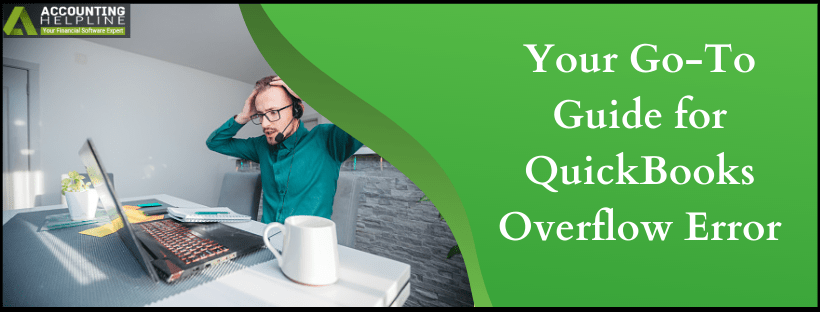Last Updated on March 11, 2022
QuickBooks is a dynamic software that provides you with the most advanced tools for best performance. A significant component in maintaining a specified quantity of the items, mainly in the Inventory, is to ensure a well-tracked bookkeeping record. But sometimes, if you miss the borderline, the “QuickBooks Overflow Error” shows up where one of the company accounts crosses the maximum limit allowed. The most common scenario where this error arises is when you run a report, it reflects an Overflow instead of displaying an amount. Let us understand this in the blog below.
If you are also a victim of the trigger text “Problem: An overflow error has occurred. One of your accounts has exceeded the maximum value allowed”, contact our team of certified pro-advisors at 1.855.738.2784 right now
What are the Possible Triggers of QuickBooks Overflow Error?
The Overflow Error can arise due to a multitude of reasons. These are the standard triggers to the same-
- The company file constitutes an item that has crossed the limit of $9,999,999,999,999.99.
- The value of an item in the Inventory is too large. For example, the quantity of an item is one, but the value is $18,000,000.
- Incorrect transactions are stored in the company file.
- There is a difference between the formats of MS Excel and QuickBooks.
- When a Group Item’s large quantity is switched to another quantity.
How to Troubleshoot QuickBooks Error 6094 0 (6010, 2)
Methods to Rectify QuickBooks Overflow Error
Now that we are aware of the factors that evoke the Overflow Error, we shall now understand the ways in which this error can be eliminated from the device-
Solution 1- Modify the Overflow only in One Item
If the error arises in only a single item of your list, changing all of them can disrupt your data. This is how you can correct the Overflow in one item-
If it is an existing overflowing item-
- You must Audit the item first using the Audit Trail Report, to make preliminary checks.
- Amend the transaction/s that is creating the overflow.
- If you are unable to locate the transaction, you must adjust the cost by entering an Adjust Quantity/Value on Hand item in QuickBooks.
If it is a new item that is overflowing-
- Move to the Item list.
- Delete the item that is causing the error.
- Re-enter the item details to list it as a new member.
Solution 2- Amending the Overflow in a Group Item
In situations where the reports have located an overflow in multiple items, this is what you can do to improve the error-
- In the QuickBooks window, you must ensure that the Group Item Quantity is set to zero.
- Close this screen.
- Input the accurate Group Item quantity in the given field.
QuickBooks Cannot Communicate with the Company File [SOLVED]
Solution 3- Rebuild the Company Data
Rebuilding the data can fix minor issues or glitches, or errors like Overflow error in QuickBooks. Perform the steps mentioned below-
- Press the File tab.
- Tap on the Utilities option.
- From the drop-down list, select Rebuild Data.
- Hit the OK button.
- Wait for the program to finish the process.
- The screen will display the message “Rebuild is Complete.”
- Press OK again.
Solution 4- Alter the Damaged Transactions
Corrupted transactions can be a fundamental reason behind Overflow in QuickBooks Desktop. Apply these instructions carefully to resolve the error-
- Run different types of reports to diagnose the root of the overflow error.
- These reports may include Financial Statements, Custom Transaction Detail, Sales by Customer, Sales by Item etc.
- You must run all the reports until one of them reflects the message “Overflow.”
- Next, you need to QuickZoom on the Overflow option you saw previously.
- Do this till you get to the transactions.
- Fix the transactions by running the Verify and Rebuild Data.
Solution 5- Export the File to Diagnose the Overflow
When there is a mismatch running inside the reports, we need to export the file to MS Excel to locate where the Overflow is and rectify it-
- Move your lists to the desktop.
- Put QuickBooks aside for a while.
- Hover over the file.
- Right-click on it.
- Tap on the Open With option from the drop-down menu.
- Then, choose Microsoft Excel.
- You must now look for all the transactions that include the Overflow-
a. Hold the Ctrl key + F to find the accurate data.
b. In the search bar, type Overflow.
c. Press the Find Next button.
d. All the text where Overflow is mentioned will be highlighted on this page. - Move to QuickBooks again.
- Modify the incorrect information for Overflow.
From the explanatory blog above, we understand that there are numerous factors that can give rise to QuickBooks overflow error, like the difference between the formats of QuickBooks and MS Excel. We are aware of the various methods that can support us in erasing this error from our device, depending upon the root of the error. If you require further assistance on any part of the blog, our specialist crew is available to assist you 24×7. Get in touch with them at 1.855.738.2784.

Edward Martin is a Technical Content Writer for our leading Accounting firm. He has over 10 years of experience in QuickBooks and Xero. He has also worked with Sage, FreshBooks, and many other software platforms. Edward’s passion for clarity, accuracy, and innovation is evident in his writing. He is well versed in how to simplify complex technical concepts and turn them into easy-to-understand content for our readers.