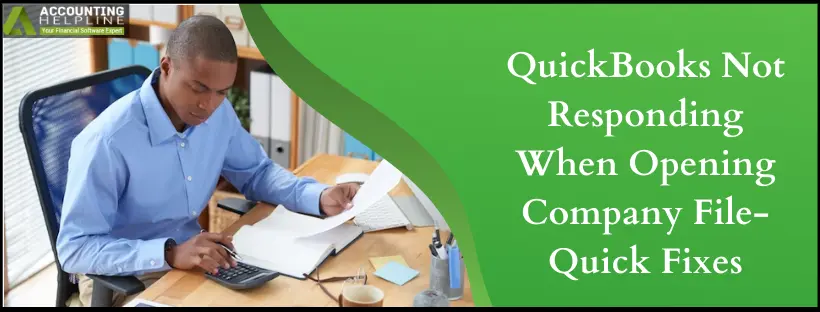Last Updated on March 14, 2024
Several issues transpire when the QuickBooks company file doesn’t launch, including productivity loss and operational problems. In this in-depth guide, we will throw light on why the QuickBooks not responding when opening company file and ways to get around this issue. A few simple solutions will get you out of this mess and streamline everything.
QuickBooks is undoubtedly a robust online application that has eased the hectic accounting tasks for business companies. With its unique style and variable attributes, it has attracted a lot of users lately. But as much as the users admire this application, a few have complained of QuickBooks not responding when opening company file, which makes the application inaccessible, resulting in a loss of productive hours.
If a familiar situation has occurred to you, this is the right place to search for the reasons and troubleshooting methods to fix this. You may contact our professional team for a satisfactory response and quick results.
What Other Issues Can You Face Due to an Unresponsive QuickBooks?
Sometimes, when users try to open their company files, they may not be able to do so. QuickBooks will either crash or an error message indicating its inability to access the company file will flash on the screen. It may also make the system crash or freeze at regular intervals. The user might receive various warning messages such as
- “QuickBooks has stopped responding“
- “QuickBooks can’t access company files.”
- “You can’t access company files right now.”
- “QuickBooks not responding when opening company file“
Obvious Reasons Behind an Unresponsive QuickBooks Desktop
- Error in the Company File: The foremost reason for the QuickBooks application to lag and become unresponsive while accessing the company file can be some error in the file. If the company file is only damaged or corrupted, QuickBooks will face difficulty in accessing it on time.
- Inaccurate Naming: Technically, the name of the company file should have limited use of letters and characters. If the user exceeds the limit, the file becomes useless and gets difficult to access.
- Outdated Version of QuickBooks: Using an obsolete version of the application is responsible for a variety of errors in QuickBooks as the older version doesn’t support the latest features, making it incompatible with Windows and triggering errors.
- Lack of Stable Network: As QuickBooks is an online application, it requires a stable internet connection for its features to function efficiently. Any fluctuations in the application might result in unexpected problems, including the unresponsive behavior of QuickBooks.
- Damaged Sectors in Hard Drive: If the hard drive, which stores all the data of a system, gets corrupted due to an outsourcing malware infection, the system might slowly begin to degrade. This degradation will also affect the other applications, including QuickBooks.
Methods to Make the Company File Accessible Again in QuickBooks
To put an end to the inaccessibility of the company file in QuickBooks, users should try out these practical approaches explained step by step down below.
Solution 1: Upgrade QuickBooks Application
Getting an updated QB version can cure half the problems with the app, including issues with opening the company file:
- From the “Help” menu, move ahead to select QuickBooks Desktop.
- Switch to the “Update Now” tab. Select the “Get Updates” button to start the download.

Solution 2: Modify the Multi-user Mode Settings
Your multi-user mode settings need to be favorable while accessing the company file. So, verify them as follows:
- Open QuickBooks Desktop on one of the workstations.
- Choose the “File” menu and navigate to the “Utilities” section.
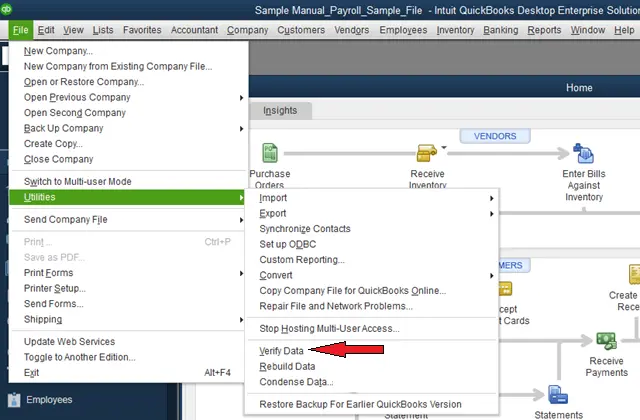
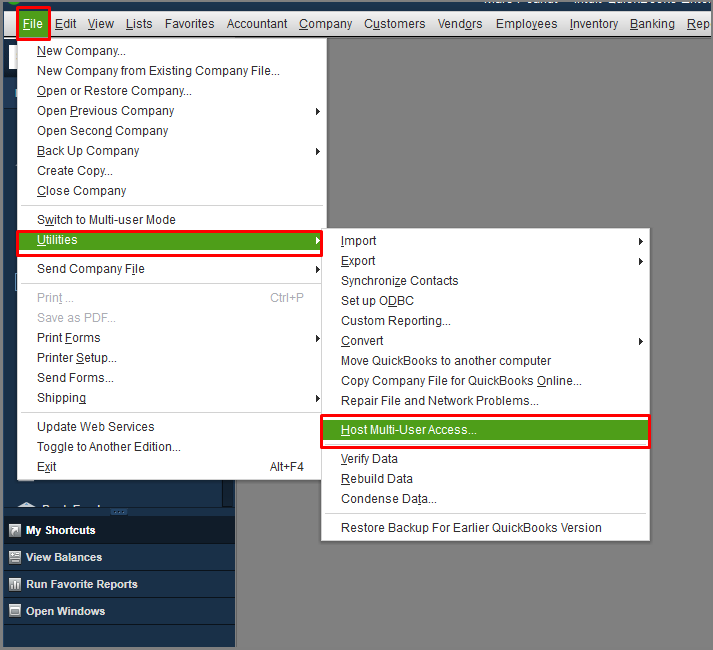
Solution 3: Edit the Name of the QuickBooks Program File
If your QB program file is problematic, rename it to recreate it and access a fresh error-free file:
- Open Windows File Manager and navigate to the QuickBooks file directory from the “User data” to find the QBWUSER.INI file.
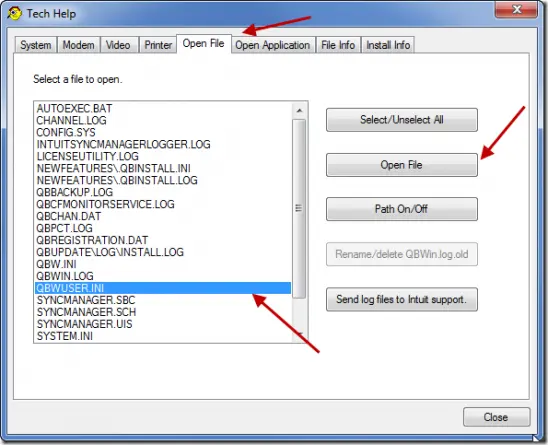
Solution 4: Utilize QuickBooks Install Diagnostic Tool
The QB Install Diagnostic Tool diagnoses and rectifies several errors in the QuickBooks application. Let’s look into how you can implement it:

- Download the QB Install Diagnostic Tool from recognized sources.
- Save it to the desired location and move there.
- Initiate installation after closing all the running applications.
- Follow the on-screen instructions and accept all the terms, conditions, and license agreements.
- Now, start running QuickBooks Install Diagnostic Tool and let it scan and do its magic.
- After the tool runs its course, restart the system and ensure updating the Windows components.
Solution 5: Reboot the PC and Disable Antivirus Temporarily
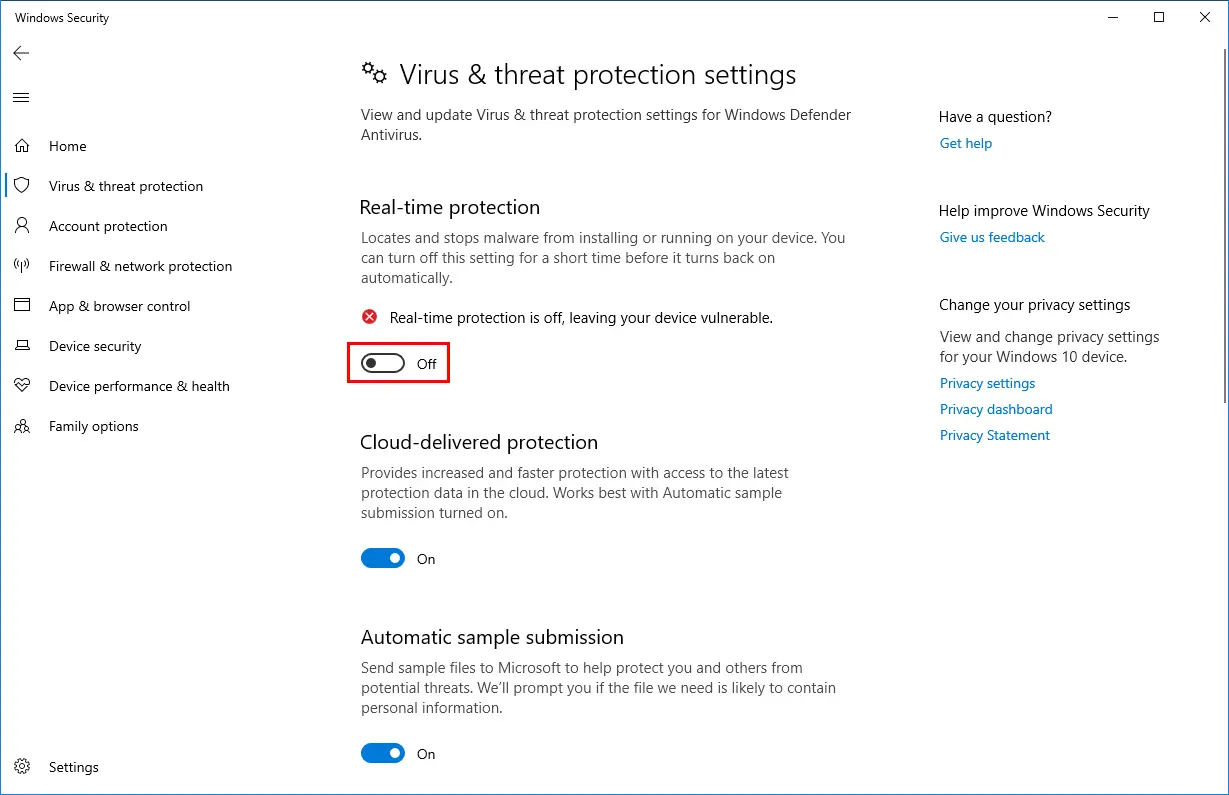
You can try restarting the system to resolve the issue. Open the QuickBooks Desktop after rebooting to see if the issue persists. You can also temporarily disable your antivirus from Settings to ensure it doesn’t interfere with its functioning.
Summing Up
QuickBooks not responding when opening company file is a major issue and requires immediate action as it can lead to complete inaccessibility of the application. In order to continue your accounting work, the user should fix this issue at the earliest. You can do it by following the recommended step-by-step procedure elaborated above. In defiance of this, if you require special guidance, you may dial 1.855.738.2784.
Frequently Asked Questions
Some commonly asked doubts by QuickBooks Desktop users are answered below.
Why does the QB company file not open?
The QB company file may become inaccessible if it got damaged the last time it was opened. Further, hard drive problems and corruption of crucial files can trigger this issue. Other reasons include the following:
1. Updates or version differences between QuickBooks and the file can lead to compatibility issues.
2. Connectivity issues or incorrect network settings may prevent file access.
3. Huge files may experience performance problems and fail to open.
4. A damaged or incomplete QuickBooks installation can hinder file access.
5. Insufficient permissions can restrict file opening.
How can I improve QuickBooks performance after it doesn’t open the company file?
To improve the performance of the QuickBooks desktop, the user should do the following:
1. Update the application regularly from the Intuit website.
2. Avoid any damage to the company files.
3. Verify the program files timely.
4. Reboot your computer.
5. Copy the file locally from the network drive.
6. Use the QuickBooks File Doctor tool for diagnostics and repair.
7. Check for file damage and restore from backups if necessary.
8. Ensure proper user permissions for file access.
Which browser supports the QuickBooks application without creating major errors?
For an error-free installation and usage of the QuickBooks application, you may try accessing the features through Chrome, Firefox, or Safari websites. While these browsers are generally compatible with QuickBooks and shouldn’t create significant errors, keeping them up to date is vital to ensure optimal performance. Additionally, browser extensions or add-ons can sometimes interfere with QuickBooks functionality, so it’s a good practice to disable or troubleshoot any extensions that might be causing issues if you encounter errors while using QuickBooks Online.
How to use QB Refresher Tool to fix QuickBooks that can’t open the company file?
Run the QuickBooks Refresher Tool as follows:
1. Close QuickBooks and download the QB Refresher Tool on the device to the desired location.
2. From the Run tab, operate the QB Refresher Tool.
3. Hit the fix my QB option and let it scan and diagnose the system for issues.
4. Now, again, open QuickBooks and see if the issue persists.
When does the QB company file not opening issue pop up?
You may encounter problems launching the company file when trying to open QB and the file. The circumstances prompting this problem include the following:
1. File Corruption due to data issues or software glitches.
2. Software Updates having compatibility issues after QuickBooks updates.
3. Network Problems with connectivity or network location issues.
4. Data File Size as large files may face performance problems.
5. Problems with QuickBooks installation.
6. Insufficient permissions restrict file access.

Edward Martin is a Technical Content Writer for our leading Accounting firm. He has over 10 years of experience in QuickBooks and Xero. He has also worked with Sage, FreshBooks, and many other software platforms. Edward’s passion for clarity, accuracy, and innovation is evident in his writing. He is well versed in how to simplify complex technical concepts and turn them into easy-to-understand content for our readers.