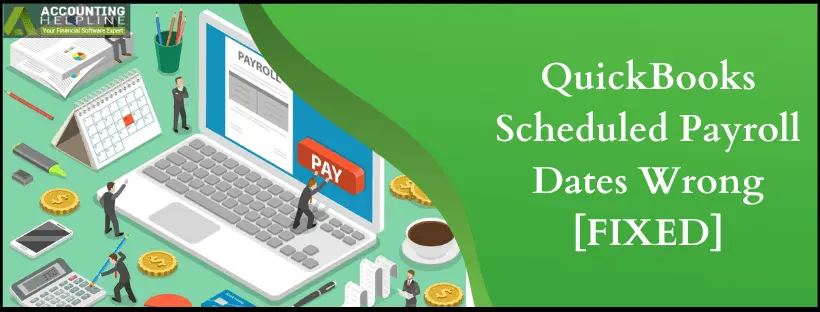A fault in payroll schedule, incorrect entry of dates while creating paychecks, or running an unplanned payroll are the three primary reasons for getting QuickBooks Scheduled Payroll Dates Wrong. If you are an employer paying with paychecks, then counter check these points before printing the paychecks to avoid this error and unnecessary additional fee in reprinting the checks. In case you have, accidentally, printed the paychecks with an incorrect pay period then you will need to void and recreate paychecks that will incur an additional fee for amendment or a backdated payroll fee.
For manually editing paychecks you can contact payroll support team at Our Payroll Support Number 1.855.738.2784
Steps to Fix Incorrectly Scheduled Payroll Dates in QuickBooks
How to Edit Memo on Paychecks those are Already Sent:
- From the QuickBooks Desktop dashboard, click Edit/Void Paychecks under the Employees
- Look for the Paychecks with incorrect pay period dates and double click them to open.
- Now manually enter the correct pay period dates in the memo filed.
- Click Save and Close.
- Now click Yes to save changes.
- Follow the same process for other paychecks with errors.
How to Edit Pay Period Dates on Paychecks those are not Sent:
- Open QuickBooks and click Employees
- Click Edit/Void Paychecks.
- Double click the paychecks with errors to open and click Paycheck Details.
- From the Pay Period section at the top right change the dates.
- Click OK and Save and Close.
- Click Yes to save changes.
- Follow the same steps for other checks and after editing all the checks, send payroll data to Intuit®.
How to Edit Paychecks with Incorrect Pay Dates:
- Click Employees tab from QuickBooks Desktop dashboard.
- Click Edit/Void Paychecks.
- Double click the paychecks with incorrect dates to open.
- Click Paycheck Details from the bottom right corner under Paycheck Summary
- From the Pay Period section change the dates.
- Click OK and Save and Close.
- Click Yes to save changes.
- Follow the same steps for other paychecks you want to edit.
Additionally, if you want you can void and recreate paychecks but this will incur additional charges and fees, so we suggest you follow the manual procedure to edit the checks and if you need help fixing “QuickBooks Scheduled Payroll Dates Wrong” error call Our Payroll Phone Number 1.855.738.2784 and payroll experts will take care of the issue for you.

Edward Martin
Edward Martin is a Technical Content Writer for our leading Accounting firm. He has over 10 years of experience in QuickBooks and Xero. He has also worked with Sage, FreshBooks, and many other software platforms. Edward’s passion for clarity, accuracy, and innovation is evident in his writing. He is well versed in how to simplify complex technical concepts and turn them into easy-to-understand content for our readers.