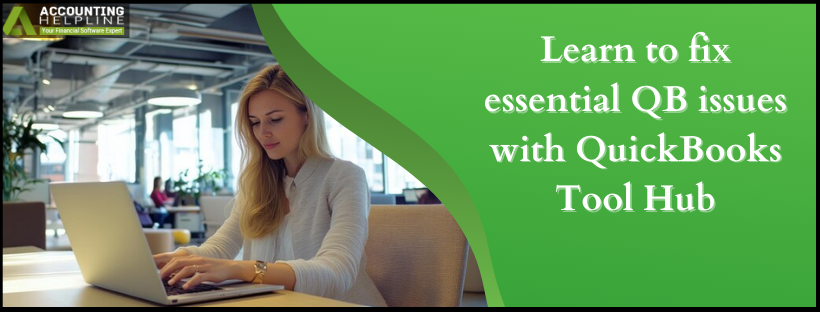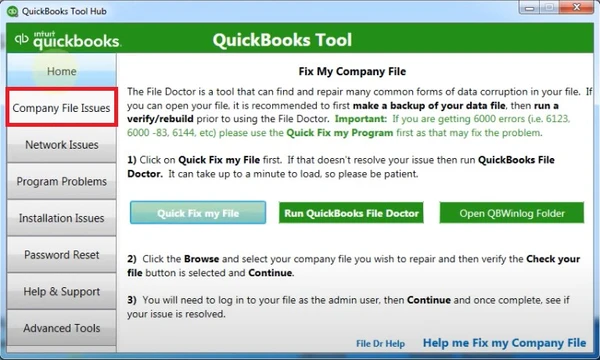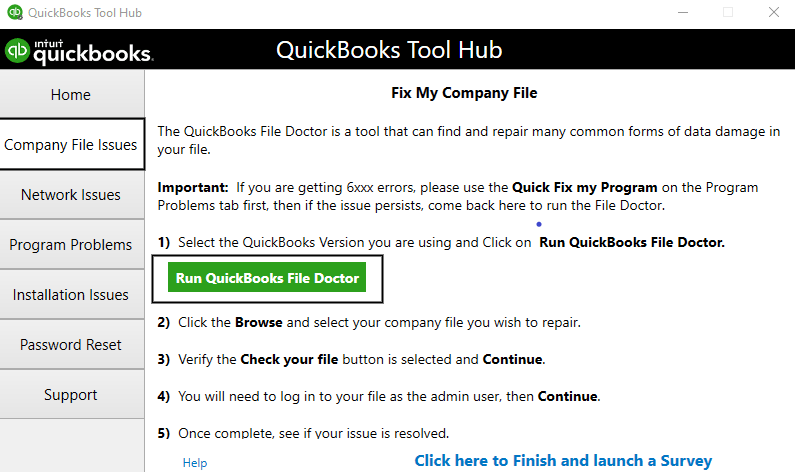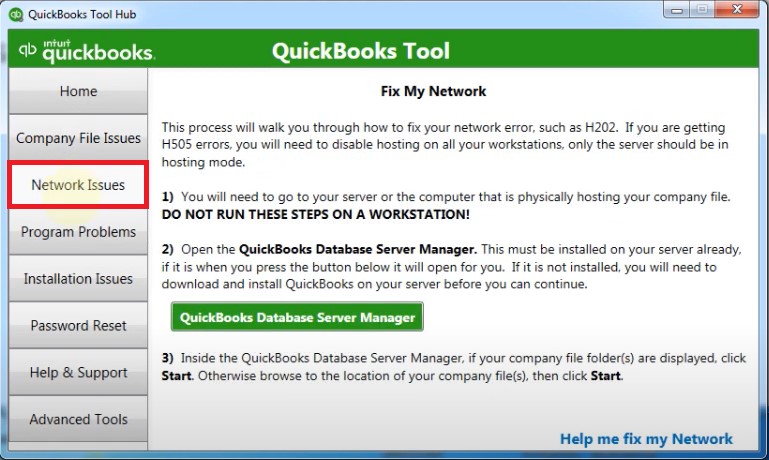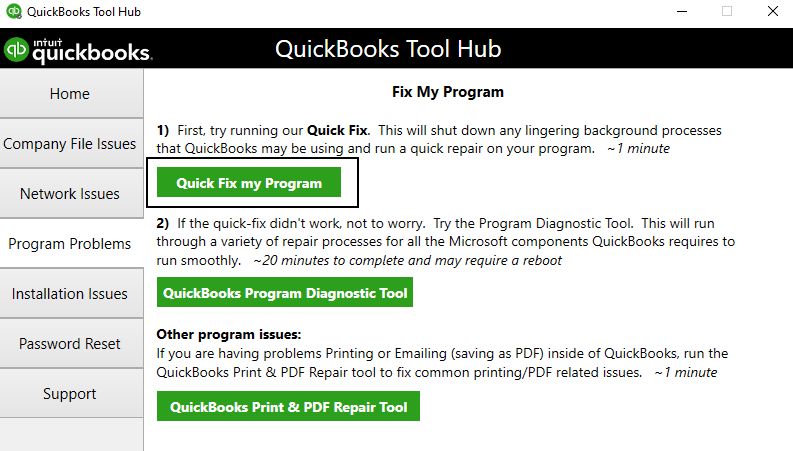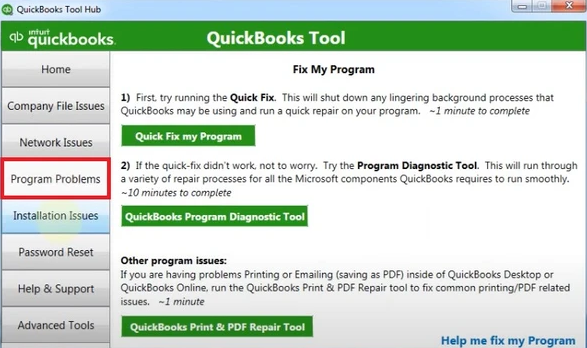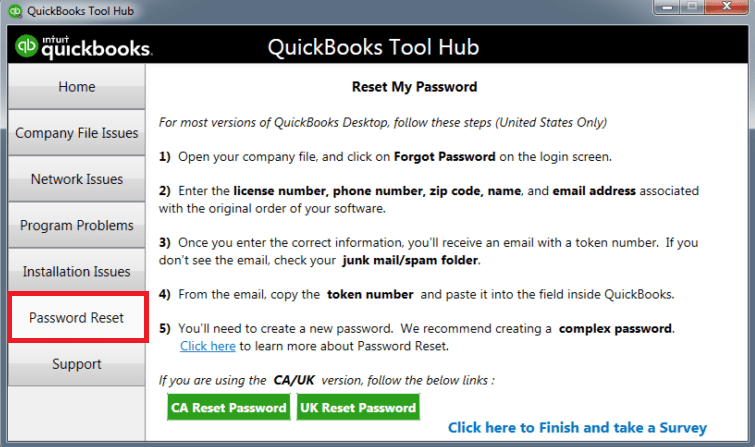Last Updated on August 6, 2025
QuickBooks Tool Hub is one of the best utilities Intuit could develop to eliminate the various QuickBooks errors. QuickBooks is an efficient tool in terms of reliability, scalability, and performance. However, occasionally, its users face specific errors and issues that require immediate attention. Thankfully, the QuickBooks tool hub was introduced by Intuit, making the resolution measures for common QuickBooks application errors and inconsistencies easier than ever.
QuickBooks Tool Hub is a multi-functional asset where users can find all the necessary tools like File Doctor, QuickBooks Refresher, Condense Data tool, PDF and Print Repair Tool, and others required to fix common QuickBooks errors. It is an all-in-one, multipurpose tool to counter company file issues, network problems, PDF and Printing errors, data corruptions, password resets, etc. Let’s discuss its download and installation process in detail for the QuickBooks tool hub.
The steps below will help you learn how to download and utilize QuickBooks Tool Hub features to fix various issues. However, if you are unwilling to download or run these tools on your own, you can contact Accounting Helpline’s Support number at 1.855.738.2784 to get immediate help in using QB Tool Hub.
What is QuickBooks Desktop Tool Hub?
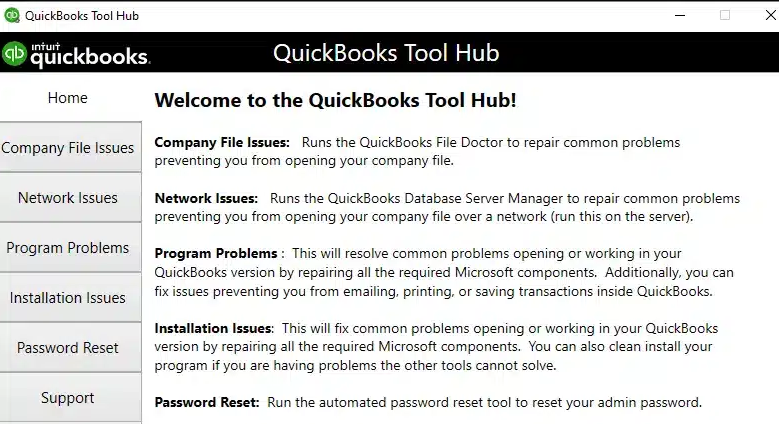
QuickBooks Tool Hub is a dedicated application provided by Intuit that has various tools and features, each designed with the aim of tackling common QB issues and errors. When things break in QuickBooks, the QB Tool Hub comes to the rescue. It helps repair common errors with easy-to-find and run utilities. They are carefully placed in relevant sections to make your target easy. All you have to do is download the program, install it, and access its various components from the homepage to run repairs.
What’s New in Intuit QuickBooks Tool Hub?
The latest QuickBooks Tool Hub version is 1.6.0.8, and by running this program, you can get help rectifying the following issues with the new improvements and fixes:
QuickBooks 6000-series Errors
When the 6000-series errors attack the system, it makes it challenging for users to access the company file. Multiple reasons, like a firewall blockage, damaged files, incorrectly configured internet settings, etc. The utilities available in the QuickBooks tool hub, like the program diagnostic tool, can thus help solve the issue.
QuickBooks H-series Errors
The H-series errors usually cause users trouble when running the multi-user mode. It may lead to blockages in the multi-user server connection. Whatever the reason for these errors, the QuickBooks tool hub can fix it with the Network Issues utility.
Issues with the Company File
Are you stuck with the company file not opening errors? These typically appear when the essential files get damaged due to viruses, malware attacks, or other reasons. A complete section in QuickBooks Tool Hub is dedicated to fixing these company file issues and problems.
Problems with Installation or Updates
Many users might face incomplete or partial installation of the QuickBooks application while downloading crucial payroll updates. The installation may stop due to network issues or face interference from third-party applications like anti-virus or firewall. Fix common problems with the QuickBooks tool hub.
Network Interruption Issues
When your network settings are misconfigured, the errors may cause several problems, including interruption in the server and client workstations. Get them resolved with the utilities available in the QuickBooks desktop tool hub.
PDF and Printing Errors
Sometimes, QuickBooks malfunctions and doesn’t convert files into PDFs. Further, it also doesn’t print the sections properly. Let the QB diagnostic tool look for the reasons behind these errors.
Issues in QB’s Performance/ Frequent Crashing Issues
Is your QB application crashing or freezing frequently? Run to install the QuickBooks tool hub and save your saved/ unsaved files by operating the available utilities.
How do you download and install the QB Tool Hub?
The QuickBooks Tool Hub is designed to resolve common errors. For the best experience, we recommend using the Tool Hub on a Windows 10, 64-bit system.
- Close QuickBooks.
- It’s advisable to download the most recent version of QuickBooks Tool Hub (1.6.0.8), then save the file in a readily available location, such as your Downloads folder or Windows desktop, for easy access. If you’ve previously installed the Tool Hub, you can determine your version by:
- Selecting the Home
- Choose About/What’s New to check the version.
- After you download the QuickBooks Tool Hub setup file, open the downloaded file (exe) and proceed with the installation process.
- Adhere to the on-screen instructions to install and accept the terms and conditions.
- Once the installation terminates, double-click the icon on your Windows desktop to access the tool hub.
Note: If you can’t locate the icon, you can perform a Windows search for ‘QuickBooks Tool Hub’ and select the application.
How to Use the Tools Hub for Different Issues?
You can download and install QuickBooks Tool Hub for several issues. Here is the list of different QuickBooks Tools integrated with the app and the steps to use them:
For Company File Issues
Select the Company File Issues tab for failures in opening or accessing the company file and run the available tools in the hood. You will find Quick Fix My File and the QuickBooks File Doctor Tool.
Quick Fix My File
- After you download QuickBooks Tool Hub, open it, click the Company File Issues tab from the homepage, and press the Quick Fix My File button.

- Further, let the tool finish the data repair procedure, then hit OK once the tool stops and launch QuickBooks to see if the file issues are resolved.
QuickBooks File Doctor
- Click the Company File Issues tab from the tool hub homepage, click Run QuickBooks File Doctor (the middle option out of the three), and wait for the tool to open.

- If the QB File Doctor tool doesn’t open, open it manually, then select your company file from the drop-down menu or click Browse.
- Further, select Check your file (the middle option only), hit Continue, and enter your QuickBooks admin password.
- Now, click Next to conclude the company file repair procedure, open QuickBooks Desktop again, and access the company file to check whether the issue persists.
The time taken to scan the company file entirely depends on its size; usually, the File Doctor may take as long as 15 minutes to accomplish the repair procedure.
Network and Connection Issues
After you download QuickBooks Tool Hub, install it, and open it, select the Network Issues tab on the server computer for error messages such as H202. The main feature of this tab is the QuickBooks Database Server Manager, which can be run by using the steps below –
- On your server PC, open QuickBooks Tool Hub, click the Network Issues tab, and select the QuickBooks Database Server Manager button to open the tool.

- If you can see the company file folder(s), click Start; otherwise, browse to the location of the company files(s) and click Start Scan to initiate the scan process.
The server manager will scan the application for network and connection issues and run the repair accordingly.
To Tackle Performance Issues
Select the Program Problems tab when you face a program crashing or any problem while opening or working in the app. Some of its main tools include Quick Fix My Program and QuickBooks Program Diagnostic Tool, as explained below –
Quick Fix My Program
- In the QuickBooks Tool Hub, move to the Program Problems tab from the left pane and click the Quick Fix My Program button at the top.

- Let the tool run, and after the repair procedure is finished, open QuickBooks and access your application to check whether the program issue has been resolved.
QuickBooks Program Diagnostic Tool
- Begin by opening QuickBooks Tool Hub, then move to the Program Problems tab and click the QuickBooks Program Diagnostic Tool button.

- Let the tool run, which can take up to 10 minutes; once the repair procedure is finished, open QuickBooks and check whether the issue has been resolved.
You can also use the PDF and Print Repair tool for PDF and Printing Issues in QuickBooks, which can fix various common problems, like connection issues with the printer, an offline PDF converter, and error 1722.
For Issues During the Installation
If you face any error during the installation and uninstallation of the program, select the Installation Issues tab. This tab contains an essential tool called QuickBooks Install Diagnostic Tool that helps scan the application for installation problems and can be run in the following manner –
- From the left pane of the QB Tool Hub homepage, select the Installation Issues tab and click the QB Install Diagnostic Tool.
- Let the tool run a scan, which can take up to 10 minutes, then restart your PC and rerun QB to ensure the installation problems are resolved.
Apart from this tool, there is an “Open QB Install Folder” tool and a “3371 Error Fix” utility to troubleshoot the issues.
To Reset Password
In case you forgot the password of your QuickBooks, select the Password Reset tab and select the QuickBooks Password Reset Tool of your choice. A forgot password option is available to help you retrieve and reset the password in the following manner –
- After you download QuickBooks Tool Hub for Windows 11, open the company file and select Forgot Password on the login screen.

- Further, enter the correct info, like license number, phone number, name, and email address, as per the original order of the software, and you’ll receive an email with a token number.
- In case you don’t see the email, check your junk mail or spam folder, then copy the token number from the email and paste it into the field inside QBDT.
- Finally, you’ll be asked to create a new password, create a complex password, confirm it, and rerun QuickBooks with the updated password.
For Help and Support
If you need to satisfy your inquiries or resolve any problem, get in touch with QuickBooks assistants through chats or toll-free numbers.
Advanced Tools
The advanced tools in QuickBooks Tool Hub provide common Windows shortcuts to help fix common QB errors, which include –
Important Note– There are specific tools that would need to be downloaded from the tool hub app if they are not already in the system. Please wait for 2-3 minutes for them to install. Don’t exit because the tool might not run without it.
What should you do when QuickBooksToolHub.exe has been blocked?
If you receive the message stating, “QuickBooksToolHub.exe has been blocked because it can harm your device,” attempt to download the QuickBooks Tool Hub using an alternative web browser.
You might also encounter the following message from Microsoft Defender:
“Windows protected your PC
Microsoft Defender SmartScreen prevented an unrecognized app from starting. Running this app might put your PC at risk.
More Info
Don’t Run”
In this case, please click “More Info” and then select “Run anyway” to install the Tool Hub.
We hope this article guides you through the QuickBooks Tool Hub download process and its various uses for running repairs. However, if you aren’t able to run this program or are facing issues with one or more of the tools, you can speak to Accounting Helpline’s specialists at 1.855.738.2784, and they will help you promptly resolve the issue and run the tools seamlessly.
FAQs
What is QuickBooks Tool Hub, and how does it help?
QB Tool Hub is a multi-asset functional utility and a one-stop solution to rectify various QB errors. It has numerous components like PDF and print repair utility, install diagnostic tool, clean install tool, QuickBooks File Doctor tool, condense data, etc. Company file errors, installation errors, PDF issues, printing issues, etc., can all be resolved through the tool hub.
How can I download QuickBooks Tool Hub and access its features?
To download the latest QuickBooks Tool Hub Free version, you must click HERE and then save the .EXE setup file at an accessible location before moving to the installation. After downloading QB Tool Hub from the official website, you can easily access it from the downloads folder. Then, double-tap the executable file for installation and run it after accepting all the terms and conditions.
Are there any charges for using QB Tool Hub?
No, QuickBooks Tool Hub can be utilized without paying any charges. No explicit, implicit, or hidden fees are imposed for you to use this utility. Simply download and install it on the system for free and start using it for any errors you might have about the application.
When should I use QuickBooks Tool Hub?
You should consider using QB Tool Hub when you come across any of the following errors:
– QuickBooks 6000-series errors
– Printing and PDF errors
– QuickBooks not opening after blank screen error
– Damaged company files errors
– QuickBooks desktop installation errors
– Errors due to missing components
– QuickBooks company file error and integrity check
– QuickBooks H-series errors
– QuickBooks, hanging, freezing, crashing, and not opening errors
– QuickBooks shows a blank screen
– Forgetting the login credentials
– Performance issues with QB
Do you need training or technical supervision to use the QuickBooks Tool Hub?
QuickBooks Tool Hub has a very clean, simple, easy-to-learn, and adaptable interface. You don’t need any learning curve to use this application. When you try using it yourself once, you’ll automatically get an idea about the functioning of the tool hub. So, do not worry. Contact QuickBooks assistance if you have any queries regarding this or any other issue.
What tool is available in the tool hub to fix network issues?
If you’re struggling with network issues in the multi-user mode, you should move to the Network Issues section of the Tool Hub. Here, you’ll find QuickBooks Database Server Manager and QuickBooks Network Diagnostic Tool to fix your problems. You can fix the root triggers that are causing problems in accessing multi-user mode and blocking network connections.

Edward Martin is a Technical Content Writer for our leading Accounting firm. He has over 10 years of experience in QuickBooks and Xero. He has also worked with Sage, FreshBooks, and many other software platforms. Edward’s passion for clarity, accuracy, and innovation is evident in his writing. He is well versed in how to simplify complex technical concepts and turn them into easy-to-understand content for our readers.