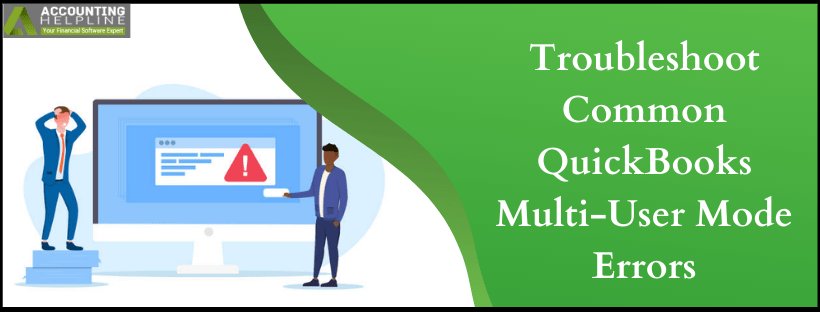Activating multi user mode in QuickBooks allows more than one user to work on the company file at the same time, resulting in improved coordination and proficiency. You also get results those are more accurate as every user access the most updated information. However, activating QuickBooks multi user mode also triggers QuickBooks multi user mode errors, which can be rectified with proper troubleshooting instructions. In this article, we are going to discuss the types of common errors one can face while using QuickBooks in the multi user environment and their troubleshooting methods.
If you have any questions related QuickBooks multi-user mode errors, Get in touch with support team at 1.855.738.2784
What Types of Errors Occurs in QuickBooks Multi User Mode
There are numerous types of technical difficulties one can face while setting up or utilizing multi user mode in QuickBooks. Down below is the list of the most common errors that QuickBooks users face while using QuickBooks in a multi user environment:
- QuickBooks multi user host stops working.
- Error switching between single-user and multi user mode.
- Application quits while switching to multi-user mode.
- The company file is not accessible to the user.
- H505, H101, H202, and H303 error messages.
What Causes Errors in QuickBooks While using it in Multi user Mode
Incorrect hosting configuration is one of the most common reasons that trigger errors in QuickBooks multi user mode. Following is the list of all the other reason that might cause multi user mode errors in QuickBooks:
- Firewall is blocking access to the company file in the network.
- Damaged QuickBooks network data file.
- QuickBooksDB service is not running.
- The user does not have a proper read and write permission on the Windows.
- QuickBooks is unable to obtain the IP address of the server that is hosting the company file.
Steps to Fix Multi User Mode Errors in QuickBooks
NOTE: Before following the troubleshooting steps, make sure to update your QuickBooks Desktop application with the latest updates and take a secure backup of your company file.
Step 1: Check your network for any connectivity issues
- On the computer, that is hosting the company file, open QuickBooks and from under the File menu select Utilities.
- Click Stop Hosting Multi User Access.
- For the confirmation, click Yes.
- Click Yes once again to close the company file.
- Now restart the computer and follow the same process on the other computer connected in the network.
Step 2: Download and run QuickBooks File Doctor
- Download QuickBooks File Doctor and double click the setup file on your computer to start the installation.
- Follow the on screen instruction to complete the installation.
- Once the installation completes, checkmark the Check Network Connectivity Only checkbox, and hit Next.
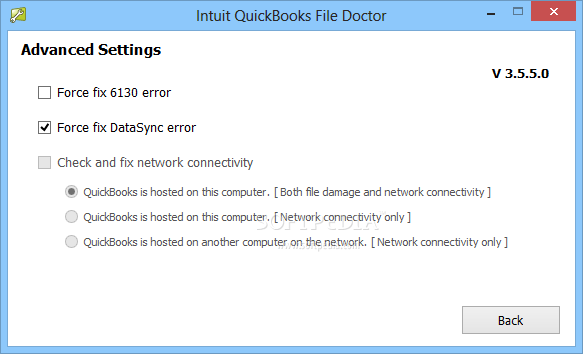
Multi-user Problem H202 errors
- Now select QuickBooks is Hosted on this Computer. [Both File Damage and Network Connectivity]
- Hit Next to start the repair process.
- Once the repair process is completed, restart your computer and try using QuickBooks in Multi- user mode once again.
Step 3: Exclude QuickBooks from the Firewall’s program blocking list
For the complete list of instructions, follow troubleshooting step 2 – Exclude QuickBooks from Firewall Settings from our article on QuickBooks Payroll Error 12029.
Step 4: Set QuickBooksDB service startup type to Automatic
- Press Windows + R key at the same time on your keyboard.
- Once the Run window appears on the screen type services.msc in the search box.
- Hit Enter and search for QuickBooksDB service from the list of services.
- Right click the service and choose Properties.
- Now select the Startup Type as Automatic.
- Now from the left side panel click Stop.
- Once the service is stopped click Start.
- Exit this window and restart QuickBooks.
For those users who are not familiar with windows settings and components these troubleshooting steps might be a bit confusing. If you are one of the users struggling to get rid of QuickBooks multi-user mode errors while using QuickBooks, then we suggest you call Support Number 1.855.738.2784. The helpline number is dedicated to the QuickBooks Desktop users who are dealing with errors in the application so don’t hesitate and give us a call now.

Edward Martin
Edward Martin is a Technical Content Writer for our leading Accounting firm. He has over 10 years of experience in QuickBooks and Xero. He has also worked with Sage, FreshBooks, and many other software platforms. Edward’s passion for clarity, accuracy, and innovation is evident in his writing. He is well versed in how to simplify complex technical concepts and turn them into easy-to-understand content for our readers.