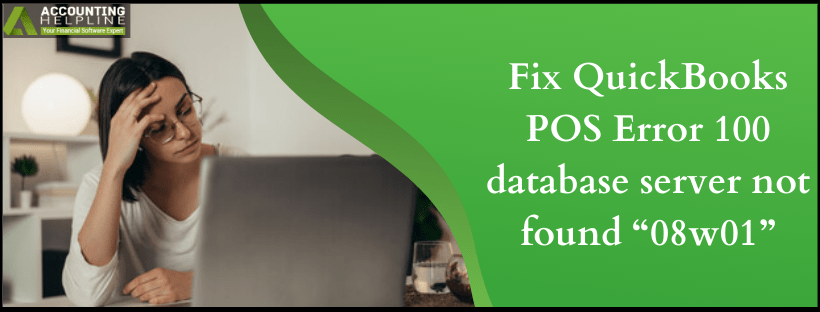Last Updated on September 19, 2024
QuickBooks POS helps you manage your sales effortlessly and is utilized by stores worldwide to sell goods and services from one specific location. It enables businesses to accept credit debit card payments and handle their suppliers and inventory with ease. Sometimes, users have reported that they have encountered a QuickBooks POS error 100 while operating a POS device, which is restricting them from using the application.

Why does Error 100 Arise in QuickBooks POS Software?
We have mentioned a step-by-step method to fix this error in our article, but first, you must know the reasons why this error occurs in QuickBooks POS. There are three primary reasons behind this error to occur: QuickBooks POS Error Code 100 –
- Your PC does not meet the minimum system requirement.
- There is a glitch in the POS Database Manager Service, and the service is not running correctly.
- Microsoft .NET Framework is not installed correctly.
- Your desktop or device configurations are incorrect, and they do not allow the POS to run correctly.
- The QuickBooks POS application lacks the latest updates and fixes.
- Your current Windows user account lacks admin rights or is damaged.
These are the main reasons behind error code 100 in QuickBooks POS. Now, let’s understand the pre-considerations before troubleshooting this error in the next section.
Points to Consider Before Proceeding with Troubleshooting QuickBooks POS Error 100
Before we troubleshoot the QuickBooks POS database server not found error, you must fulfill the following pre-considerations –
- Make sure your computer meets minimum system requirement for the application to function correctly.
- Try updating the application with the latest updates available.
- You must be using an administrator account to login on Windows.
- Try reinstalling Microsoft .NET Framework on your system.
- Exit the application, restart your Windows system, and try again.
Now, let’s learn about the practical solutions to fix this QB POS error in the next section.
Solutions to Easily Fix QuickBooks Point of Sale Error 100
Until QuickBooks POS error code 100 is resolved, you won’t be able to run the Point-of-Sale functions seamlessly. Thus, you must perform the practical solutions given below to eliminate the error code –
Solution 1 – Update QuickBooks POS to the Latest Release
A lack of the latest updates in the QuickBooks POS application can be a reason why you are getting the 100 error code. To fix this, you must install the latest POS updates in the following manner –
- Launch the QuickBooks Desktop POS software, then from the current menu, select the Product Updates Page option.
- Open the list of Products and Programs and ensure that QuickBooks POS is chosen and marked.
- Follow the step-by-step instructions given on the screen to complete the manual installation of POS updates, then restart your PC and rerun QB POS.
After updating QuickBooks POS, check if the “Database Server not found 08w01” error message is removed. If not, move to the next solution to fix this POS error.
Solution 2 – Restart the QBPOS Database Manager Service
This error can arise if the QBPOS Database Manager Service is not running correctly. Thus, you must restart the service in the following manner to fix QBPOS error 100 –
- Press the Windows + R keys on your keyboard, and a Run window will appear on your computer screen with a text-box.
- Type the command “Services.msc”.
- Press the Enter key or click “OK”.
- A list of all the services will open in the Services window.
- Find QBPOS Database Manager Service and right-click on it.
- Select Restart.
- Click Start if you don’t see the Restart option.
- Restart your Windows System.
- Run the QuickBooks POS application now.
Now, check if QuickBooks POS error 100 is resolved; otherwise, move to the next solution.
Solution 3 – Restart QuickBooks POS Shell
If none of the above solutions work, you can try restarting the QuickBooks POS Shell in the following manner –
- Close all the open tabs related to the POS software by pressing the Ctrl + Alt keys.
- If this does not close all the tabs, open the Task Manager and search for the Processes tab.
- Now, sort the results alphabetically from the Image Name option and right-click on the QBPOS shell.exe file.
- Now, select End Process from the drop-down menu and exit the Task Manager.
- Further, find the POS software icon on your device display and right-click on your mouse to open a new menu.
- Select the Troubleshoot Compatibility option and click the Try Recommendation Settings option.
- Finally, follow the on-screen steps on your desktop to complete the process and reboot your PC.
Once done, rerun QuickBooks POS and check the status of error code 100 to ensure it is eliminated.
Conclusion
If you find this issue is not resolved even after applying the troubleshooting steps, we will suggest you call POS Support Phone Number 1.855.738.2784 to get in touch with one of our POS experts who can analyze all the system settings and requirements and can rectify QuickBooks POS Error 100 accordingly.
FAQs
What is the QuickBooks POS software?
QuickBooks Point-of-Sale is a retail management application that helps businesses manage sales, inventory, and more by providing an easy-to-use workflow.
Is there another way to fix QuickBooks POS error 100?
Yes, you can resolve QuickBooks POS error code 100 by running the Program Diagnostic Tool from the QuickBooks Tool Hub. This tool will help run a diagnosis and fix the issues with your QBDT program.
Can lack of admin privileges be a reason for QuickBooks POS error 100?
Yes, if you are not running QuickBooks POS with admin rights, you must login as a Windows admin to ensure proper privileges; otherwise, the POS error will continue appearing.

Edward Martin is a Technical Content Writer for our leading Accounting firm. He has over 10 years of experience in QuickBooks and Xero. He has also worked with Sage, FreshBooks, and many other software platforms. Edward’s passion for clarity, accuracy, and innovation is evident in his writing. He is well versed in how to simplify complex technical concepts and turn them into easy-to-understand content for our readers.