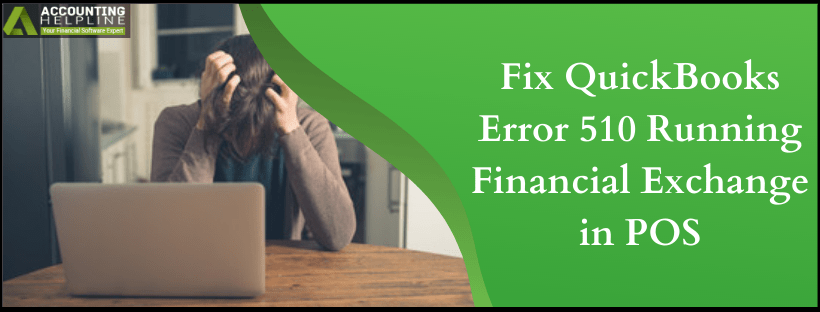Last Updated on March 14, 2022
QuickBooks Desktop and QuickBooks Point of Sale have worked to make the business deal with sales and data in an efficient manner. But, every software develops certain glitches and errors. Those can occur while the user is performing functions in the applications. Status code 3000 errors pertain to QB desktop and QB POS. QuickBooks Error 510 occurs while running the financial exchange. QuickBooks Status Code 510 displays the following message, Unable to return object; 140116: QB customer lookup error: “Counter Sales” when running Financial Exchange. The error involves technical solutions in addition to the steps listed in the blog.
To get Help with QuickBooks Status Code 510, Contact QuickBooks Point of Sale Support at Toll-Free 1.855.738.2784
Fix QuickBooks Error 510: Unable to Return Object
Verify and Rebuild the Data to Solve QuickBooks Error 510
Step 1: Verify Data
- Close all the Running applications.
- Then open QuickBooks Desktop and choose File menu. From there select Utilities. Choose further action depending upon the message you see:
- “QuickBooks detected no problems with your data,” no action is required on user’s behalf.
- A specific error message when displayed can be searched to get solutions.
- “Your data has lost integrity,” indicates there is data damage in the file. Continue to the steps below to Rebuild Data damaged/corrupted data.
Step 2: Rebuild Data
- Select File and then click on Utilities.
- Choose Rebuild Data
- As stated above, you must have the backup of the company file beforehand. As the rebuild might have to delete transactions or list entries to fix the file. If you haven’t done it already, backup the file. In case an issue comes up contact support team to help you backup the company file.
- The Rebuild process will start as soon as the backup is finished.
- With “Rebuild has completed” message, click on OK.
Run Clean Up Company Data Utility
Clean up Company Data Utility helps to repair the transactions and the damages done to the list in the company file. We will provide you the steps to make use of Clean up Utility to solve QuickBooks Error 510: unable to return object. But, before that, here are the areas where the clean up utility helps.
Compress the data and the file sizes
- To run the data file quickly.
- Repair the list damages in POS.
- Remove older history and non-history documents which allow larger data file to run efficiently.
Now, let us look how you can use clean up company data utility to repair error 510 in QuickBooks Point of Sale.
- Click the File menu and select Utilities.
- Choose the option to Clean up Company Data. Next to Compress Data box put a check mark.
- On coming across the warning message, select OK.
- (Optional) From the Non-history documents window, select the list you want to remove from your file then hit Next.
- (Optional) In the History documents and other data window, select the data you want to remove the date from. Choose Next to open the Proceed with Clean up window.
- Select Cleanup from the window and wait for it to run completely.
Cross check if Status code 510 is resolved with the solutions mentioned in this article. If the issue persists even with careful analysis talk to experts at 1.855.738.2784.

Edward Martin is a Technical Content Writer for our leading Accounting firm. He has over 10 years of experience in QuickBooks and Xero. He has also worked with Sage, FreshBooks, and many other software platforms. Edward’s passion for clarity, accuracy, and innovation is evident in his writing. He is well versed in how to simplify complex technical concepts and turn them into easy-to-understand content for our readers.